The TV does not see the flash drive
 Very often a problem arises when the TV cannot detect the USB drive. Manufacturers have been able to create devices that can record data, and a flash drive allows them to be stored and played back. Modern TVs are equipped with USB ports, which allow you to connect portable sources of information to them and view data. But breakdowns and incompatibilities can lead to the TV being unable to accept portable sources of information.
Very often a problem arises when the TV cannot detect the USB drive. Manufacturers have been able to create devices that can record data, and a flash drive allows them to be stored and played back. Modern TVs are equipped with USB ports, which allow you to connect portable sources of information to them and view data. But breakdowns and incompatibilities can lead to the TV being unable to accept portable sources of information.
The content of the article
The TV cannot accept the portable storage device
Very often failures occur during the process of connecting drives. But this does not mean that the TV or flash drive is broken. There may be several reasons. And one of them is incorrect connection. The manual that is sold with the TV should describe exactly how portable information sources are connected.
If the user has checked the correct connection and determined that this is not the problem, then the cause of the malfunction is different. The most common:
- Format conflict.
- The USB storage device is faulty.
- The TV has a certain limiter associated with the memory of flash drives.
- The port is blocked.
- The file formats located on the flash drive are not supported by the device.
The main reasons for the emergence of such conflicts:
- The USB connector on the TV is broken.
- The flash drive itself has failed.
- Files of an unknown format are installed on the USB. The TV is not able to recognize them or read their names.
Before connecting portable information sources, you must read the instructions. Particular attention is paid to the following parameters:
- Features of the TV and compatibility with USB drives.
- What are the limitations on the amount of memory storage media have?
- Is there access to USB?
Attention! Using the instructions, you can determine the cause of the problems. If the instructions did not help, you need to check the functionality of the flash drive itself. This is very easy to do; you just need to connect it to your computer. If the latter showed the contents of the drive, then everything is fine with it. Then you need to find the problem why the flash drive is not detected.

Format incompatibility
The error may be due to file type incompatibility. Most often, the FAT 32 system is perceived. And if formatted using the NTFS system, the device will not be able to use it. In such cases, you need to look for a solution in the instructions for the TV.
If you can determine that the reason is indeed a difference in the format of the data located on the flash drive, you need to reformat it from a device that has a hard drive. For this:
- The drive is inserted into the computer.
- You need to open My Computer.
- Right-click on the flash drive icon that appears.
- Select the format command.
- Our window opens. There will be a line “File system type”. There you need to install Then click on the format button.
- Once a certain amount of time has passed, formatting will be completed and the drive can be used again.
- We try to connect the flash drive again. If he still doesn’t perceive it, then the reason is different.We are looking for another solution.
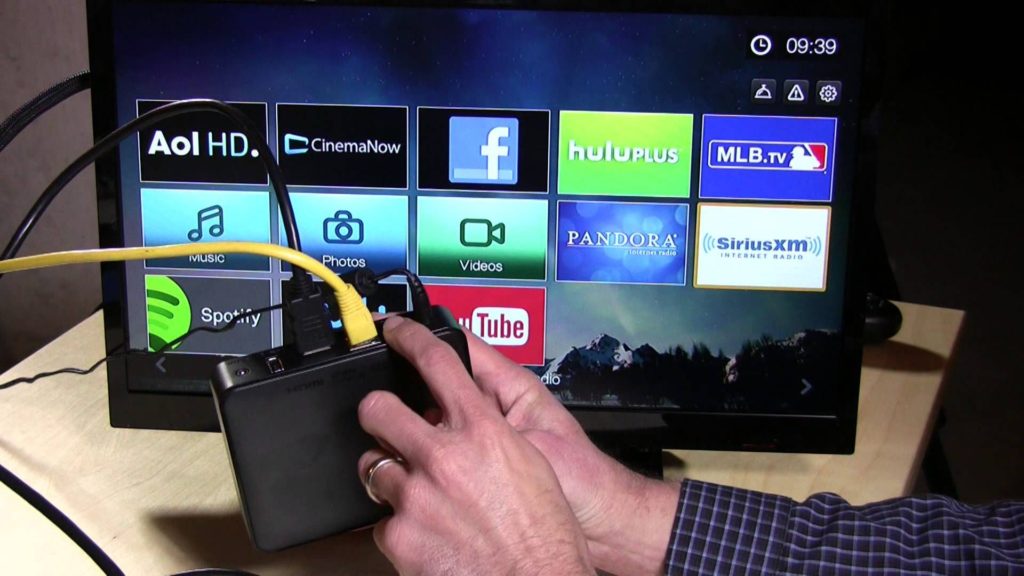
Memory limit
Some models set a limit on the amount of memory on devices to be connected (this includes flash drives). Therefore, some models are not able to read information on drives if they are 32 GB or larger. To determine what volumes the TV can handle, read the instructions. If it says less, you will have to buy another drive. There is no other choice.
Format conflict
It happens that the TV cannot open files of a particular format (it does not support the latter). This error occurs when you try to open a video or audio file with a non-standard extension. To determine the file formats that your TV supports, you must refer to the instructions. Then look at what format the files are in the drive. If the instructions do not contain the required format, we need to download a conversion program from the Internet. It will allow you to change the file format to the one we need.
Reference! Another reason why the TV cannot accept files is their name. Some devices only support numbers and Latin alphabet. This means that if the file name contains Cyrillic or foreign characters, the TV may not be able to read them. It is necessary to rename these files so that the name contains only numbers and Latin characters.

USB service only port
In some varieties, “USB service only” is written under the TV’s USB port. This means that the port will be used by service departments only for repairs.
These slots are blocked for flash drives. But the blocking can be removed. Here you will have to ask an expert for help. But if you have basic knowledge of electronics, you can try to do it yourself.For example, for LG models you need to do the following:
- We need to take the necessary tools. The most important thing is a soldering iron and indicators.
- Open the service menu.
- We solder two indicators and connect them to the speaker system.
- Download sound files and install them on the device.
- We activate their playback. To do this, indicators are brought to the infrared emitter.
- We install a program on the phone to control the service.
- We enter the application. Open the Tooloption tab.
- Let's change the settings. The default value is 0. Set it to 1. This value will allow you to view photos and listen to music from portable storage.
- To enable video support, you need to change Divx to HD. Do not touch other tabs and settings.
- The entered data is saved.
- You can turn on the TV and connect the drive.

File failure
If the flash drive was used repeatedly, and it always worked, but one fine day, the TV stopped detecting it. Most likely, the files on the external drives were worn out. To check bad sectors, the flash drive is connected to the computer. Then you need to do the following:
- Go to “My Computer”.
- Right-click on the flash drive icon that appears.
- A menu will open. We need to go to the “Properties” section.
- A window appeared. At the top, click on the “Service” button.
- There will be 3 sections. The very first one is called “Check Disk”. That's exactly what we need. Click on the “Run check” button.
- Depending on the type of Windows, a window will appear asking us to allow the operation. We allow it.
- Now a new window appears. On it, check the items “Scan and repair bad sectors” and “Automatically correct system errors.”
- Press the start button.
- As soon as the check is completed, a window will appear in which it will be written what errors are present on the drive, and recommended ways to eliminate them.

What other reasons could there be?
If the methods listed above do not apply to your case, and the flash drive still does not work on the device, you need to check the functionality of the USB partition of the TV. You can check this by connecting another flash drive or device suitable for the USB partition. If nothing works and you are sure that the problem is a faulty port, you need to take the device to a service center or to the store where it was purchased. If you have a warranty that has not yet expired, the repair should be carried out free of charge by the store. If the warranty period has expired, you will have to contact the service center and pay for repairs.
There are many reasons why the TV does not see the flash drive, and what to do about it. You need to start by reading the instructions, and only then look for a breakdown.





