The TV does not connect to the Wi-fi router
 The combination of functions for reproducing a television signal and the Internet has turned ordinary televisions into full-fledged entertainment centers. Such TV receivers are called “smart” or Smart-TV. They have a wide range of additional functions that require Internet access. This can be done in two ways: by connecting via LAN wire or via Wi-fi thanks to the built-in module. The latter is a more convenient option, as it eliminates unnecessary wires stretched throughout the house. The latest TV models are equipped with this function. However, sometimes problems arise with the wireless connection, for example, the receiver cannot connect to Wi-fi.
The combination of functions for reproducing a television signal and the Internet has turned ordinary televisions into full-fledged entertainment centers. Such TV receivers are called “smart” or Smart-TV. They have a wide range of additional functions that require Internet access. This can be done in two ways: by connecting via LAN wire or via Wi-fi thanks to the built-in module. The latter is a more convenient option, as it eliminates unnecessary wires stretched throughout the house. The latest TV models are equipped with this function. However, sometimes problems arise with the wireless connection, for example, the receiver cannot connect to Wi-fi.
The content of the article
The main reasons for problems connecting a TV to a Wi-fi router
There may be several options for the inability to connect to the network. These include:
- incorrect initial setup;
- incorrectly configured TV receiver;
- a problem arises on the part of the provider;
- a software error has occurred;
- An error occurred in the settings of the Smart Hub program installed on the TV.
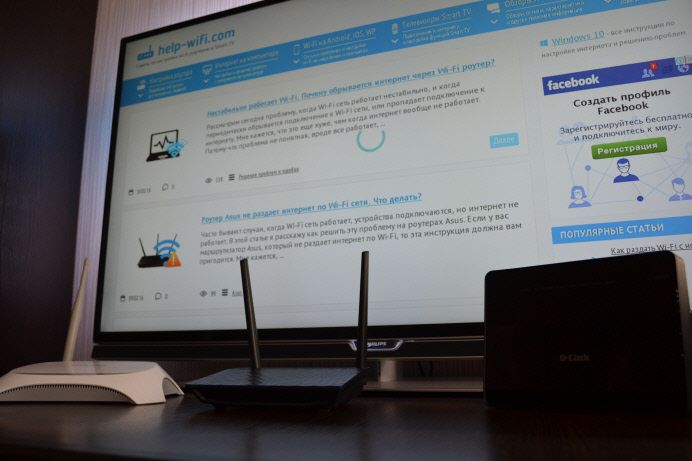
IMPORTANT! To ensure reliable Wi-Fi operation, it is advisable to place the router closer to the TV, while removing all devices that create electromagnetic fields from it.
Determining the fault of the built-in Wi-fi
First of all, you need to make sure that the TV supports wireless connection. If this is not possible, then you should purchase an external device to receive the Wi-fi signal. The adapter must be compatible with the specific TV model. In order to identify a malfunction of the built-in adapter, you first need to check whether it works at all. This can be done in the following way:
- First of all, you need to make sure that the TV receiver can see other devices using Wi-Fi. To do this, you can take a smartphone connected to Wi-Fi. If the device is detected, then the module is working.
- The second option is to enter the device menu and find the “Support” item there. Then you need to find the line with MAC addresses. If there are various characters, zeros or just dashes, then the adapter does not work.

What to do if the TV does not connect to the Wi-fi network
If checking the built-in module does not reveal any problems, then other methods can resolve the problem.

Checking network standards compatibility
If the “List of available networks” shows some networks, but not the one you need, then most likely your home Wi-Fi works with a different standard that the TV does not support. There are several standards and they all operate at different frequencies. Newer devices receive signals at a frequency of 5 GHz, while older ones receive signals at 2 GHz. Modern routers can be configured to operate in the 2 GHz frequency range. You need to check this possibility and configure it in the router’s web interface.In the device menu you need to find Dual Band. If this is the case, then the router can be reconfigured to the desired frequency.
Software update
One of the reasons why the TV cannot detect a wireless network is a glitch in its software. To find out if this is true, you need to check for updates. Of course, this cannot be done without an Internet connection. In this case, you need to use a connection using a LAN wire. If there is an update available for download, you must install it. The second option is to install external media. First you need to go to the official website of the manufacturer and find the necessary software for a specific model. Then copy it using a flash drive to the TV.
ATTENTION! Not all models can update software from external media. For them, the only option is to update using a wired Internet connection.
Reset to default settings
Another option to solve the problem. You should use it only if no other one is suitable, and there is no doubt about the performance of the router. Like any other device, the TV can freeze, and then connection problems arise. A factory reset is the fastest way to resolve this. In the TV settings, you need to find the “Reset to factory settings” item. It may be called differently on different models. It is important to know that absolutely all user settings will be reset, so you can overwrite them if desired. After the reset, the device will reboot and the initial settings screen will appear.
How to connect a smart TV to a Wi-fi router
To be able to use the Internet on your TV without any problems, you must first connect it correctly. This is done in several stages:
- First you need to turn on the router itself, as it must be active.
- Using the button located on the remote control, you need to enter the corresponding menu.
- Find the “Network” tab and go to the next sub-item with network settings.
- The TV will ask you to choose what you want to use to connect. You need to select “Wireless Networks”.
- The software will display all the networks it has found. In this list you need to find your home network and specify it.
- Use the code to confirm the settings and press the “Ok” button on the remote control.

The connection is quite simple. For each model, the entire algorithm is described in detail in the accompanying instructions. It also indicates the main reasons why it is impossible to connect to a wireless network. Each specific device model may have its own reasons. Therefore, it is necessary to study the attached manual.





