The TV finds digital channels but does not show
 Modern broadcasting technologies allow you to watch digital TV in the highest quality. However, many, due to their inability to set up channels, resort to additional paid services. But if you know the correct sequence of actions, then you won’t need to invest money; you can do it yourself.
Modern broadcasting technologies allow you to watch digital TV in the highest quality. However, many, due to their inability to set up channels, resort to additional paid services. But if you know the correct sequence of actions, then you won’t need to invest money; you can do it yourself.
The content of the article
Why doesn't my TV show digital channels?
The most common reasons include:
- incorrectly selected type of decimeter antenna;
- the direction of the antenna is inaccurate or opposite to the location of the station;
- disconnected or faulty receiver;
- unsatisfactory reception signal strength for channel search;
- outdated firmware version - to solve this problem, you need to download a new version from your TV’s website, or contact a professional.
Before starting adjustment and search, we recommend checking the readiness of the device.
REFERENCE. In order to find as many channels as possible, do not indicate your country in the corresponding column, but put a dash.
 Look at the frequency level and, if necessary, adjust it manually. Check the software to ensure it is up to date, and if it is out of date, update it. Don't be afraid to experiment with the settings because if you fail, you can reset them by resetting to factory settings.
Look at the frequency level and, if necessary, adjust it manually. Check the software to ensure it is up to date, and if it is out of date, update it. Don't be afraid to experiment with the settings because if you fail, you can reset them by resetting to factory settings.
If no problems arise on any of the points, then most likely further adjustment will be successful.
How to find digital channels
So, you've checked everything and are ready to start searching. For this purpose, various algorithms are used, which differ from each other depending on the brand of TV. Let's consider all the options for the most common models.
If you have an LG brand device, start with the Menu button on the remote. From the items that appear on the screen, select “Options”. Then we select the country. As mentioned earlier, it is better to leave a pass in this place, but if your TV model does not provide this, we recommend choosing Germany or Finland.
 Return to the main menu again and follow the path “Settings” - “Auto search” - “Cable”.
Return to the main menu again and follow the path “Settings” - “Auto search” - “Cable”.
A window will appear in which you should click the “Settings” button and check the frequency, the best option is 314000 kHz. If a different number is specified, you can adjust it manually. In addition, the following properties are set:
- Speed characters: 6875 kS/s
- Modulation: 256QAM
- Network ID: Auto
Next, select “Search”, and if you did everything correctly, all channels will be found.
According to the initial factory parameters, in the future they will be updated in auto mode, that is, those already found will be reset, starting the search all over again. If this option is inconvenient for you, disable it in the “Digital cable settings” tab.
Setting up Philips TVs, in the same way as in the previous version, starts with the “Menu” button. Select "Configuration". Follow the path “Installation” - “Channel setup” - “Automatic”. installation" - "Start" - "Reinstall channels" - "Country". Select "Cable" as the connection method. Select the "Settings" section.
Set the following parameters:
- Baud rate: 6.875
- Baud rate mode: 314.00
The last step is to click on the “Start” button.
And finally, the sequence of actions for adjusting Samsung devices. Follow the path: “Menu” - “Channel” - “Antenna” - “Cable” - “Country” - “Other”. Enter 0000 in the PIN code field (if you have not previously specified a different one).
IMPORTANT! If there is still no result and the TV still does not find digital channels, check the cable's functionality by connecting it to another device.

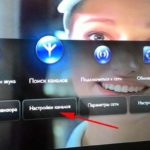




Sergey, why the cable?????