Adjusting the TV picture
 There are times when the picture on your TV looks a little unnatural. The picture is unclear, too bright or dark. This spoils the overall viewing experience. There are some settings that you can make to improve the quality of the image to the maximum, making it indistinguishable from the real thing.
There are times when the picture on your TV looks a little unnatural. The picture is unclear, too bright or dark. This spoils the overall viewing experience. There are some settings that you can make to improve the quality of the image to the maximum, making it indistinguishable from the real thing.
The content of the article
How to adjust TV pictures
The image on the device consists of five parameters:
- Size.
- Brightness.
- Contrast.
- Color.
- Focus.
All these components are necessary to adjust the basic image if the user does not know how to work with settings at a special level. Professional setup is as follows:
- Test ones. They contain test zones.
- Required for customization at a special level.
- Taken from real life.
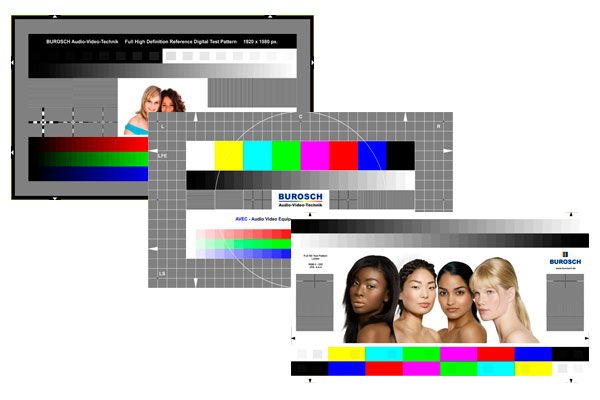
Depending on model
The basic settings do not differ in different models. The menu will still have 5 components, and the method for setting them up is the same. We just need to go to the menu, select settings and set the required values. The only difference can be in the interface. But the basic appearance is the same (black and white stripes for brightness, gray and white for contrast).
Test pictures will differ. Photos are of two types:
- Plain. They are needed to check that the pixels on the monitor are working correctly.
- Colored. To check that the color stripes are working correctly.
Attention! Depending on the model, the image format most often differs. For example, some devices require Full HD, and some require Ultra HD 4K.

What parameters to set when setting up
There are common mistakes when setting up a picture. If they are allowed, the picture will be of poor quality. Errors concern all five components of the pictures. Therefore, we set the following parameters:
- Set the image format or size. Correctly place two whole triangles. It is wrong if one of the corners is cut off.
- Brightness. Consists of several black cells. The correct option is if all cells have a different tone, from black to white. It's wrong if it's the same.
- Contrast. Consists of several gray cells. The correct option is if all the gray cells are of different colors from gray to white. It's wrong if it's the same.
- Color or saturation. The picture will be in the form of human skin. Several shades will be presented, choose the one that suits you. It is wrong for a person’s skin to be an unnatural color, for example, red.
- Focus. It is responsible for the sharpness and clarity of the image. It is correct if we see all the lines as accurately as possible. It is wrong if we only see a few lines.

Adjusting the TV picture: step by step
The easiest way is to go to settings. To do this, press the corresponding button on the remote control. A menu will appear with a list of all components. We move the sliders, setting the values we need.
But there are ways to configure components at a professional level. For example:
- For brightness, download the “Pluge pattern” image (use the Internet). We will have a vertical stripe of several cells running in a row. The left cell will be completely black.We need to set the image in such a way that all the cells are of different shades (starting with black, getting brighter until it turns out that the right one is completely white). It is important to clearly see the difference between all cells. Special disks are also sold to set the brightness.
- The contrast is adjusted accordingly, only the left cell is completely gray. We adjust it so that in each subsequent cell the gray tint becomes whiter. The last cell is completely white. It is necessary that all cells have different tones.
- To determine saturation, you will need a high-quality photo. It is necessary to compare the picture on the device and in the photo, making it identical. We choose several different images (necessarily photos of nature, since they have a lot of green flowers). This shade is the most difficult to perceive, so it will be very difficult to expose it to the eye. In addition to pictures of nature, it is necessary to have a high-quality photo of a person (for comparisons of skin tones).
- To set the focus, download the “Sharpness pattern” application. Using this program, we adjust the clarity. First you need to choose a comfortable location in order to see all the pictures on the TV. Launch "Sharpness pattern". We build clarity in such a way that everything is visible, even the thinnest lines.

To install formats, you are unlikely to need special programs. The picture sizes do not provide for settings at a special level, rather standard ones are sufficient.
Reference! The difference between a regular setting and a professional one is that you can adjust all the image parameters, taking into account the smallest details. The picture will become better quality.
There are many programs on the Internet that will help you set up pictures on your device.Download the appropriate ones and install them on your TV.





