Buttons on the TV remote control designation
 In this article we will introduce you to the purpose of the buttons on television control panels using the example of one of the models.
In this article we will introduce you to the purpose of the buttons on television control panels using the example of one of the models.
The content of the article
Description of standard buttons
Any remote control can be visually divided into several parts; a set of buttons in each of them serves the purpose of adjusting related functions. These buttons indicate a specific action or function on the remote.
In the designation area A, which is usually located at the top, above the digital designations, there is a control panel for various devices. In addition, there may be quick access to the main menu, viewing information about the channel and the broadcast program, displaying subtitles, parental controls, selecting and changing the signal source. Some models only have an on/off button in this area.
REFERENCE. You can also use it to enter and exit standby mode.
The example shown shows the following values:
- button in the upper left corner - on/off;
- TV/RAD - transition from TV to radio and vice versa;
- INPUT — change the input signal source;
- SETTINGS - go to the main parameters;
- Q.MENU - instant access to the menu;
- INFO — view information about a program or film/series;
- SUBTITLE — turn on/off subtitle playback.
Zone B contains numbers for switching channels and managing settings, navigating through channels (switching in order) and menu items, as well as adjusting the volume.In addition, in different models, next to them there may be buttons for switching to a previously viewed channel, search, displaying the program guide, accessing the list of favorite channels, turning on/off 3D mode and sound, a timer, page-by-page scrolling through lists, home (to return to the main menu) and the menu itself (if it is not in zone A).
REFERENCE! On some devices, the number 0 also functions as a space when entering information.
The presented device contains:
- number buttons;
- order transition between channels;
- sound adjustment;
- GUIDE - TV guide;
- Q.VIEW - return to the last channel viewed;
- FAV - favorite TV channels;
- 3D — enable/disable 3D mode;
- MUTE - turn sound on/off.
 Zone C may contain transition elements from one menu item to another. Some models do not have such a zone, and all the buttons necessary for this are located in other zones. With their help, you can work on teletext, confirm information entry, return to the previous menu level and close the control panel.
Zone C may contain transition elements from one menu item to another. Some models do not have such a zone, and all the buttons necessary for this are located in other zones. With their help, you can work on teletext, confirm information entry, return to the previous menu level and close the control panel.
In the picture you can see:
- RECENT — display of previous actions;
- SMART — go to the main menu;
- LIVE MENU - lists, the contents of which vary depending on the model;
- TEXT - teletext;
- navigation buttons;
- OK - confirmation;
- BACK—go to the previous level;
- EXIT — exit the menu;
- AD—on/off audio descriptions;
- REC - work on video recording.
And finally, zone D. It is used to play, pause, rewind and stop video. In addition, it has colored buttons for additional menu functions.
Setting up a universal remote control to control devices
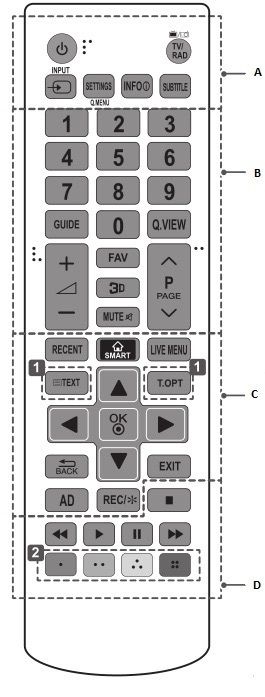
To switch between them, use zone A.Using the remote control, you can control your TV, DVD players and TV tuners, music centers and audio receivers, as well as a TV set-top box; to do this, just press the buttons with the corresponding values. However, the factory settings do not always correspond to the requirements of the devices, so additional adjustment may be required using the manufacturer's code, either manually or automatically.
Let's give an example of adjusting the television mode, but the same steps apply to DVD and audio.
With the TV turned on, hold down the TV button for a while, then release it as the LED lights up. Within ten seconds, enter the numeric code from the reference book that came with your device. If there is an error, the LED will blink three times; if entered correctly, it will go out. To check if the code works, try increasing the volume; if this happens, try other buttons. If any of them don't work, repeat the same sequence of steps but with different code.





