How to turn on Bluetooth on TV
 We are all familiar with the Bluetooth function on the phone and know what it is for. Not long ago she appeared on television. In this article we will look at why it is needed and how to connect various devices to TV.
We are all familiar with the Bluetooth function on the phone and know what it is for. Not long ago she appeared on television. In this article we will look at why it is needed and how to connect various devices to TV.
The content of the article
Why do you need Bluetooth connectivity on your TV?
The main reason is ease of use. Now, to connect a laptop you don’t need to drag out kilometers of wires. Also, connecting Bluetooth headphones helps you watch movies on the big screen without disturbing anyone in the household. This function is a more reliable and durable way to comfortably operate a TV receiver than using wires that can break, become disconnected, or simply stop working.

How to turn on Bluetooth on your TV
Not all TVs have built-in Bluetooth, so you should check first. If there is none, then you need to purchase a removable USB adapter. It can be found in any electronics store, there are cheap Chinese options. Bluetooth connection procedure:
- On the remote control, press the “setting” or “menu” key.
- A window will appear on the screen, in it click on the “sound” button (image of a speaker).
- In the next section, click on the “audio output” icon.
- We see the “external acoustics” section and go to it.
- Click “ok”, after which the search for available headsets begins. Select the required gadget from the list.
- If a PIN code is required, then you should look for it in the documents of the connected equipment.
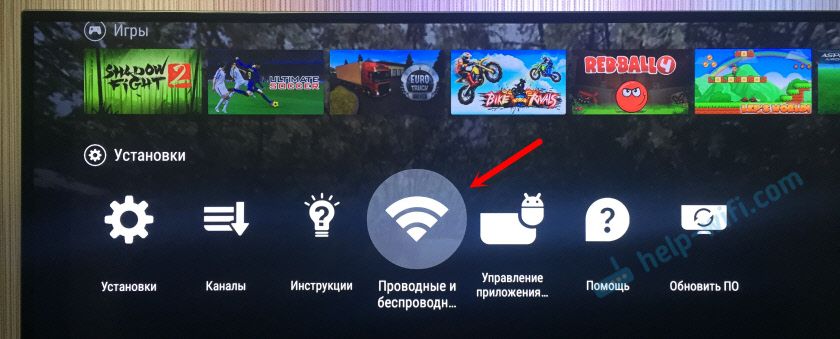
IMPORTANT! Don't forget to turn on Bluetooth on the headset you want to connect!
How to connect a laptop to a TV using Bluetooth
First method (from a laptop):
- Turn on the TV and laptop.
- In the Bluetooth settings of both devices, turn on the “discoverable” mode.
- Using your computer, find a Bluetooth device nearby.
- Select your TV from the list of detected devices.
- If necessary, you need to allow the computer connection on the TV (a window will appear).

Second method (from TV):
- Go to the Bluetooth menu, click “ok”.
- Switch to “on”, the equipment will begin the connection.
- Set PIN-CODE. We find our device in the list of detected ones and connect it.
- Enter the same PIN code on the computer.
ATTENTION! Turn on bluetooth on your devices in advance so that TV can immediately see them and connect.
How to connect Bluetooth headphones
When connecting the headphones, many nuances emerged, so we will write about each manufacturer separately.
ATTENTION! If you have LG or Samsung equipment, you may have problems connecting Bluetooth headphones. Problems may also arise when connecting a non-original headset.
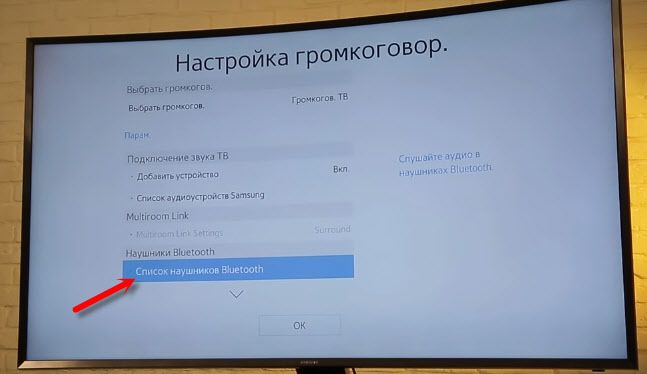
Philips, Sony TVs on Android TV:
- Open the menu, then select “Wired and Wireless Networks.”
- Next, turn on Bluetooth and check “search for device”.
- The TV will notify you about the need to turn on the device.
- Then we set up the headphones. Click the “search” button.
- Make sure the headset is in pairing mode, i.e.blue color blinks. If the indicator is dark, then you should hold down the bluetooth/power button.
- If the TV sees your device, select the appropriate name on the screen and click “connect”.
- When the “Device Type” window appears, check “Headphones”.
Connecting headphones to LG TV:
- Open the “Bluetooth menu”.
- Check "bluetooth headset". Click "ok".
- Then press the green search key.
- We look for the desired device, then click “ok”.
- If necessary, enter the pin code that is indicated in the documents from the headset.
IMPORTANT! Only ORIGINAL headsets are connected to TVs of this brand!
You can also use the LG TV PLUS phone application and try to connect the headphones using it. The only thing is that this application is intended only for LG on webOS:
- Download the application to your phone and open it.
- Then we set up the connection to the device.
- We look for the application settings and click “Bluetooth Agent”.
- Use it to connect headphones.
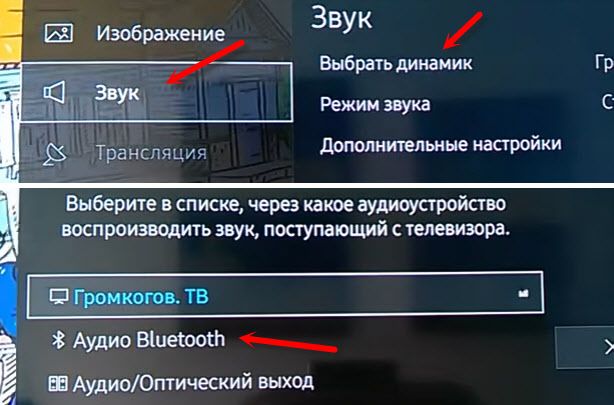
Pairing the headset with Samsung:
- Open the TV settings. Find the “sound” section.
- Click on “Speaker Settings”.
- We select the necessary headphones, having previously placed them nearby. We put it in connection mode.
- Select “List of Bluetooth headphones”.
- As soon as the TV finds the headset, you need to mark your device.
REFERENCE! If none of the methods helped you, then we recommend purchasing transmitters that “take” sound from the TV and send it to your headphones. The transmitter can also be used with many other devices. Such a gadget will fit even on old TVs. In addition, it takes up very little space and is cheap. This can be found in any hardware store, for example, DNS.
The above recommendations should help solve problems with bluetooth connection. If not, we recommend contacting a service center.






Good afternoon I have a Samsung LT32E310EX TV. The instructions do not indicate that there is Smart TV and Bluetooth.
It is very necessary to use wireless headphones for this TV in everyday life. Please advise what to do?
Thanks a lot!