How to delete a channel on TV
Sometimes a situation arises when there are channels on the TV that people don’t watch, so they only get in the way when scrolling. But any channel can be deleted both on a new TV and on an old one.
The content of the article
How to delete a channel on a modern TV
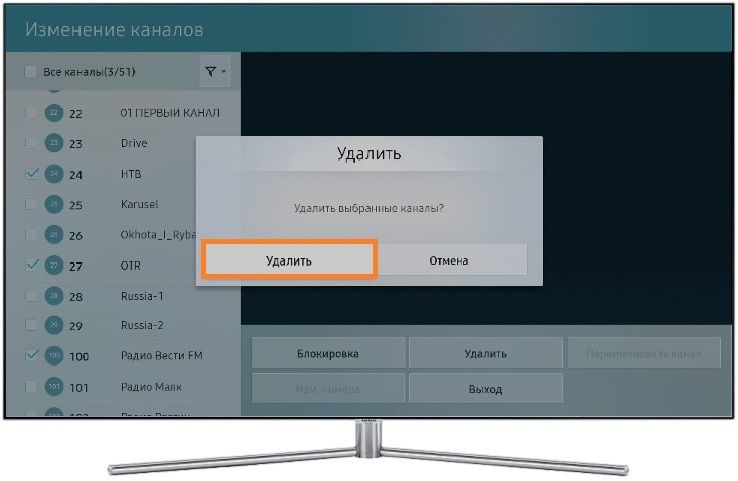 How to delete a channel on TV? Depending on the model and series of the TV, the removal methods will differ:
How to delete a channel on TV? Depending on the model and series of the TV, the removal methods will differ:
- So, for the Samsung H series, you need to select the Menu button on the remote control. A list of possible actions will appear on the screen. Select the “Broadcast” item and select the “Change channel” sub-item. In the expanded list, check the unnecessary ones. And click “Delete”. And confirm the action by clicking on “Yes”.
- The removal process is similar on the Samsung F series model.
- But for the E series, the sequence is different - first you need to press “Smart Hub” on the remote control and select the “Channel” button, after which you select those that are needed, ticking them off. Then, returning to the remote control, click on “Tools”. After that, in the “Service” window that appears on the screen, select “Delete”. Confirm your action by pressing the “Ok” button.
How to remove a channel from TV? If the same question arises about deleting an unwatched item from the playlist for an LG TV, then this action is not provided for by the functionality of these models. All you can do is just move what is not viewed to the last place in the playlist, or simply hide it. The “Settings” button will open the editor of all TV channels.In it you will need to select the one that is not needed with a checkmark and move it to the end of the list.
Removing a channel from an old TV
 In older TV models, you can remove what you don’t watch in the following ways:
In older TV models, you can remove what you don’t watch in the following ways:
- Samsung series LS, M, Q - for this, select “Home” on the remote control. After this, a ribbon will appear on the screen. Here you need to highlight the “Live broadcast” item and in the opened ribbon with the name “Frequently viewed” select “List of channels”. After that, in the presented list, mark with a marker exactly the one that needs to be deleted by pressing enter. Then click “Delete”.
- Series K from the Samsung brand. The “Home” key is also selected here. In the feed on your TV, click “Live TV”. And then select a list from which to select the unnecessary one. This is done using the “Edit” button and by checking the previously deleted ones with a checkmark to the left of the name.
- Samsung J series. If you press the Menu button, a window will open in which you select “Broadcast” and then select the “Change channel” sub-item. Check the boxes to be deleted, select the “Delete” button and confirm this with the Ok button.





