How to expand the screen on your TV
It happens that the image on the screen has flaws, sometimes too compressed, sometimes stretched. Sometimes the frames are very small, and sometimes they simply do not fit on the monitor. This shortcoming has its reasons.
The content of the article
Step-by-step instructions for expanding your TV screen
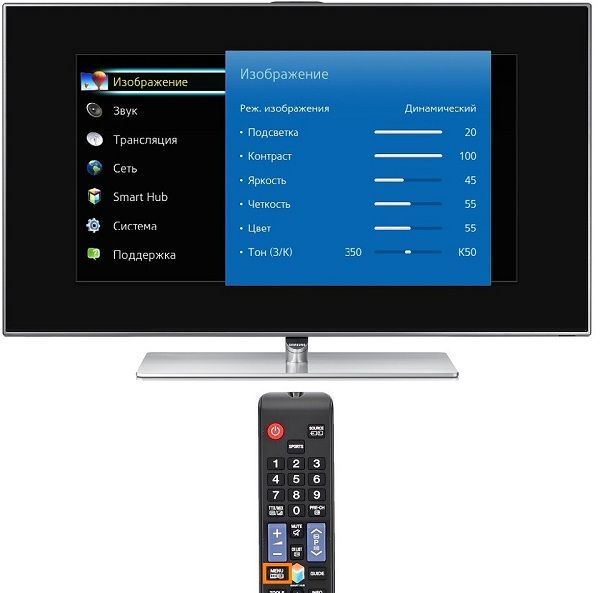 If there are problems with the picture, it means that its default format is not set. In order to program the frame size, you can click on the “Default” button. Or you can manually set all the parameters (height and width). To do this, you need to take the following steps:
If there are problems with the picture, it means that its default format is not set. In order to program the frame size, you can click on the “Default” button. Or you can manually set all the parameters (height and width). To do this, you need to take the following steps:
- go to Menu;
- click “Image”;
- find “Picture size” (set the required dimensions).
How to enlarge the screen on a TV? Or another set of actions can be taken if there is a need for modeling:
- Find "Format" on your TV remote control.
- Select the appropriate format or check “Settings”. Click on the “Image Format” button. You need to know that viewing from USB or Smart TV will not be available here.
- Select the “Autofill” button (fill function. Here the frames will be enlarged, the subtitles will be visible. The possibility of distortion is minimal, the borders may turn black).
- Or select another mode: “Fit to screen” (not suitable for PC input. Black borders are visible here. The scale increases automatically).
- Option “Automatic scaling” (black fields are viewed along the frame boundaries).
- Click “Super-Zoom” if desired (the picture will take up the entire monitor, 3X4. Full screen mode).
- You can select the "Stretch" function (according to the purpose, the height or width can be stretched or compressed. There are no black fields).
- If you select the “Shift” option, you will get a frame shift.
- Aspect Ratio function (enlarges the picture to 16:9 widescreen mode).
- You can click on the “Wide Screen” button (the frame will be stretched to 16:9).
- Select the “Unscaled” option (you will get the original image).
In HD or PC expert mode, dark fields may appear around the edges.
Is there a difference in the screen resolution of different brands of TV?
 There is no particular difference between TVs of different brands in terms of image expansion options. But some models may have more features. For example, Sony has slightly more options than Phillips and Samsung brands.
There is no particular difference between TVs of different brands in terms of image expansion options. But some models may have more features. For example, Sony has slightly more options than Phillips and Samsung brands.
It also depends on the year of manufacture. A newer model of any brand is always improved, so its functionality will have more options than an outdated device. As a rule, all manufacturers adhere to a standard set of options.
Changing the aspect ratio of the set-top box
 How to expand the screen on a TV? You can also program the frame format through the set-top box. To do this, go to the Menu, select “Settings”, find “Screen”. Here are the following options:
How to expand the screen on a TV? You can also program the frame format through the set-top box. To do this, go to the Menu, select “Settings”, find “Screen”. Here are the following options:
- changing screen resolution (screen resolution);
- changing monitor positions (screen position);
- screen rotation;
- change screensaver;
- enable/disable HDR.
It is up to the viewer to choose which options and tools to use to expand the monitor. If someone is not familiar with the operation of the remote control, you can ask friends, acquaintances or neighbors. Information posted on web resources can also be useful.The necessary knowledge and some skills will help you cope with the problems that arise while watching television.





