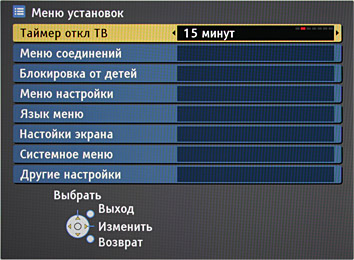How to check your monitor for functionality
 When buying a new monitor, or when purchasing a used one, the question often arises: does it work as it should, and will it break soon? Let's try to figure out how to protect yourself from buying faulty equipment.
When buying a new monitor, or when purchasing a used one, the question often arises: does it work as it should, and will it break soon? Let's try to figure out how to protect yourself from buying faulty equipment.
The content of the article
What is monitor performance?
Efficiency is the ability of equipment to perform its functions in full. Correct functioning depends on:
- Integrity of the case, buttons, screen and network cable;
- Safety of internal electrical wiring, boards, microcircuits and connectors;
- Correct operation of the processor and software that allows the monitor to properly connect to the computer.
It is these basic parameters that give an idea of how efficient this equipment is, or its place in a landfill.
How to check performance in a store environment
 Before purchasing a computer system unit, you can be more or less confident in its quality and safety. But, nevertheless, you should check its performance. To do this you need:
Before purchasing a computer system unit, you can be more or less confident in its quality and safety. But, nevertheless, you should check its performance. To do this you need:
- Carefully inspect the case, screen and power cord, press the buttons, wiggle the connectors on the back wall. If chips or cracks are found on the case, it means that the monitor was dropped during transportation. You can no longer be sure of the functionality of such a device.
Important! Even if a monitor with signs of a fall is working perfectly at the moment, this does not mean that it will not break in the near future.
- Connect the device to the network and become familiar with how it boots. If loading is slow, ripples appear or the picture is unclear, the equipment is clearly faulty, it is better not to purchase it.
- Ask the seller to connect the monitor to the computer and download it. If there are problems with the connection, the picture is unclear, dead pixels appear, or the performance leaves much to be desired, then leave the device in the store and choose another one.
Checking your monitor at home after use
When purchasing a used device, you risk much more than when buying a new one. Here, faults can be both obvious and hidden. Therefore, you will have to test a used device more carefully. And there are practically no guarantees.
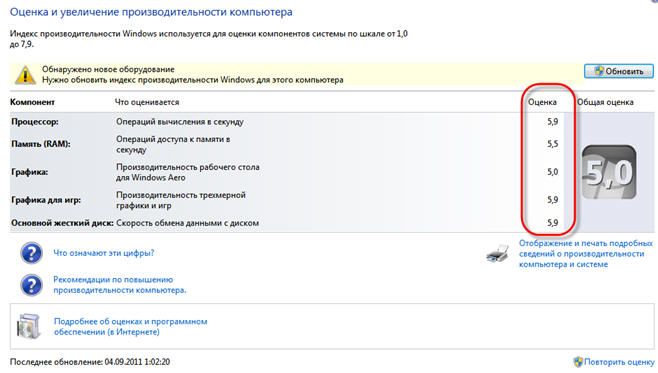 After performing the same diagnostics that you do when purchasing a new monitor, you should also:
After performing the same diagnostics that you do when purchasing a new monitor, you should also:
- Inspect the mounting bolts on the rear wall. If the paint on them is knocked off, the threads are scratched, or there is other evidence that they were unscrewed, then the device was disassembled and repaired. Provided that the equipment is purchased in a workshop, this is not so critical, because repairmen provide a guarantee against repeated breakdowns. But if the purchase takes place from a private person, then you should be careful, because the breakdown could have been repaired hastily, just to sell the equipment.
- As strange as it may sound, smell the monitor. If there is a smell of dampness, it means it was stored in a garage or barn, which invariably leads to oxidation of contacts and damage to microcircuits. If you smell the smell of burning rubber, then the device has been exposed to excess voltage and it is unknown how damaged it is inside.
- Shake the device. If suddenly something rattles inside, it means that the equipment has been dropped and is not worth purchasing.
You should also turn on the monitor for a while in a dark room, and then turn it off and look at the screen. If the light or multi-colored highlights and spots gradually fade out, it means that the service life of the device is coming to an end, and it has already exhausted its resource.
TOP 10 faults
 Let's look at the most common monitor failures.
Let's look at the most common monitor failures.
- Most often the device simply does not turn on. This can be for a number of reasons: a faulty network cable, broken buttons or connector, or internal problems in the power supply, wires or microcircuits.
- The monitor lights up, then flickers or goes out. This is also a fairly common breakdown that requires the attention of a specialist.
- While working, the screen suddenly goes blank. As a rule, here we are talking about a breakdown in microcircuits or broken connectors.
- There is a picture, but the backlight does not work. This kind of breakdown is typical for old-style equipment.
- The appearance of vertical stripes on the screen indicates damage to the cable between the matrix and the screen.
- Horizontal stripes, squares and spots on the screen are the result of a shock or fall of the device.
- Instead of a picture, we see a “Malevich square” with or without backlighting, gray or white. This indicates a malfunction of the image matrices.
- The buttons don't work. This problem is often solved with the help of super glue, if the board itself and contacts are intact.
- Dim backlighting indicates the imminent failure of the backlight lamps, which should be replaced.
- Visual interference, tremors, blurred edges of the picture and flickering are a sign of a broken cable between the computer and the monitor or loose connectors.
No matter how insignificant a breakdown in the monitor may seem, you should not fix it yourself by watching a couple of videos on YouTube. It’s better to contact a specialist, because a minor malfunction can be a symptom of more serious breakdowns.