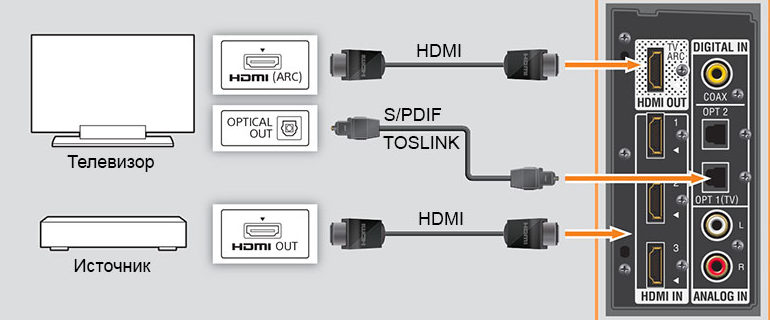How to connect a mouse and keyboard to your TV
 Modern TVs combine many different functions. In addition to watching movies and shows, it is also possible to access the Internet and launch various sites and applications. To make it easier to control the TV receiver, you can connect a keyboard and mouse to the device.
Modern TVs combine many different functions. In addition to watching movies and shows, it is also possible to access the Internet and launch various sites and applications. To make it easier to control the TV receiver, you can connect a keyboard and mouse to the device.
The content of the article
Is it possible to connect a keyboard and mouse to a TV?
It is possible to make such a connection, but only on TVs that support Smart-TV technology. But not all Smart TV devices support connecting third-party accessories for control. In order to find out about this possibility, you need to go to the system settings, and then to the connected device manager. If the list contains keyboard and mouse settings, then this model supports their connection.

It is not necessary to connect both a keyboard and a mouse. Since there is no urgent need to print on the TV, you can only connect a mouse. The functions of an external keyboard can be performed by its virtual analogue, which will automatically appear when you need to enter information.
Many device models support wireless Bluetooth connection, which makes use more comfortable.
How to connect a keyboard and mouse to a TV receiver
To connect various devices on the side panel of the TV receiver, there are special USB connectors. To control the TV using additional devices, just connect them to the USB port, after which they will be automatically configured.
If control will be carried out via Bluetooth, then a special adapter for wireless communication is inserted into the USB port. After the adapter is installed, the mouse and keyboard should be turned on and paired with a special key.
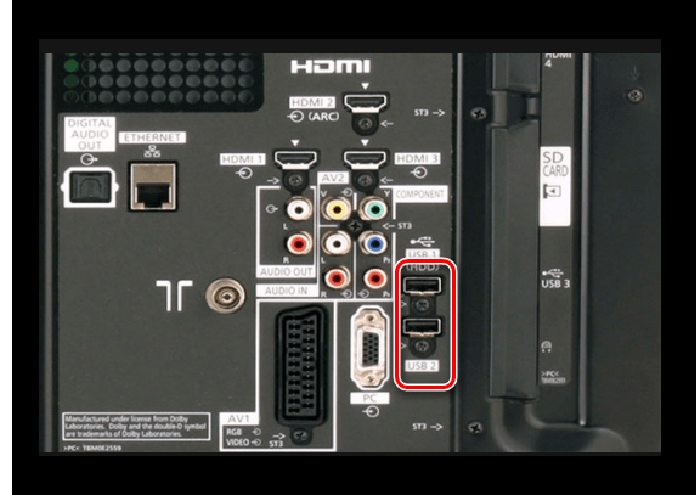
REFERENCE! When connecting external devices, a special dialog box will appear on the TV screen. After completing a simple algorithm of several steps, you can complete the setup.
If after connecting the special dialog box does not appear, you must configure it manually. To do this, you need to go to the “Device Manager” and select the connected accessories. The model of the connected keyboard or mouse will appear in a new window, then you need to press OK on the remote control and the connection will begin. After the message “Connection established” appears, you can close the menu and begin controlling using the mouse or keyboard.
Possible connection problems and their elimination
There are several main problems that prevent you from connecting additional devices to your TV.
REFERENCE! On some TV models there are separate USB connectors for connecting a keyboard and mouse. If you connect them to a regular port, the connection will not be established.
Outdated software
To fix this problem, simply update the software.To do this, just go to the support menu and select “Software Update”. After this, a dialog box will open in which you can activate the firmware update now or postpone it for a while.
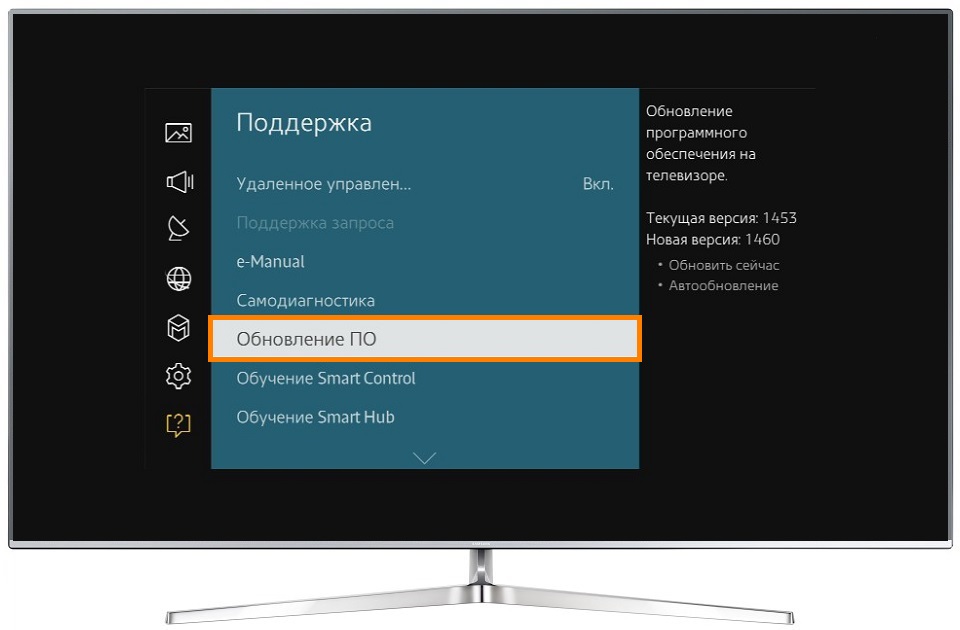
Problems with the USB connector on TV
If the TV refuses to connect a mouse or keyboard, then the problem may be a problem with the port itself. In order to check the functionality of the connector, just connect a regular flash drive to it. If the TV recognizes it and opens it, then the USB port is working.
Problems with USB on the keyboard or mouse itself
External control devices may not connect due to a faulty connector or cable. In order to check, just connect them to another device. If the keyboard or mouse works properly, then the problem lies elsewhere.
Bluetooth connection does not work
If devices are equipped with wireless pairing technology, but the connection does not occur, they are probably too far from the module. For a stable connection, the device must be located at a distance of no more than 10 meters. In addition, there should be no obstacles between it and the TV receiver. If this condition is not met, problems with operation may occur.