How to connect iptv to tv via router
Interactive television is a very popular service and can be an excellent replacement for other television broadcasting options. It provides high-quality broadcast of TV channels and can expand the functionality of the TV. There are several ways to connect iptv to a TV receiver. One of them is using a router.

The content of the article
Connecting iptv via router
Interactive television has a number of undeniable advantages. Among them are a large number of free TV channels. The number of broadcast channels depends on which list the user downloads. In addition, owners have access to more high-definition channels.
REFERENCE. Compared to satellite or digital broadcasting, iptv provides higher quality sound and broadcast images.
Therefore, more and more owners of TVs with the Smart-TV function are connecting iptv. You don't need to purchase a special antenna for this. The only thing required is stable broadband Internet access and a router.

REFERENCE. After connecting iptv, it can be configured on several TV receivers.
All Smart-TV models have the function of receiving an incoming signal using a wire or a built-in Wi-Fi module. The second option is more convenient, as it eliminates the need to lay extra cables.
In order to connect iptv to your TV you will need to install a special program.You can download it from the appropriate application, which depends on the specific TV model.
Settings
The setup algorithm is similar to TVs produced by different manufacturers. However, there are some nuances. Therefore, it is worth considering how connection and configuration is carried out on the most popular models.
Lg
First you need to download and install a special application, and then proceed with further settings:
- you should go to the TV settings menu and open “App Store - Lg Smart World”;
- find SS IPTV in the store, download it and install it, following the prompts;
- after the installation procedure is completed, the utility should be launched and the list of required channels downloaded.
REFERENCE. If you were unable to download the utility from the store, you can do so from the official website of the manufacturer. The program should be unpacked onto a USB flash drive, and then installed on the TV receiver.
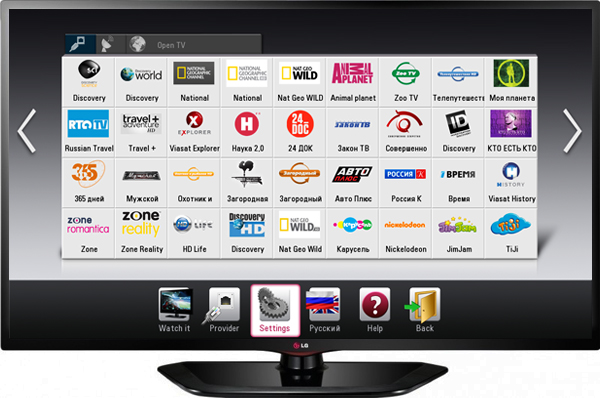
Samsung
First you need to connect to the Internet and download a special utility.
- You should open Smart Hub. This can be done using the remote control; on it you need to press the “A” button.
- If an account has not been created, then you need to do so. You will need to provide a username and password.
- Next, you should go to the “Settings” menu and select the “Development” tab.
- In the field that appears, you need to enter the user's IP address.
- Afterwards, you should synchronize the devices, and then press “Enter”.
- nStreamPlayer should appear in the list of available programs and applications.
- The last step is to download the list of required channels.
If the channel list is not displayed after connecting, there may be no network connection or the downloaded channel list is out of date. You should check that the Internet is working properly or update the list.
Knowing all the stages of connection, you can independently set up the broadcast of interactive television at home. Then enjoy watching your favorite channels.






