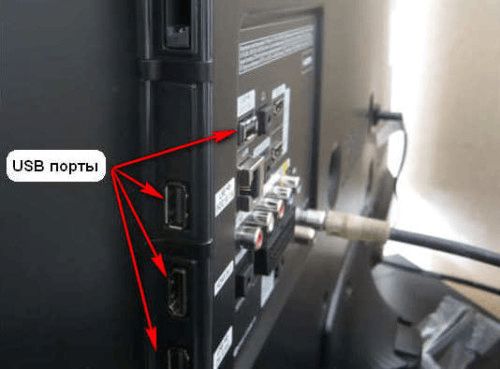How to connect a flash drive to a TV
 Currently, a TV is a universal device that allows the user not only to watch movies and TV series using terrestrial or satellite TV, but also by connecting third-party devices. Nowadays, a TV is a multifunctional device that can even replace a computer monitor. To carry out many operations, there are many different inputs on the back panel of the TV, which differ in appearance and functionality. Many users need to connect additional storage devices to their TV device. Typically, such storage is a flash card or an external hard drive. When connecting, users often experience problems. This article will discuss in detail the main causes of problems that arise when connecting external media to a TV device, as well as the most optimal methods for solving them.
Currently, a TV is a universal device that allows the user not only to watch movies and TV series using terrestrial or satellite TV, but also by connecting third-party devices. Nowadays, a TV is a multifunctional device that can even replace a computer monitor. To carry out many operations, there are many different inputs on the back panel of the TV, which differ in appearance and functionality. Many users need to connect additional storage devices to their TV device. Typically, such storage is a flash card or an external hard drive. When connecting, users often experience problems. This article will discuss in detail the main causes of problems that arise when connecting external media to a TV device, as well as the most optimal methods for solving them.
The content of the article
How to connect a flash drive to a TV
The most obvious way to connect a flash card to a TV device is to use a USB port, because this connector is mainly used to connect various types of storage devices, such as flash cards or an external hard drive. Typically this port is located on the back panel, however, there are TV models where the USB connector is located on the side and front. Below is the algorithm for connecting a flash drive to a TV device:
- In order to connect the drive to the TV via a USB connector, insert it into the port.
- Then take the remote control and go to the settings for connecting signal sources. This is done either by searching for the corresponding item in the general TV menu, or by using the Input(Source) button on the remote control itself.
- After the signal sources menu has opened. You should select a USB port as the source.
- Then the root folder of the drive will open and the user just needs to select the required file to play.
After completing the algorithm, the user has the opportunity to play most of the media files recorded on the drive.

How to watch movies from a flash drive on TV via USB port
To start playing a movie recorded on the drive, just find it in the drive folders and play it. You can control movie playback using the TV remote control, which allows you to rewind, pause or continue playback. If connecting the drive to the TV via the USB port failed, or the TV does not have the appropriate input, you can use other methods to watch a movie.
Via DVD player
Most modern DVD players have USB connectors, which means that it reads material from flash media. It is this device that can help the user connect a flash card to a TV using an alternative method. To do this, you must first connect the DVD player through the appropriate connectors (via the component input or HDMI, it depends on the age of the player).
After connecting the two devices, you should connect the drive to the DVD port. After this, the information and media files on it will become available for playback. This method is the most optimal, as it allows you to connect the device to the TV without using any additional programs or settings. However, such a simple algorithm may have problems. Here are the most common of them:
- TV does not see DVD. You should go to the TV settings and select the “Signal sources” item and select the connector to which the player is connected. In some devices, in order to display the signal from the DVD on the screen, you must press the “TV\AV” button.
- If DVD does not appear in the TV menu, there may be a hardware problem. The malfunction may be caused by a violation of the integrity of the cable or connectors. In this case, the user can try to fix the problem himself or take the device to a special service center.
- If the player cannot play any files, it is possible that the device does not support this format. To clarify the capabilities of the player, please refer to the instructions.
Via media player
Unlike a player, a media player is different in that it is able to support most popular formats, this avoids the need to convert to a specific file type.
In order to connect USB via a media player to the device, it is enough to carry out a simple algorithm.
- Connect both devices using the appropriate connectors.
- Insert the drive into the appropriate port.
- Using the remote control, go to the “Video” section
- Select the desired file and run it with the “OK” button.
After this, the video or audio file should start.
Possible startup problems:
- Inappropriate file format. To fix this problem, you should use a special utility that allows you to convert a file from one format to another without losing quality.
- Doesn't see the flash drive. Perhaps the flash drive format is not suitable for playback. The solution to this problem will be discussed further.
Via digital tuner
Most dedicated consoles are equipped with a USB output for various purposes. This device also allows you to open files from a connected flash drive. In order to connect a flash card to a TV via a TV tuner, you should use simple instructions.
- The first step is to connect the drive to the appropriate port on the console.
- Then you should turn on the TV and use the console as a signal source in the menu.
- Select the required file and run it.
The digital tuner plays almost all the most popular video and audio formats. What makes it the most versatile when it comes to connecting external drives to a TV.

Using a computer or laptop
There are several basic methods used to connect a PC to a TV.
VGA. This method allows you to make connections between a PC and a TV using the appropriate cable. To connect a computer to a TV device, you need to connect them with the selected cable and make settings on both devices.
Setting up on TV involves selecting the VGA connector as the signal source.
ATTENTION. It should be remembered that the VGA port is not capable of transmitting audio information, and to play sound the user will have to separately connect the speaker system or use an adapter.
To set up the computer, the user should go to the “Screen” menu and select one of four modes of interaction between TV and PC.
- Duplicating screen. In this case, the same information as on the monitor will be displayed on the TV screen.
- Mode only for the connected device. In this case, the image will only be on the TV, and the monitor will be turned off.
- The image is only on the monitor. In this case, information will only be displayed on the computer screen, and the TV display will be blank.
- Desktop extension mode. In this case, the TV device will be perceived by the system as an additional monitor, and it will have a separate desktop. This enhances the multitasking of the two devices when switching.
IMPORTANT. All variations of the interaction of these two devices are provided with intuitive illustrations. To make the connection more comfortable.

HDMI
The most universal connector, which allows not only the transmission of high-quality images, but also the transmission of audio information, which distinguishes it favorably from VGA. The connection is no different from those listed above, with the exception of adding an additional item in the form of sound settings.
In order to configure the sound for an HDMI connection (if it is not configured automatically), you should go to the “Sound” settings and select the existing speaker system from among the possible connected devices.In this case, it will be indicated by the device model.
WiFi
For Wi-Fi switching, you will need special modules on your PC and TV. Which are capable of providing a fast and high-quality wireless connection for transmitting image and sound. Detailed instructions for connecting and configuring these modules are included with the device itself.
Possible problems and solutions
The main problem when connecting a flash card is the lack of connection itself. The device may not see the drive itself, and may not play files on it. We should look at these problems in more detail.
The TV does not see the flash drive
The device may not recognize the device for several reasons.
 Bad connector. The port may have been compromised and is faulty. To eliminate the possibility of this problem, you should try connecting another device to the TV. If the connection was successful, then the problem is with the flash drive.
Bad connector. The port may have been compromised and is faulty. To eliminate the possibility of this problem, you should try connecting another device to the TV. If the connection was successful, then the problem is with the flash drive.- The flash drive format does not fit the USB format. A possible reason why the TV does not recognize the connected drive is a difference in formats. Typically, TVs use formats like FAT32 or FAT16, while the drive can have a format like NTFS, EXT3. In order to fix this problem, simply reformat the drive. This can be done via a computer using a simple algorithm.
- Insert flash drive.
- Go to “My Computer”, right-click on the drive and select “Format”.
- Follow the further instructions to select the required format.
Why doesn't the TV see the movie on the flash drive?
If the TV device cannot detect some files, they may not be in the correct format.To find out which formats this TV supports, please refer to the instructions.
In what format to format a flash drive for a TV?
The most universal format for playback on TV is FAT32 or FAT16. Therefore, when formatting, you should select it.
What movie format is needed for TV.
The most universal formats for all devices are video types avi, MPEG-1\2\3\4, mp4, WMV, etc. This list is individual for each model. You can clarify this in the instructions or with a consultant.