How to use the scanner
A scanner is a device designed to convert texts and images into digital format. It is an integral attribute of the office and performs useful functions at home. How to work with this device?

The content of the article
How to scan a document
Before you start using the device for its intended purpose, you must read the instructions. In addition to assembly and maintenance rules, it will contain recommendations for installing the scanner driver. Only after this will the connection between the personal computer and the device be established.
Now you can start transferring documents and images into digital form. There are several ways to do this.

Scanner Wizard
This option will appear on the computer as soon as the driver is installed. The Scanner Wizard is ideal for cases where the scanner will be rarely used, and its use will be limited to transferring digital versions of photos and text documents to a computer.
REFERENCE. Some versions of Windows OS allow you to work with the scanner without installing a driver.
The software capabilities of Windows OS allow you to do this in a few simple steps:
- Click Start, then All Programs and All Printers and Scanners.
- In the window that opens, click “New Scan”.
- The dialog box that appears will then allow you to select the connected scanner, the type of image to be scanned (color, gray or black and white) and resolution.
- Click the "Scan" button, after the process is completed, image icons will appear at the top of the screen.
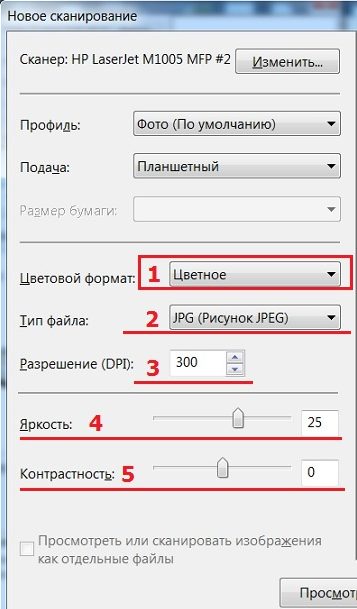
Special software
There are several software for scanning photos and documents:
- The most popular program for such purposes is ABBYY FineReader. It allows you not only to scan a document, but also to edit and convert the original file. You need to click “File”, “New task” and “Scan”.

- OCR software CuneiForm scans and converts the image. The program is based on a built-in dictionary that allows you to check text.
- The VueScan program expands the capabilities of working with digitized images. It allows you to set color contrast parameters, resolution level and file size.
- PaperScan Free is based on a set of tools that can customize images at any level of complexity.
- The Microsoft Office Word text editor does not have a separate button in its interface that allows you to scan an image. But this can be done by following the algorithm. In the taskbar, select the "Insert" tab, after "Clip", "Arrange Clips". In the window that appears, click “File” and select the “Add clips to organizer” function. Then you should click “From a scanner or camera” and define the scanning parameters. Click "Print" then "Insert" and wait for the file to finish scanning.
How to save a document
If you are working in the ABBYY FineReader program, click when selecting the new task “Scan and save image”.In other cases, after finishing the scanning process, select “Save”.
To preview and adjust the image, select Preview and position the image in the position you want. Once the scan is complete, an option will appear to determine the save location. Select a location on your hard drive or external drive, give the file a name and determine its format. Now the file is saved, you can close the program and continue further work on documents and images.
IMPORTANT. Large files tend to be stored for a long time. Wait until the information is saved and only then close the program window.
How to use a scanner when scanning photos
Scanning a photograph is done in the same way as digital processing of any other document. However, this process requires a little preparation, namely, determining the necessary options:
 To begin, select a scanning mode, which is expressed in the following categories - custom, grayscale, color and black and white.
To begin, select a scanning mode, which is expressed in the following categories - custom, grayscale, color and black and white.- Then decide on the format. The most convenient, and most importantly, readable on most digital devices is JPEG.
- Using the Preview function, you can easily see how the digitized photo will look and make changes if necessary. You can also select a resolution value for the image.
- After completing the operations, click “Scan”, then “Save”.
How to work with a scanner - basic rules
- One of the most important recommendations is compliance with the measure. To achieve high image quality, do not forcefully press the original version onto the glass surface of the inside of the scanner.This can lead to damage to the device cover, glass tablet and, finally, to damage to the device.
 Often the documents we scan contain staples and paper clips. If possible, try to remove them to avoid damaging the glass surface of the scanner.
Often the documents we scan contain staples and paper clips. If possible, try to remove them to avoid damaging the glass surface of the scanner.- After finishing working with the scanner, be sure to close the lid of the device. The device cannot be left open even for a short time, because the glass substrate will quickly become covered with dust, and light rays can damage the digitizing element.
- Treat equipment with care. This primarily applies to the movable scanner cover. Be careful not to slap it.
- A careful attitude also implies proper care. Do not use aggressive detergents or cleaners on the inside of the scanner. A dry cloth and glass cleaner are perfect for this.
IMPORTANT. Do not clean the device under voltage. Before starting cleaning, disconnect the device from the power supply.
- It is not advisable to climb inside the device out of interest or the need to repair a breakdown. Entrust this to a person with professional education.
- It is not recommended to keep the scanner in direct sunlight or near heating devices and radiators. Sudden temperature changes can reduce the life of the device.
Now you know that it is enough to learn how to properly handle such a device. You can easily cope with office work and household chores using a scanner.





