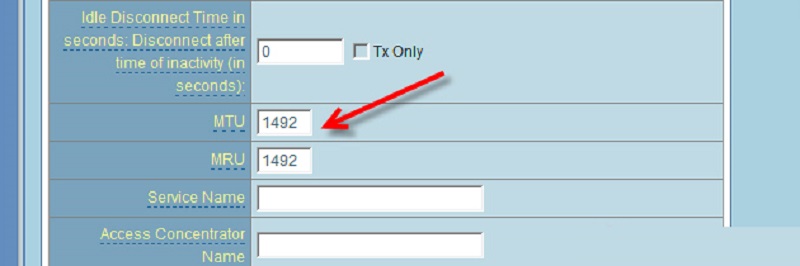WPS on a router: what is it?
You may have seen a WPS button on your router. But not everyone knows what it means. Let's figure it out.
The content of the article
What is WPS on a router
WPS is a technology that simplifies the process of connecting to Wi-Fi. Typically such devices are wireless. By pressing this button we immediately activate the communication connection between wireless devices. Without a button, we would have to do the adjustment manually all the time, which would take a lot of time.

Why do you need a WPS button on a router?
This button makes connecting the device easier and faster. And another advantage is the safety of inclusion. But you need to configure the WPS mode. It usually takes a minimum of time. The button allows you to enable the function. Now you just need to wait until the connection between both devices is activated. The button allows you to turn on the network by simply pressing it. Typically, using a wireless network requires you to make a number of settings on your system. But the key speeds up and simplifies the work. You just need to wait for the connection.
How is WPS used?
We need to activate the connection. It comes in 2 types:
- Hardware.
- Software.

Hardware connection
If the panel already has the key we need, no additional settings are needed, then we just click on it, no other actions are needed. Now press it on the device from which you plan to connect. We clamp it and hold it for about 5 seconds. After this, you will need to wait about 2 minutes until the wireless connection is established.If this connection method is selected, the password required for access will be created randomly.
Attention! In many router models, this button is also responsible for the settings of the device itself. And if you hold it down for more than 5 seconds, they will reset and return to what they were by default.
Software connection
The device may not have the required key on its body, but it is capable of supporting WPS. Then we should go to the router settings, there is the necessary section there. But to activate the function we need a PIN code. You can find it on the device itself (look for the sticker on the bottom panel). You can also find out the code in the web interface (VPS section). Having found out the PIN code, open the wireless network using the system tray. There will be a list of all networks. Select your router and start connecting. The Connection Wizard starts. It will ask you to enter your PIN code. Output and click Next. It will take some time for the computer to connect to Wi-Fi. Now you can work.

Attention! If your router does not have a wireless network configured, after you enter the code, the WiFi setup window will pop up. Then we need to specify the ID (at our discretion), select grinding and Security Code. If you plan to connect other devices, you will definitely need a security code. Write it down.
If turning on via the key does not work, there may be 2 reasons:
- Due to bad weather, the Internet is temporarily not working (internet access is required for the network).
- One of the devices has failed or the settings have gone wrong.
The WPS button really helps to connect to wireless Wi-Fi faster, more conveniently and more securely. By setting it up, we can save time on connection.