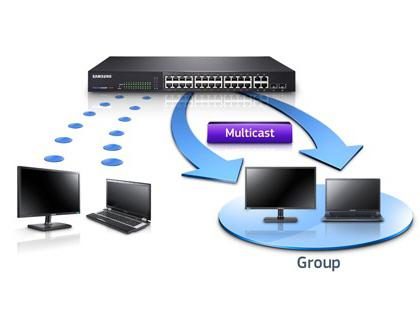How to find out the router's ip
 In modern conditions, users are increasingly using a wireless connection to gain access to the network. This function is carried out using special routers that transmit a Wi-Fi signal. Sometimes during operation it may be necessary to find out important information about the equipment, its characteristics and additional options for pairing.
In modern conditions, users are increasingly using a wireless connection to gain access to the network. This function is carried out using special routers that transmit a Wi-Fi signal. Sometimes during operation it may be necessary to find out important information about the equipment, its characteristics and additional options for pairing.
The most common situations are when you need to know the address of a device, for example, to register equipment on a network. We will talk about this in our article.
The content of the article
What is the IP address of a wi-fi router
 If this is your first time encountering a similar situation, it is worth clarifying the main points. To get an idea, it’s worth understanding what an IP address is. This indicator displays the location of the device on the network using a special protocol. It is necessary for registration and quick detection of equipment for further work with it, so it is important for users to know this information.
If this is your first time encountering a similar situation, it is worth clarifying the main points. To get an idea, it’s worth understanding what an IP address is. This indicator displays the location of the device on the network using a special protocol. It is necessary for registration and quick detection of equipment for further work with it, so it is important for users to know this information.
IMPORTANT! Also, location information can be useful for synchronizing with other devices and setting operating parameters.
The easiest way to find out the ip of your router
First, it’s worth understanding the simplest methods for finding the necessary information. In a particular case, finding the appropriate indicator can be quite easy. Just turn the product over and find the special sticker with the address on it. The inscription can be placed on a sticker or on the equipment body. Carefully inspect the product to find and locate the information you need.
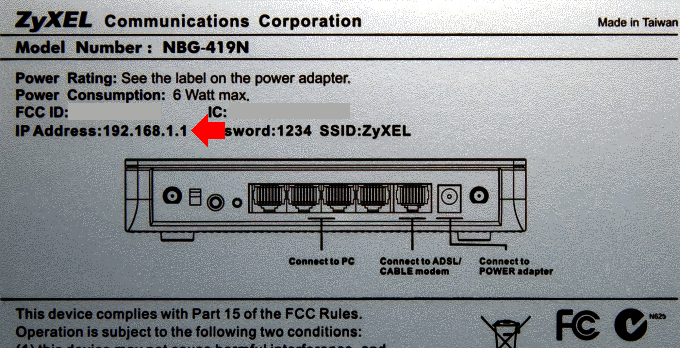
How to find out the router address using a computer
A sticker can be a great help in solving the problem, however, with prolonged use it may deteriorate or get lost. In this case, the information will be lost, and you will have to turn to your computer to restore it. We will look at several data discovery methods and describe them. To do this, you will need a normal working computer and instructions for searching for data.
IMPORTANT! In the special settings and properties of the connected equipment you can find out the necessary information and technical characteristics.
Via control panel
One possible method is to use search in Control Panel. To use this method, perform the following manipulations:
- Turn on your laptop or PC and connect the router.
- Go to the main “start” menu using one of the possible methods.
- Open Control Panel and then Manage Wireless Networks.
- From the list presented, select “connections”, and then click on the name of your option.
- In the dialog box that opens, click on the “details” button to display information.
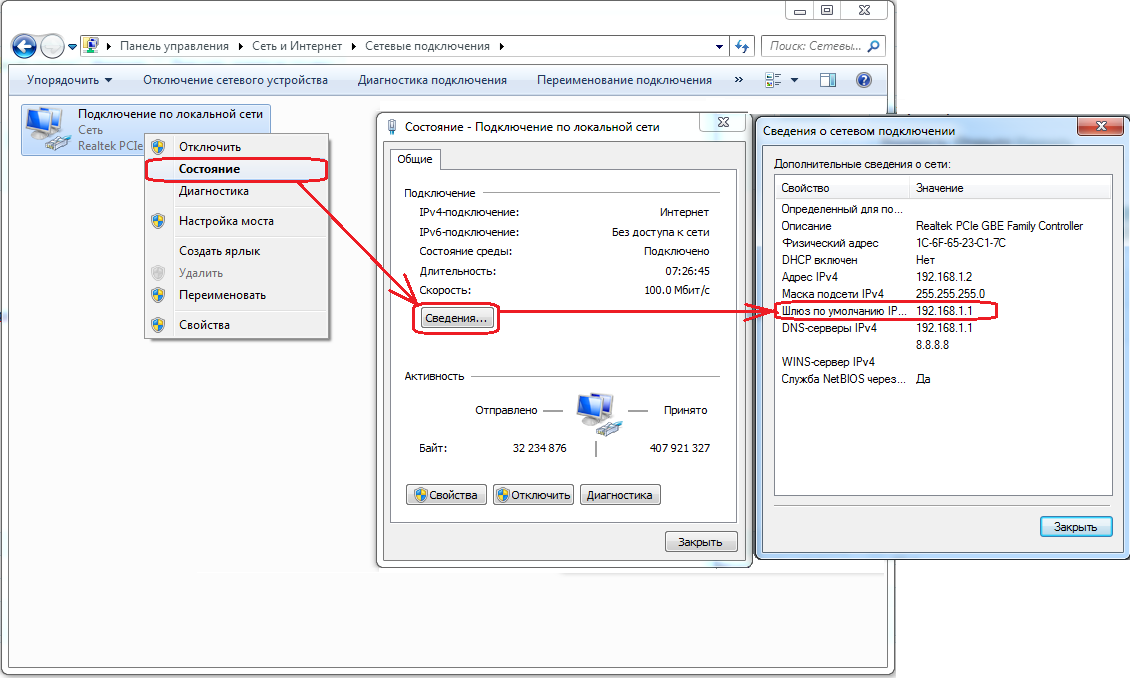
IMPORTANT! The path may differ in different versions of the operating system; follow the main points described above and select similar sections.
Via command line
You can also use the command line on your computer system. In this case, the algorithm of actions will be as follows:
- Connect the devices to a power source, start them up and ensure synchronization.
- Using the Win key or the Win+R combination, depending on the version of the operating system and the equipment model, call up the “Run” dialog box.
- Write cmd in the free field and press the Enter key (or click on the “next” button).
- In the dialog box that opens, enter the word ipconfig, then click on confirm the command.
- In the line called “primary gateway” you can find the information you are interested in.
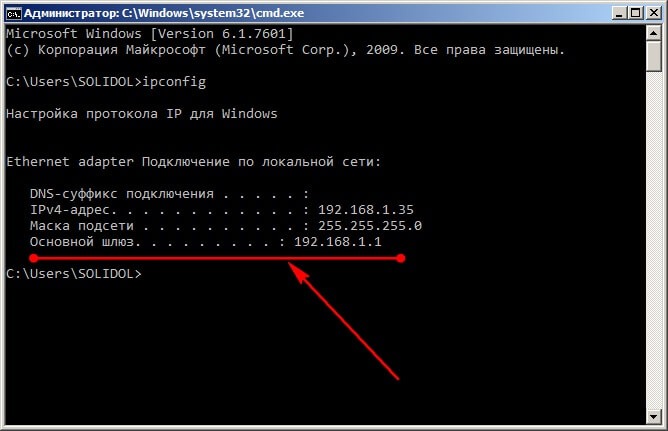
Select one of the described options to detect basic IP address data. After completing the steps, you will be able to discover the information and use it for further connections and settings.
IMPORTANT! To obtain advanced capabilities and a complete list of indicators, you must use special programs and applications.
What to do if only a universal address is specified on the router
In some modern router models, manufacturers do not indicate the Internet protocol under which the equipment is registered. Instead, they specify special universal addresses. Many users do not know how to use them correctly, so they have difficulties. However, their use, on the contrary, facilitates the task of finding the necessary information. But in this case, you will need to additionally connect to the Internet.
What is a universal IP address on a router?
This definition means a special designation of a site with the main parameters and technical characteristics located in it. The universal address looks like a website address.Carefully inspect the body of the product, if you do not find a combination of numbers and dots, most likely, the manufacturer indicated a universal option. In this case, it is worth finding a link to the site’s web page.

How to find out the real IP of a router using a universal address
If you encounter a similar situation, you can easily access the necessary device information. To do this, follow these steps:
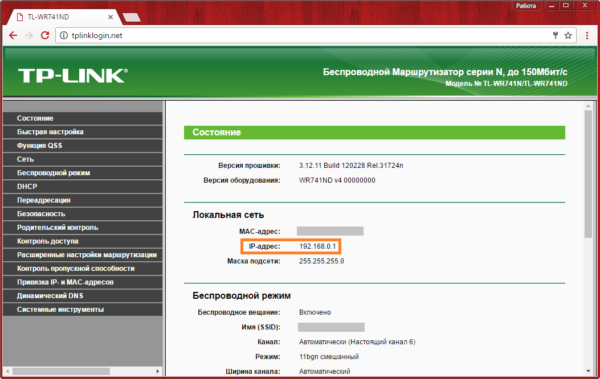
- Open your browser and enter the name of the site specified on the router into the search bar. Confirm your entry by pressing the Enter key.
- Enter the standard information and enter settings and settings.
- In the “status” section you can check the real current IP address of the router.
As you can see, it's simple! Don't be afraid to learn more about your wifi router and become advanced users.