How to connect your phone to a Wi-Fi router
In the vast majority of cases, the smartphone connects to wi-fi without additional settings. But unfortunately, errors when connecting to the network are also not uncommon.
Important! If problems occur, do not immediately talk about a technical malfunction of the router or wi-fi module of the mobile device. Often the connection problem lies in incorrect settings.
 If there are connection errors, the first step is to determine which device is causing the problem. To check the router, you need to try connecting other devices to it. To check your smartphone, check whether it connects to other Wi-Fi networks.
If there are connection errors, the first step is to determine which device is causing the problem. To check the router, you need to try connecting other devices to it. To check your smartphone, check whether it connects to other Wi-Fi networks.
If you discover the source of the problem, you should carefully consider its settings. The phone’s ability to connect to the Internet is simply disabled, or the router has a hidden network that can only be connected to through a special menu.
The content of the article
Which phone can be connected to a Wi-Fi router?
To connect to the Internet through a router, your mobile device must have a Wi-Fi module. Fortunately, it is installed on almost all modern devices. It doesn’t matter what operating system your phone is, be it Android or IOS.
There are indirect signs that the device has the required module:
- Touch screen.
- Menu item related to wi-fi settings.
- Modern model of the device.
- IOS or android operating system.
A good indirect sign would be a touch screen. If your device has a touch screen, then it almost certainly also has a module for connecting a wireless network.
Reference! There are exceptions, but this applies only to highly specialized devices. In regular hardware stores, it will be difficult to find a smartphone with a touch screen and without a wi-fi module.
If you need to accurately determine whether your phone can connect to a wireless network. You need to find out its model and look at its technical characteristics. Or look for the device box, which usually also lists the device’s parameters.
There are practically no other restrictions. If the smartphone can connect to the network and has a browser installed, then it will be enough to fully configure the router. This will be less convenient than through a personal computer, but in fact the functionality will remain absolutely identical to a personal computer.
How to connect a mobile phone to a router
The standard procedure consists of several steps:
- Turn on Wi-Fi on your phone.
- Open the list of available networks and select the desired option.
- Click connect. If necessary, enter a password to gain access to the network.
- We are waiting to receive an IP address.
- We gain access to the network.
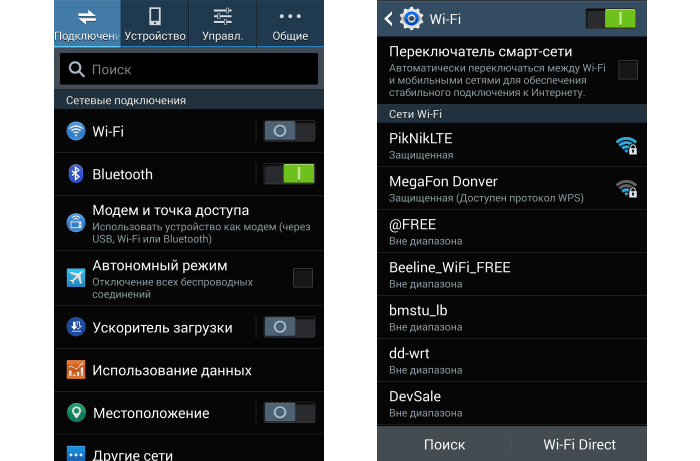 The main problems arise at one of these points. And by consistently checking each of them, it is almost always possible to detect and solve the problem. Often this is just a problem with the network settings, which can be solved on your own.
The main problems arise at one of these points. And by consistently checking each of them, it is almost always possible to detect and solve the problem. Often this is just a problem with the network settings, which can be solved on your own.
Important! If you suspect that the cause of the connection error lies in a technical malfunction. You need to take the phone to a service center.Do not disassemble the device yourself. Failure to do so carefully can lead to complete damage to the device. And such repairs will be much more difficult and expensive.
The most common problems when trying to connect
Often the problem is a hidden Wi-Fi network. If your phone does not see the network, but there are other devices that are already connected to the Internet and working. Then this is definitely a hidden network. To do this, you will need to find out not only the password, but also the name with the security type.
In this case, the process consists of the following steps:
- We go to the menu for selecting available networks.
- Open the additional settings menu. Typically these are three dots in the top right corner of the screen.
- Select the “add network” option.
- Enter the data. Network name, password, security type.
- Click “save connection”.
Important! You should pay close attention to the “security type” item. If the selection is incorrect, the network will be detected, but the connection will not be made.
After this, the network should be added to the selection menu. And then you can easily connect to it, without having to re-enter the data. And also the most common problems occur on the router side. If one of the devices cannot connect to the router, then most likely the problem lies with it.
The simplest solution would be a simple hard reboot. To do this, turn off the power, wait 1 minute, and turn the power back on. You also need to restart your smartphone to reset the network settings cache.
The next step is to check the DHCP server settings. To do this, you need to go to the web interface of the router and find the DHCP settings tab there.The settings should be set to automatic operation mode, and the parameters for the range of available IP addresses should be specified. The standard parameters are: start 192.168.0.100, end 192.168.0.199.
Problems often arise due to incorrect date and time settings. The router is very sensitive to these settings; for synchronization it often uses these very parameters, and if there is a strong discrepancy, operational errors begin.
Let's look at less frequent, but quite popular problems and ways to solve them:
- Weak or inconsistent signal – Often the power of the router antennas is simply not enough to penetrate several walls in the apartment. It may be necessary to simply move the device to the center of the apartment so that the signal has enough power to cover the entire apartment or house.
- Incorrect access key. Check Internet access on another device. And if the connection is not available everywhere, you will have to reset the router settings and perform manual configuration.
- Mismatched encryption keys. Check that the same settings have been selected on both the phone and the router.
- A specific resource may be unavailable, try visiting other sites.





