What to do if the printer says "Paused"
 The printing device is used not only at home, but also in large enterprises. When a printer fails, it disrupts the workflow of an entire department. Therefore, if information about the suspension of work appears on the screen, you need to find out what caused the problem and how to fix it.
The printing device is used not only at home, but also in large enterprises. When a printer fails, it disrupts the workflow of an entire department. Therefore, if information about the suspension of work appears on the screen, you need to find out what caused the problem and how to fix it.
The content of the article
Why does the printer say "Paused" and not print?
Possible causes of the problem may include:
- The USB cable or power cord is faulty. A common situation that leads to the suspension of equipment operation. The PC automatically puts all active devices offline.
- No connection via cable. The condition of the wire should be checked. There must be no damage. If this is the case, it will have to be replaced.

These problems are the most common. Sometimes the cause is due to other circumstances, including the network printer losing connectivity or a paper jam. But this happens less often.
What to do if the printer is paused
If such a situation occurs, the problem must be corrected. You can do this on your own. First you need to return the equipment to working condition. To properly correct the problem, it is important to find out why this happened. The further course of action depends on this.If the problem is related to the USB cable, then you need to replace it or connect it to power. If the problem lies elsewhere, then it is recommended to proceed as follows:
- Through the start menu you need to go to the “Devices and Printers” section.
- In the list that appears, select the appropriate device.
- Next, you need to select “Printer” and uncheck the line about offline operation.
IMPORTANT! If these manipulations did not lead to the desired results and the suspension information is still on the screen, the problem may be hidden in frozen tasks. This happens when documents sent for printing were never printed for some reason. If this happens periodically, they begin to accumulate in equipment tasks, which provokes problems with the normal functioning of the device.
To fix this, you should open the device control panel and delete the accumulated files that never printed. The process occurs through the print queue clearing tab and cancel is selected for each file listed there. These actions require quite a lot of time, especially if there are a lot of documents. After these manipulations, a test print is required. This will allow you to check whether the equipment has started working as before. Any document will do for this.
Sometimes the difficulty arises with network printing. To fix the problem, you need to open the hardware settings, go to properties and open the window with ports. You need to analyze the SNMP status. If it is checked. it needs to be removed. This should fix the situation.
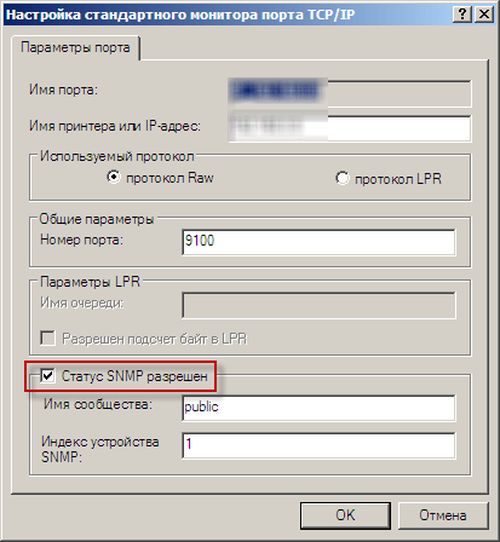
If the device switches to offline mode on its own, but all settings and systems function correctly, it is worth downloading and installing an update for your own server OS.
The printer allows you to quickly print the necessary documents and images. Sometimes its work may stop, causing problems. To troubleshoot problems, you need to identify their cause. Then it will be possible to effectively restore functioning. You can do this on your own by carefully studying the instructions.





