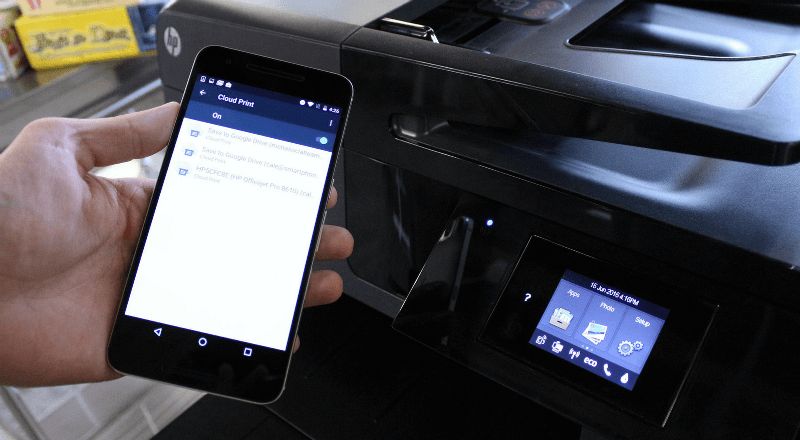The printer says paper jam, although there is no jam
 A printer is necessary for printing documents and files when working with a computer. In general, its operation does not require any special skills or abilities. If you have any questions, you can study the instruction manual that comes with the purchased equipment. Once all systems are properly connected and configured, you can begin printing.
A printer is necessary for printing documents and files when working with a computer. In general, its operation does not require any special skills or abilities. If you have any questions, you can study the instruction manual that comes with the purchased equipment. Once all systems are properly connected and configured, you can begin printing.
Sometimes during long-term operation malfunctions may occur. To eliminate them, you need to correctly identify the cause of the malfunction. Usually the computer itself writes the cause of the problem in a pop-up dialog box. If this does not happen, perform self-diagnosis or contact a specialist at the service center.
The content of the article
What to do if the printer gives a “Paper Jam” error
One of the most common causes of printing freezes is paper jams that occur when the paper is not properly positioned in the appropriate compartment. If the paper is indeed jammed, you need to properly remove it from the printer and restart the system to continue printing:
- Turn off the equipment and close the print queue. Make a note of where you stopped working so you can resume everything from the last sheet printed.
- Wait a while until the printer cools down completely.
- Remove any paper jammed in the compartment.Gently pull out the printing press, open the cover and smoothly remove the sheets.
- When tearing off a piece of paper, remove small pieces using knitting needles or pen refills.
- Restart your computer and reconnect all equipment.
- Go to the print settings and adjust the operating parameters.
- After this, carefully load the stack of sheets into the special compartment. Click the button to start printing. You can check the operation of the printer by test printing a document page; the system itself will report any errors detected and provide tips on how to eliminate them.
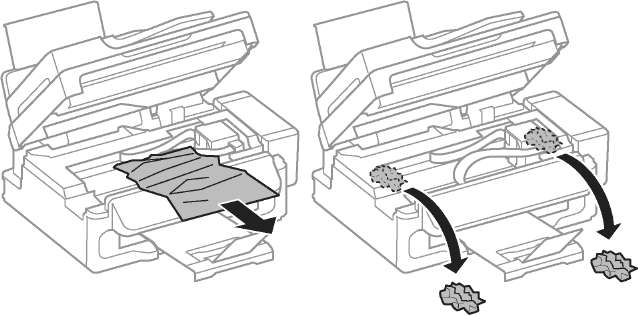
Typically, this problem occurs during long periods of operation and overheating of the equipment. Follow all steps according to the instructions described above, after which the work should be smooth.
IMPORTANT! Periodically perform preventive cleaning of the equipment, refill cartridges and load paper only of the appropriate size.
Why does the printer say “Paper Jam” even though there is no jam?
If the cause of the error was that the paper was loaded incorrectly, then the instructions above should help solve the problem. But sometimes it happens that the system gives an erroneous message about a paper jam. In this case, we are talking about malfunctions in the system and software. Possible causes will be discussed in more detail below, but now we present a troubleshooting plan:
- Go to the printer settings and look at the print queue. If you work for a long time without a break, freezes and errors in the program may occur.
- Undo the last actions and clear the queue. After this, resume work.
- In the settings of the paper size used, check that it matches the specified characteristics and sheet dimensions.
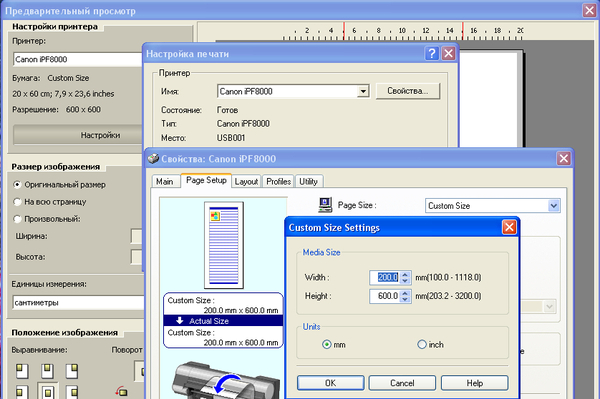
- If this does not help, turn off the equipment and disconnect all wires. After a few minutes, restart the device.
- Try reinstalling the drivers, checking the status of the chips to ensure normal operation.
IMPORTANT! If you do not have experience working with such equipment, contact a specialist to avoid damaging the equipment. Keep the warranty card for free diagnostics and repair of equipment.
Causes of paper jams in the printer
To avoid such problems, and if they occur, to quickly eliminate everything, you need to know the sources of malfunctions and periodically carry out preventive inspections of the device. The most common reasons for sheet jams are:
- foreign objects getting into the carriages and onto the printing part of the printer;
- jamming of paper sheets and their scraps;
- incorrect connection of wires or overload during long-term operation and large volumes of work;
- failure in system settings, mismatch of software and driver versions;
- wear of parts due to long and active use;
- the program is infected with a virus and the computer freezes.
Completely inspect mechanical and chassis components and make adjustments once a month to maintain proper performance and proper printer operation.