The printer prints hieroglyphs instead of text
 Often, users of printing devices encounter a problem when, while printing a text document, hieroglyphs begin to appear instead of text. People who don’t understand anything about printers naturally immediately head to the warranty center. But to solve this problem you don’t need to be a specialist at all - you just need to carefully read the possible ways that can help resolve this situation.
Often, users of printing devices encounter a problem when, while printing a text document, hieroglyphs begin to appear instead of text. People who don’t understand anything about printers naturally immediately head to the warranty center. But to solve this problem you don’t need to be a specialist at all - you just need to carefully read the possible ways that can help resolve this situation.
The content of the article
The printer prints hieroglyphs: reasons
All reasons leading to printing failures can be divided into three main groups:
- Problems in the hardware of the printing device itself.
- Problems with cartridges or incorrect ink supply (CISS).
- Incorrect installation or configuration of the printer in the OS, as well as other software problems.
The last group is the easiest to diagnose and fix problems directly by the user. They can be solved in approximately 95% of cases.
The reasons that are associated with cartridges cannot always be solved on your own, but if finances allow, you can simply purchase another cartridge.
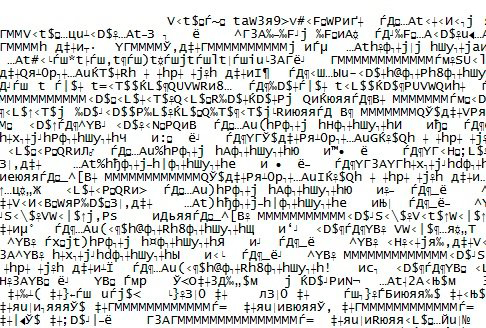
Hardware problems are most often solved by standard problems, such as a broken cable or paper jam. But there may be more serious reasons that require a trip to the service.
How to Troubleshoot
The solutions described below are very simple, since they do not require serious action, but there are quite a few reasons. Moreover, you can do without going to a repair shop.
Reboot
If the device begins to print hieroglyphs, then a reboot must be performed first. We turn off the PC and the printer, and then turn it on after a short period of time.
This is probably a minor issue that can be resolved with this simple method. If this does not help, then you need to consider other possible options.
Using other software
Most often, incomprehensible text appears instead of Russian characters when printed using MS Word. You can try to print the document using other software.
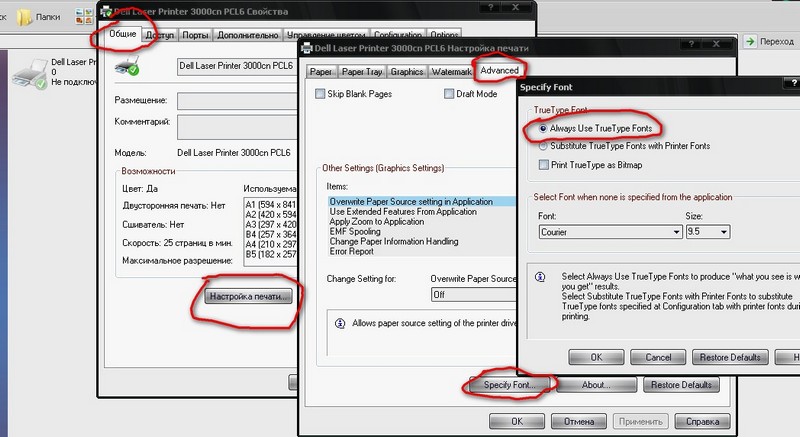
You need to resave the text and open it with AdobeReader or Foxit Reader. You can also print in a browser, for example, Internet Explorer or Chrome.
Printing the image
You can try printing a drawing instead of a text document. Why is it necessary:
- Launch the program used to send the document to the device.
- Find the “Advanced” menu.
- Click “Print as picture” and check the box.
The device will now print the text document as a picture. Hieroglyphs instead of Russian letters most likely will not be visible.
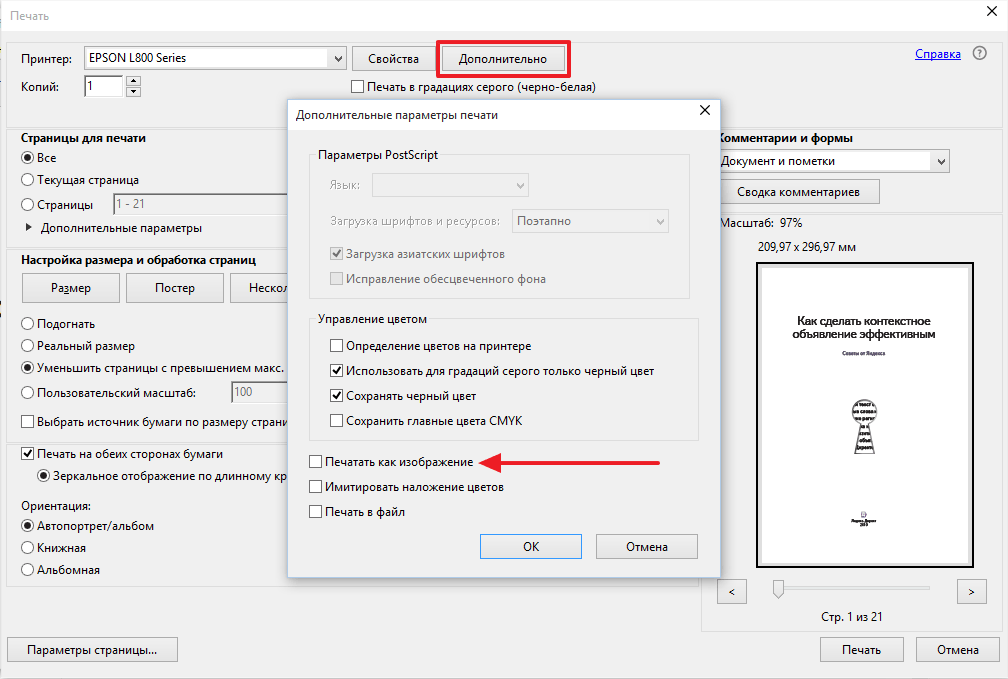
Changing the font
The reason is sometimes the font. The device does not recognize it, but prints hieroglyphs instead of letters. You can just try installing a different font. Moreover, this often helps if a different font (for example, Times New Roman) is used.
You can also try this option: disable the CourierNew stand:
- On the control panel, find the equipment menu.
- Select the printer that is not working.
- Click the "Printer Properties" button, go to the "Printer Settings" menu.
- Find the font substitution and click "Don't substitute."
System files
Sometimes the reason is in system files. After restoring them, this may help fix the problem:
- First, you need to open the command panel as an administrator. Enter “sfc/scannow” and click “OK”.
- Wait a certain amount of time. Then check if the problem has been resolved.
Installing drivers
Often this problem occurs due to drivers. The device displays hieroglyphs because the drivers are installed incorrectly or fail. Therefore, you can try to install them again. For what:
- In the “Control Panel” you need to go to the “Hardware and Sound” menu and find the faulty printer.
- Then press RMB and select “Remove device”.
- In Programs and Features, you must remove all programs that relate to the operation of the device.
- Then find the disk that should come with the equipment. Reinstall the required programs from it.
If for some reason the disk is not available, Windows 7 or an older version most often offers to install the required drivers yourself if you connect the device to the PC again. If this does not help, then you can find the official website of the manufacturer and download the required programs.

Malware
You need to check your PC using an antivirus. The problem may lie here.
These are the main reasons why the printer prints hieroglyphs and how to solve them. Usually these simple actions are quite enough, since this malfunction can appear and then disappear on its own.





