The printer does not recognize the cartridge after refilling
 Printers are peripheral information output devices, the main principle of which is to convert an electronic file format into a printed form for putting them on paper. Modern models have found application in offices, large enterprises, and have also become indispensable for doing work at home.
Printers are peripheral information output devices, the main principle of which is to convert an electronic file format into a printed form for putting them on paper. Modern models have found application in offices, large enterprises, and have also become indispensable for doing work at home.
One of the main elements responsible for the full operation of the equipment is the cartridge. To perform the actions correctly, the system must correctly recognize the supplied element for its further use in order to make a print on paper. But sometimes problems arise at the recognition stage; the printer simply does not see the installed cartridge. In this case, you need to immediately find out why the printer writes that there is no toner, or it is empty, even when the cartridge is refilled.
The content of the article
Possible reasons and their solution
 If you encounter a similar problem, it is worth finding out the source of its occurrence. The most common types of problems are:
If you encounter a similar problem, it is worth finding out the source of its occurrence. The most common types of problems are:
- Incorrect installation of the element in the appropriate compartment.Some parts may not be tightly connected, in which case the computer will issue a warning about the lack of ink or cartridge when printing.
- Non-original equipment installed. Many manufacturers have recently begun to create locking systems so that users can purchase new original items.
- The device brand does not match the type of ink used. As a result, the equipment may not only not see the cartridge, but also break down during operation.
- The use of ink with a different method of application to paper. Some devices have fingerprinting features.
- Damage to the sensor or chip on the panel, which signals readiness for printing.
- More serious software failures and system failure are also possible. To solve the problem, you will need to conduct a full diagnosis of the equipment.
To avoid possible problems, it is enough to use native versions; with their help, the printer will operate fully without interruption. However, constant replacement will cost the user too much. In this case, refilling will do. If you decide to use a refill, check in advance the compatibility of the brand you are using with the installed equipment.
Important! Manufacturers strive to create conditions that prevent ink refilling. In earlier versions, locks were practically not used, so working with them is much easier and more profitable.
The printer does not recognize the new cartridge
 If the printer does not recognize the item you just purchased, make sure it is compatible with your device type. You can read the necessary information on the printer body and the ink bottle used.You can also rely on the starter kit (the original element installed inside the case upon purchase), just buy the model that was originally used.
If the printer does not recognize the item you just purchased, make sure it is compatible with your device type. You can read the necessary information on the printer body and the ink bottle used.You can also rely on the starter kit (the original element installed inside the case upon purchase), just buy the model that was originally used.
If you use a suitable model, everything should work properly, after confirming the ink level status when installing the cartridge, you will be able to print documents as usual. If the printer does not see the element, pay attention to the following points:
- Alignment of sensors on the body with sensors in the corresponding compartment.
- Position of the cover over the printing presses.
- Correct placement without visible deviation.
- Free connection with sensors, no holding film.
- Integrity of the case, absence of mechanical defects and damage.
If you find any problems, try to fix them yourself. Correctly fasten the fixing clips, make sure the cover is tightly closed, and remove the sticker covering them from the sensors. After trying to solve the problem, reboot the device. Modern models are equipped with automatic troubleshooting systems.
Important! Do not press too hard on the parts of the device, as this may cause damage. In the original versions, everything closes quite easily, without any extra effort.
The printer does not see the black cartridge
 Now we will take a closer look at possible problems for each cartridge option. Let's start with the classic black model. Usually installation is not difficult; you just need to open the printer cover, find the desired compartment and insert the element into it. After this, the computer will automatically recognize the device. If there is no result, check everything according to the plan described above.
Now we will take a closer look at possible problems for each cartridge option. Let's start with the classic black model. Usually installation is not difficult; you just need to open the printer cover, find the desired compartment and insert the element into it. After this, the computer will automatically recognize the device. If there is no result, check everything according to the plan described above.
Additionally, you should pay attention to the sensors located on the body. Some manufacturers specifically include several replacement chips in the kit. In this case, replace according to plan:
- Disconnect the old sensor from its mounting location.
- In its place, install the new chip from the kit and run the printing program.
- Run a test print of the sheet to evaluate the quality of the display.
Important! This option will be useful when refilling; use the sensor so that the system does not generate an error when using a non-original element.
The printer does not recognize the color cartridge
With the color version the situation is a little more complicated, since there are different versions and brands. To begin with, you need to choose the right model. To do this, start the number indicated on the cartridge body with the type of element used in the device. There are three types of replacement elements:
- Original models.
- Universal versions that are suitable for different brands of equipment.
- Reusable options.
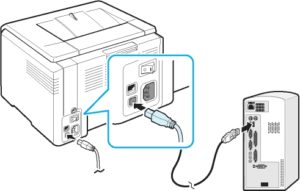 Check the compliance and integrity of the cartridge, then proceed with the system settings to regulate the functioning of the equipment.
Check the compliance and integrity of the cartridge, then proceed with the system settings to regulate the functioning of the equipment.
The printer stopped recognizing the old cartridge
In the case where the problem occurs with an old cartridge, the reasons for the lack of recognition by the system are due to a natural defect. Due to long-term use, printing nozzles and sensors may wear out, and the printer itself may be damaged. Depending on the service life of the equipment, it is worth making a decision to repair or completely replace it. To restore operation, you can try the following manipulations:
- Inspect the case, determine the source of the possible defect.If possible, seal it with duct tape or tape.
- When the sensors move away, you can use special clamps. For this purpose, you can use a regular piece of paper folded several times.
- It is also possible that the equipment may not work for a long time. The accumulated paint can get on the clamps and nozzles and then dry out. Clean the nozzles automatically or manually.
- Due to severe damage, the element may not perform its functions at all; in this case, replace it.
Important! Any part has its own service life. It is worth periodically inspecting the case in order to diagnose and solve problems that have arisen.
What to do if the printer does not see the cartridge at all?
 If nothing from the suggested list helped you solve the problem, most likely there is damage to the printer chips. You can disassemble the structure and look at the damaged parts; in case of minor damage, you can replace them.
If nothing from the suggested list helped you solve the problem, most likely there is damage to the printer chips. You can disassemble the structure and look at the damaged parts; in case of minor damage, you can replace them.
But, most likely, the internal components will be significantly damaged. In this case, you should not carry out independent repairs. You can contact the service center, where, under warranty, they will provide free assistance in thorough diagnostics and troubleshooting.
It is likely that the device has failed due to prolonged use. In this case, it will be much more profitable to purchase a new model. You can look at popular versions online to find the perfect value for money.





