The printer does not print
 The printer is the main device for printing documentation in various fields of activity. Operation does not require special skills or knowledge, but printing problems may arise during operation. This is not always due to equipment failure, and the malfunction can be fixed on your own. Next, the main reasons and ways to solve them will be discussed. So, why won't printing to Windows even though the device is detected?
The printer is the main device for printing documentation in various fields of activity. Operation does not require special skills or knowledge, but printing problems may arise during operation. This is not always due to equipment failure, and the malfunction can be fixed on your own. Next, the main reasons and ways to solve them will be discussed. So, why won't printing to Windows even though the device is detected?
The content of the article
The essence of the problem and its solution
All printers have a different design, but the operating principle is practically the same. If the device stops working during operation, it is necessary to carry out initial diagnostics. To do this, you should carefully inspect the equipment for damage to the housing and communication wires. You also need to pay attention to the printer itself. The device may not respond to commands at all or may attempt to print.
Reference. The launch of mechanisms can be determined by sound and moving elements.
Common problems and solutions:
- The printer prints white pages or poorly printed areas are visible. In this case, it is necessary to replace consumables, because the cartridge and print head have a certain resource.The software can monitor ink levels and the number of pages received.
- The equipment does not respond to commands, and the file does not appear in the print queue after sending. To solve the problem, it is recommended to check the connection. If damage is present, the cable must be replaced.
- An error may occur during operation. If there is a display on the printer, you can determine the reason. Lack of printing can be caused by jammed or missing paper, a poorly inserted cartridge, or incorrect settings. Once the cause is eliminated, the printer will resume normal operation.
- Problem with drivers and software. To check that the installed equipment is correct, you need to look in the “device manager”. The printer should appear in the list without any warning signs. If necessary, you can reinstall or update the drivers to a more recent version.
- The wrong printer was selected. You need to re-open the document and start printing correctly. The problem may occur if several devices are connected to the computer.
You should understand in more detail the diagnosis and possible ways to solve the problem.
The printer does not print from the computer
In most cases, printer problems occur due to software. The device is physically functional, but there are malfunctions. You can eliminate the cause yourself.
Possible malfunctions:
- Forced stop. To resume the process, you must restart the command on the device.
- The driver is missing from the system or is not working correctly. The problem is solved with an update.
- Non-standard document format or heavy weight.In this case, you should reformat the source file.
- Incorrect settings or software corruption. You can fix the problem by installing to a more recent version.
- Security policies block ports and prevent access to equipment. Re-configuring will help solve the problem.
Local printer does not work
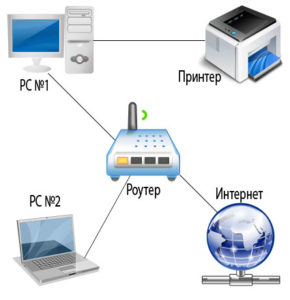 If you encounter printing problems when sending a document to a remote printer, the first thing you need to do is check the device’s network settings. The main parameter is the IP address. In case the value is correct but the problem persists, you need to check availability. To do this, enter the command “ping space IP address” in the command line and press “Enter”. Next, data will be exchanged.
If you encounter printing problems when sending a document to a remote printer, the first thing you need to do is check the device’s network settings. The main parameter is the IP address. In case the value is correct but the problem persists, you need to check availability. To do this, enter the command “ping space IP address” in the command line and press “Enter”. Next, data will be exchanged.
Attention. If packet loss is observed, it is necessary to check the integrity of the packet cord from the printer to the network equipment.
Other possible reasons:
- The printer is not publicly available equipment. The setting can be changed in the Network and Sharing Center.
- Software hangs. To do this, you need to restart your computer or re-configure it.
- The computer (client) is turned off or does not have access to the network. When using this connection method, the printer will only be accessible when the computer is running.
The computer does not see the printer
When sending a document for printing, an error may occur or the required model may be completely missing from “devices and printers.” First of all, you need to check the power and communication cables. If there is no visual damage, then it is recommended to check the integrity using special equipment.
You also need to check the display on the panel. The printer must be connected. A forced reboot using the toggle switch may be required. If the problem cannot be solved, then you need to open the “device manager” and look at the status of the equipment. In the properties on the “general” tab there should be an inscription “the device is working normally.” Otherwise, you need to reinstall the software and drivers. Current versions can be found on the manufacturer's website.
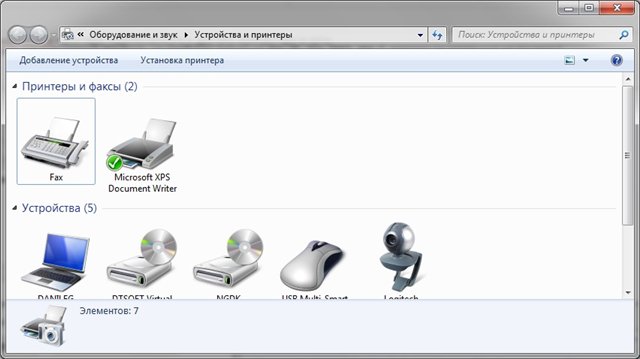 Operating system settings can also affect hardware availability. The desired printer must be set as “default”. This option is enabled in the “devices and printers” section. You also need to check the automatic start. The setting is located in "administration".
Operating system settings can also affect hardware availability. The desired printer must be set as “default”. This option is enabled in the “devices and printers” section. You also need to check the automatic start. The setting is located in "administration".
The printer does not print, but there is ink
The device may not print due to problems with the cartridge. It is necessary to choose only high-quality products from trusted manufacturers. Due to the built-in protection, the device will not see a low-quality cartridge. The printer may also stop printing if there is not enough ink left.
Other solutions to the problem:
- For inkjet products, you can start the print head cleaning process from the software. If the problem is not solved, then you need to clean it manually yourself or at a service center.
- For laser models, you need to check the print roller. It should be free of dust and dirt. For high-quality printing, small particles must be carefully removed.
- Another device may be selected when printing starts. The problem occurs due to the large number of connected equipment.
- The print queue may be stuck.To do this, you need to clear the entire list or force a restart of the computer.
- There is no paper in the tray. You need to add a certain number of sheets and continue printing. You can start the process through the software or using the buttons on the front panel.
What other reasons could there be?
As a result of failures and incorrectly working software, the printer stops printing. This may occur due to the large number of tasks being performed. To fix the problem, you need to clear the queue. This can be done through the “devices and printers” menu in the computer control panel. If these steps do not help, it is recommended to restart the computer and printer.
Important. You should first save open documents and data, because... After a reboot, it will be impossible to restore information.
 Other reasons include the incompatibility of modern software with the old operating system. To solve this, you need to update or connect the device to another computer.
Other reasons include the incompatibility of modern software with the old operating system. To solve this, you need to update or connect the device to another computer.
There are a number of useful tips that will help you avoid malfunctions during long-term operation.
These include:
- Timely replacement of consumables. In the software you can track the condition of the cartridge and its resource.
- Use quality paper. Low sheet density can lead to frequent jams in the printing mechanism, and poor quality will lead to contamination of the rollers and belts.
- Before use, you must ensure that the connection is correct and that there are no mechanical damages. Otherwise, the equipment will stop working or immediately fail.
- Updating drivers and software to the latest versions will ensure correct operation of all devices.You can enable automatic downloading when a new version is released.
- Scheduled maintenance after the end of the warranty period. In this case, the mechanisms are cleaned and the moving elements are lubricated.
If you follow the recommendations, there will be no problems with printing.





