Why does the printer print black sheets?
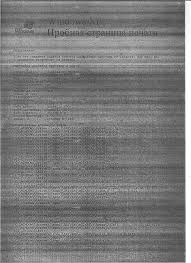 Today, the printer is not a special peripheral device. Work related to text or graphic documents implies a periodic need to print files. However, unpleasant situations may arise in which the printout is done in the form of black sheets. What to do in such a situation?
Today, the printer is not a special peripheral device. Work related to text or graphic documents implies a periodic need to print files. However, unpleasant situations may arise in which the printout is done in the form of black sheets. What to do in such a situation?
The content of the article
Why does the printer produce black sheets?
This type of problem mainly occurs with laser devices. As a rule, black sheets are printed after refilling the cartridge or during the initial startup. First of all, you need to check whether all parts are installed in the device. Then you need to try leaving the printer alone for a couple of hours. Then start the test print again.
If the problem is still not resolved, then you need to consider the photo roller (photo drum) of the device. This is a part of the cartridge, which is a hollow aluminum alloy tube coated with photoconductive material, and gears are located on the sides. If the photodrum is overexposed, it is impossible to restore it yourself without equipment.
Reference! The photo roll is sensitive to light rays, so when refilling the cartridge it is necessary to wrap it.
Dirty cartridge contacts can also cause black sheets.To fix the problem, you need to inspect and clean the contacts from contamination.
The printer itself may also be the source of the problem. To check it, you should install your cartridge on another device and check the quality of work. If the document was printed without a black background, you should contact the service center. This kind of problem is almost impossible to fix.
In addition, the black sheets may be caused by the material used. You cannot use fax paper with a laser printer. This is due to the fact that such sheets tend to turn black when heated.
Why does printing only come in black?
 One of the main causes of black and white printing is incorrect settings. To view the settings, you must go to “printer properties” before printing. Then, on the “graphics” tab, select “advanced options”, then uncheck the boxes next to the items: “Print all text black” and “Print all text darkened”.
One of the main causes of black and white printing is incorrect settings. To view the settings, you must go to “printer properties” before printing. Then, on the “graphics” tab, select “advanced options”, then uncheck the boxes next to the items: “Print all text black” and “Print all text darkened”.
Some models of such devices may not function correctly due to insufficient ink levels in the cartridge. In this case, the system may use other colors as a substitute. To get it working, you need to refill the cartridge or replace it.
Poor-quality ink and incorrectly selected cartridges can also disrupt the operation of the device. If you use poor consumables, the printer nozzle may become clogged. You can clean the head using the control panel of the device. To do this, you need to find the stop/reset button on the printer, then press and hold for 3 seconds. After which the cleaning process will begin.
Reference! The power light on the printer control panel should blink during cleaning.
Why does the printer print with stripes?
There are common cases when, when printing files, defects in the form of stripes appear on documents. In this case, the stripes can be both horizontal and vertical, narrow and wide. First of all, the cause of the defect is wear of parts due to long-term use of the printing device. In laser devices, stripes may appear for the following reasons:
- The cartridge is damaged;
- Not enough ink;
- The waste device is overfilled;
- The photo roll is damaged.
The following reasons are typical for inkjet printers:
- Running out of ink;
- The printing mechanism is clogged with dried ink;
- The print head is faulty.
 The first thing you need to do is check the ink levels. To do this, run the control program. Next, go to the “Maintenance” or “Service” section and run the test. If the ink runs out, you need to replace or refill the cartridge.
The first thing you need to do is check the ink levels. To do this, run the control program. Next, go to the “Maintenance” or “Service” section and run the test. If the ink runs out, you need to replace or refill the cartridge.
Reference! For printers with a continuous ink supply system (CISS), the ink level is assessed visually.
After checking the ink, you should perform head cleaning. It is recommended to perform cleaning using software:
- Launch the utility;
- Go to the "Maintenance"/"Service" section;
- Start cleaning.
If the problem persists, you need to repeat the cleaning 2-3 more times. For printers with CISS, filters should be checked and replaced if necessary. Depending on the model, the print head can be located both in the device (Epson) and in the cartridge (HP, Cannon).
If you rarely use the MFP or printer, it is recommended to run it at least once a week. In this case, you just need to turn it on. If the printer itself breaks down, you should not try to repair it yourself.Take the device to a service center for diagnostics and find out the cause of the breakdown and the cost of repair. In some cases, it makes more sense to purchase a new printer. Carefully select cartridges, as well as spare parts for repairs, from trusted manufacturers.





