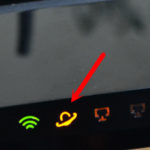Why is the red light on the printer on?
 The printer has an indicator light that is usually green. But if it turns red, it appears to be a signal that the device is not working properly. Yes it is. A red or orange light means there is a problem with the printer. Let's find out what exactly can cause this phenomenon.
The printer has an indicator light that is usually green. But if it turns red, it appears to be a signal that the device is not working properly. Yes it is. A red or orange light means there is a problem with the printer. Let's find out what exactly can cause this phenomenon.
The content of the article
Purpose of the indicator on the printer
A printer is a device that prints information on paper. There is a light indicator installed on it. The latter can be green or red. Green means ready, red is a warning. The indicator is necessary to show the functionality of the device.
Attention! Indicators may react differently to changes in device status. If you do not use the printer for a long time, the light may go off even though the device is turned on.

How to find and fix the problem
First you need to determine the reason why the light bulb is on. Problems may occur in the following cases:
- The paper is too wrinkled. The printer cannot capture it and print information on it.
- The cartridge is not inserted correctly.
- It is necessary to reset the counter of already printed sheets (make firmware).
- The cartridge may have run out of ink or will soon run out of ink.
- There is packaging material left on one of the device parts.
- Debris or foreign objects have entered the device.
- The lid that blocks access to the cartridge is not tightly closed.
- There was a problem with the program.

Flashing light
If the light constantly blinks red, there are several reasons for this phenomenon:
- The toner needs to be refilled or completely replaced.
- Printing is set to manual feed mode.
- The cover of the device is open.
- There is no paper in the tray.
- One of the parts has failed (for example, the board).
You can close the lid and put in the paper yourself. For other problems, it is better to contact a specialist.

If the light is red, do the following:
- Checking the amount of ink in the printer. This can be done in the settings. If necessary, fill the cartridge.
- Check if all wires are connected correctly. If you connect only the power, but do not connect the device to the computer, the light may turn red.
- Pull out the cartridge. Inspect it for damage. Put it back.
- Inspect the paper tray for wrinkled leaves.
- Check if the printer is connected to the computer. Perhaps the reason is not related to the printer itself, but to the cable or USB connector on the computer. Check if they work.
- Check if there is any packaging material left inside. If yes, delete it.
- Open the cover and check the printer for debris or foreign objects. If there are any, we delete them.
- There may be a software glitch. Try restarting both your computer and printer. If this does not help, reinstall the drivers.
What to do if the light is still on
If all the previous methods did not help, you will have to inspect the electronic system of the device. First, try resetting the page counter. We do the following:
- We connect the device to the power supply.
- Press the buttons in the following sequence: plus, plus, stop, minus, minus, stop, stop.
- The inscription FC should appear on the device display.
- Press the start key, then the numbers 07 should appear.
- Press start again.
- We wait some time until the system resets.

If the cartridge was being repaired, the technician may not have been able to fix all the problems. Try the following:
- Insert the cartridge into the printer and turn it on.
- We are waiting for the initialization to take place.
- Now we take out the parts and glue the chip (which we took from the master).
Perhaps the printer itself will be able to tell us why it is not working. Try printing the report. Press the large button on the device and hold it for several seconds. Then a printout will appear where the printer will indicate the need for flashing or lack of toner. We replace the paint and reset the counter.
Most problems associated with the red light can be solved at home without asking a specialist. You will have to resort to the help of a specialist if you know that one of the parts needs to be repaired or replaced. You can also contact the service center if the cause of the problem cannot be determined.