There is an exclamation point in a triangle on the printer
 Indicator lights located on the control panel indicate the specific state of the printing equipment. The lights may be on all the time, off, or on based on the printer's status. Flashing indicates the condition of the equipment or possible errors in operation.
Indicator lights located on the control panel indicate the specific state of the printing equipment. The lights may be on all the time, off, or on based on the printer's status. Flashing indicates the condition of the equipment or possible errors in operation.
The content of the article
Exclamation mark in a triangle on a printer
In certain cases, users do not know why the triangle on the printer lights up or blinks. Most often, this problem occurs during the operation of laser equipment and in order to solve it, sometimes you just need to know some of the main reasons.
The indicators located on the panel are necessary to show faults in certain components. Light bulbs can react in different ways to different hardware changes. For example, the indicators may flash or stay on for a long time. Sometimes the indicators do not show any signs of “alarm”.
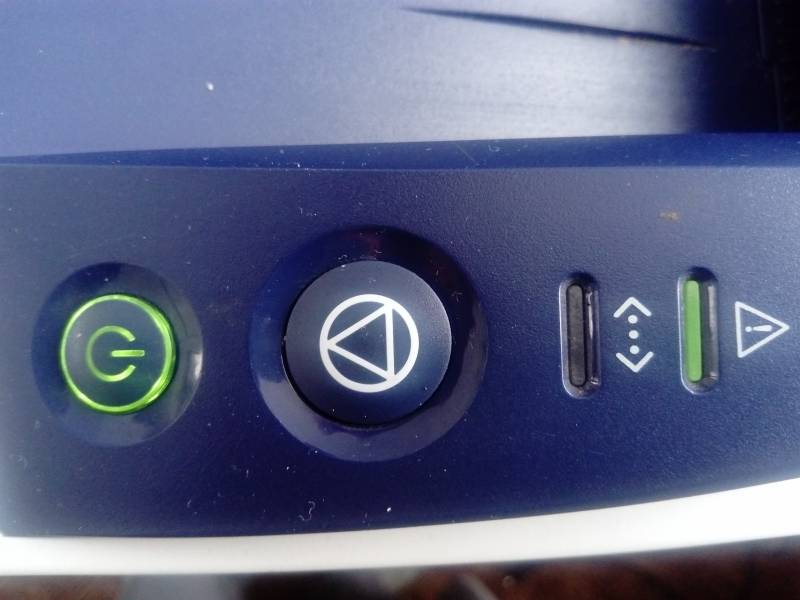
Flashing
If during operation the MFP stops working and a triangle begins to blink, or perhaps the letter P appears on the screen, then you must first disconnect the device from the power supply. Afterwards, you need to carefully remove the cartridge and inspect the printer for any jammed paper.
If particles of paper, and probably the entire sheet, have been identified, you need to carefully remove it.You need to pull it out very carefully, since the device contains various sensors that can be broken. After visual inspection, restart the printing device. An exclamation point with a lightning bolt within a yellow triangle may also flash.

Lit
Most often, the main reason is the chip that is located on the ink control cartridge, which must be replaced with a new one during refilling.
Reference! For this reason, it is recommended that refueling be carried out at repair shops. If this condition has not been met, a red triangle or the letter P may appear on the display, this indicates a malfunction of the cartridge.
How to fix the problem
Main malfunctions and solutions:
- If a red light comes on on Hewlett Packard devices, indicating a “Warning” (on Canon models, an exclamation mark lights up in this case), it may be that there is no cartridge in the printer. To correct this error, you only need to open the case cover, gaining access to the connector, which is necessary for consumables. Then you need to remove the protective film from the newly installed cartridge and reinsert it into the opening until a click is heard.
- If both lights on the panel light up, that is, red and green, at the same time, then the device is initializing.
- If the green light blinks, then the equipment is processing or receiving data for printing.
- Sometimes it happens that the green button starts to light all the time, and the red button only sometimes blinks - this is a general error in the printing equipment or a malfunction in the paper feed. This is most often accompanied by sheet jams.
- If the red button on the panel lights up from time to time, this indicates that the cartridge is not inserted correctly.Moreover, such a signal may appear when the housing lid has not been completely slammed shut. To fix this problem you will need to remove the cartridge and insert it back into the connector.
- If the red button on Hewlett Packard models begins to blink, this may be as a result of the tape not being completely removed. To remove it from the printing equipment, you will need to open the housing cover. In addition, the packing tape must be removed from the trays.
- If both lights on the printing device light up all the time, this sometimes indicates some serious problem, which you most likely cannot fix on your own.
- It should be noted that for Canon models, a triangle is responsible for determining the fault code. Accordingly, if this symbol lights up on your printing equipment, you need to write down the code that appears on the device screen, then read what it means in the equipment instructions.
- At the same time, on Epson printing models, instead of two lights, a drop lights up when an error occurs. For example, if it blinks when the cartridge is fully refilled, then to fix this problem you need to reset the ink counter using some kind of service software, for example, Print Help.

Reference! That is, indicators on printing equipment indicate the presence of certain problems. Most of the malfunctions can be corrected yourself, even if you do not have specific experience.
If one of the buttons on the printer starts to light up, then first of all you need to read the operating instructions. But in cases where the cause of the malfunction is not precisely determined, it is advisable to contact a repair shop, where the printing device can be examined for certain faults.





