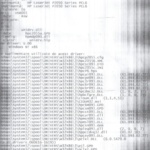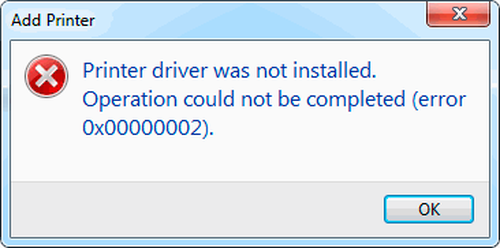How to zoom in when printing on a printer
 Most often, text editors are used to print documents. These programs make it possible to set the required font size, but sometimes it differs from the one obtained when printing the text.
Most often, text editors are used to print documents. These programs make it possible to set the required font size, but sometimes it differs from the one obtained when printing the text.
The content of the article
Ways to zoom in when printing
To zoom in, open the document you want to print with any text editor. Then follow the following instructions:
- Look at the font size on the monitor - it will be there when printing a document only under the condition that the scale in a text application is 100%.
- To optimally set the scale, that is, 100%, you need to scroll the mouse wheel while holding Ctrl. In addition, you can solve this problem with a special slider, which is located on the toolbar. Having solved the problem with the size that is displayed on the screen, you can move on to further steps.
- Select the necessary part on the document that is required. Then go to the context menu by right-clicking on the selected area, and from the list of settings, click on “Font”.
- In the settings menu that appears, decide on the font style, style, size, and color. It is in this case that it is necessary to change the text size.
- Having enlarged the font, go to the print section (Ctrl+P) and make sure that “current” is in the menu that appears.
- Click on the key that opens the printer properties.The contents of this window depend on which printer drivers are installed on your computer.
- If the settings include Manual Scaling and Output Size, make sure the values do not make the text smaller.
- If everything is ok, click “preview”, then click on print and see the result.
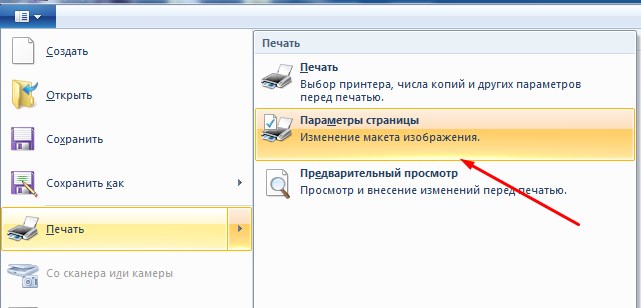
What difficulties may arise
Depending on the media format, you may not be able to set the required size. For example, the finished document will contain empty spaces, and a certain block may be missing. Other problems may also occur:
- Resizing occurs only for the next print job.
- Scaling settings in certain programs take precedence over device driver settings.
- The Fit to Page feature is not applicable with Page Layout, Book Copy.
- The Fit to Page feature is not compatible with legal format.
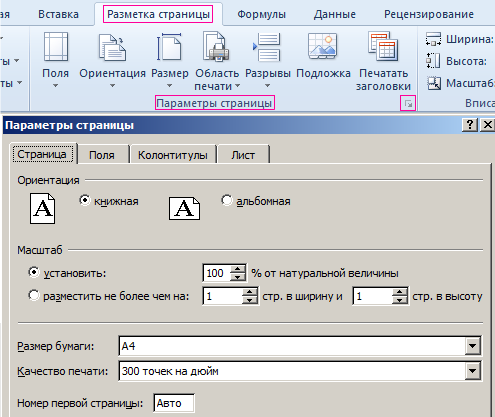
Don’t forget that sometimes there is a “Print Version” button directly on the web page; it means the option to print only useful text without tables, graphs, lists, advertising content, which is what affects the scale during printing.