How to print a page from the Internet on a printer
 Advanced developments and the use of the Internet have made it possible to ensure rapid communication between different users. To do this, simply connect to a local communication channel and gain access to the network. This type of interaction is very convenient and is used in almost all areas of human activity.
Advanced developments and the use of the Internet have made it possible to ensure rapid communication between different users. To do this, simply connect to a local communication channel and gain access to the network. This type of interaction is very convenient and is used in almost all areas of human activity.
Developers strive to use modern technologies in all devices. This issue is especially relevant for computer equipment and peripheral equipment. Today we will look at connecting a printer to a network and ways to print pages online. For convenience, we will consider several possible methods to select the most convenient one.
IMPORTANT: A network printer (with Internet access) is required for this feature.
The content of the article
How to print a page from the Internet?
Sometimes, while working with various sites or programs, it becomes necessary to print the information on the page. In order to do this, you need to convert the page format into a text document or copy the required section that you want to print. This takes a lot of time and is very inconvenient at high work rates. There are various options for quickly accessing the Print Status dialog box.
For beginners, this may seem like a daunting task.However, the process will not take you much time and will not require special skills. Just follow the instructions below for each specific method.
Print directly from the site
There are different ways to print a page. The most convenient and easiest to implement is the option of calling the print window directly on the website. However, this function is not available everywhere, but it’s worth a try. For this method you need to do the following:
- Open the required website with the information you want to convert into printed form.
- Call up the print menu; there are several ways to do this.
- Try to find the button that says “print version”, click on it. After this, a document will appear showing the format. Then just click on the “print” button.
- If there is no button, you can send the page to print by pressing Ctrl+P or right-clicking anywhere inside the open Internet page and selecting “print”.
This method has a significant drawback. When you go to print, the format may not be the same, so you should use it only in case of emergency or when it is important to save the text without formatting.
IMPORTANT: This option is suitable for most modern browsers. However, in some cases this function may be blocked by the system.
Copy
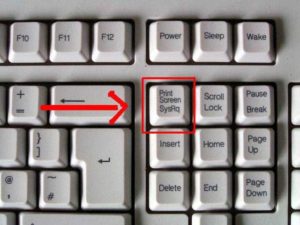 The next method is to copy a piece of text or all the information. It consists of the step-by-step implementation of the following actions:
The next method is to copy a piece of text or all the information. It consists of the step-by-step implementation of the following actions:
- Start your computer, open the site page with the required information.
- Launch a text document from Microsoft office products.
- Copy a piece of text by selecting it with the mouse or using hot buttons on the keyboard. After that, click on the “copy” button or the Ctrl + C combination. The text will be placed on the clipboard for temporary storage.
- Transfer information from temporary storage to a text file by right-clicking and selecting the “paste” function. You can also use the keyboard shortcut Ctrl+V.
- Edit the fragment according to the required parameters and click on print. Wait for the printer to load and output pages.
This method allows you to change the format and customize it to suit any requirements. This is very convenient when working with various sources to accurately reproduce text and give the document the required form. However, it will be somewhat more difficult to complete and will take more time.
Screenshot
Another possible way to quickly print a page is to take a screenshot. In this case, the whole picture (photo of the screen) will be printed. To do this, open your browser and the required website. After that, take a screenshot using any available method. You can use the Alt key in combination with Print Screen. Click on them at the same time to create a picture on the clipboard. After that, edit it by removing unnecessary parts of the image. Paste in a text editor. After this, you will have a printout with all the data from the Internet that fell within the boundaries of the screenshot.
Text editor
 As described above, you can use any of the text editors. Copy the required section using one of the following methods and transfer it for further formatting. Usually, when moving from a site, a lot of unnecessary advertising and unnecessary links are copied.For beauty and to give the document shape, it is necessary to remove the excess part.
As described above, you can use any of the text editors. Copy the required section using one of the following methods and transfer it for further formatting. Usually, when moving from a site, a lot of unnecessary advertising and unnecessary links are copied.For beauty and to give the document shape, it is necessary to remove the excess part.
You can also change the font, highlight important areas, and add illustrations to accompany text information. You can completely change the appearance while maintaining the content.
Recommendations
All of the methods presented above will allow you to quickly move data from any page to the print settings. Depending on the importance of the information and the timing of its receipt, you can choose one of the presented options.
If it's important to just get a printed version quickly, you can use the quick method. If the beauty and harmony of the text comes first, use a text editor for deep formatting.
IMPORTANT: Sometimes a lot of embedded advertising and links to products and services are transferred from a site during quick copying. Pay attention to this, leaf through the document and remove any excess before printing.





