How to print a 10x15 photo on a printer
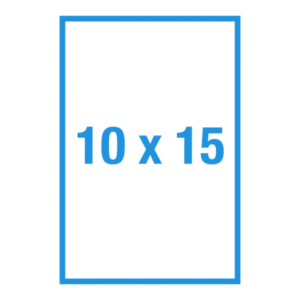 Nowadays, technology has come so far that any smartphone, tablet, not to mention digital cameras can take very high-quality pictures. In order to capture a moment in history, you no longer need to buy expensive equipment, tinker with settings, exposure meter, etc. Simply point the lens at the subject and press a button.
Nowadays, technology has come so far that any smartphone, tablet, not to mention digital cameras can take very high-quality pictures. In order to capture a moment in history, you no longer need to buy expensive equipment, tinker with settings, exposure meter, etc. Simply point the lens at the subject and press a button.
The software will do the rest on its own. Thus, each user gradually accumulates large deposits of digital photographs on his computer or simply on his phone. But what if you want to save your favorite frame on hard media? How to print a standard photo for an album at home? Let's try to figure this out.
The content of the article
How to print a 10x15 photo at home?
In order to be able to print high-quality photographs at home, it is enough to have a color printer for photo printing. This device is very easy to use and, as a rule, does not raise any questions even for a beginner. And if you carefully study the user instructions that come with the kit, even a small child can master photo printing.
REFERENCE! Nowadays, most users who have a computer at home are trying to purchase a color printer, since this device has long been an integral part of the PC periphery.
Preparing for printing
 Photos that are available and planned for printing would be useful to pre-process in one of the graphic editors. This will allow you to achieve a more professional quality, remove foreign objects or people accidentally caught in the frame, get rid of red eyes, and, if necessary, remove wrinkles or other skin defects.
Photos that are available and planned for printing would be useful to pre-process in one of the graphic editors. This will allow you to achieve a more professional quality, remove foreign objects or people accidentally caught in the frame, get rid of red eyes, and, if necessary, remove wrinkles or other skin defects.
After all materials are prepared for printing, you need to make sure that the printing device is connected to the electrical network. And also check whether it is connected to the computer. If the printing software is installed on your computer, you can insert paper into the special input tray included in the printer.
Seal. At this stage, you can begin directly printing photos. Mark a photo or several at once with the mouse to send for printing and, by calling up the menu, select the item “Seal«.
With this action you will launch "Photo Print Wizard" In it you need to find and press the button “Further" You will be shown a list of available photos from this list, mark one or several photos at once and press the button againFurther" If your computer has several connected devices, then you need to select exactly the device on which the photo will be printed. After this, you need to set up printing, to do this, click on the “Printing settings».
In the window that opens, go to the “photo printing" In the same dialog you need to select the print format. It must correspond to the paper size you are using, namely 10x15 or in European notification 4″x6″. The next step is to decide on the size of the printing paper. You can find it out from the inscription on the package. And again you should press the button “Further».
The next step is to select a print layout.
REFERENCE! For the 10x15 print format, you can select the option “full page print", this will get rid of the white stripes along the edges, but the ink consumption will increase;
If you need to save fields, then select the option - “full page fax printing».
How to print multiple images at once
 Sometimes there is a need to print not one image, but several on one sheet. How can I do that? This can be done in several ways.
Sometimes there is a need to print not one image, but several on one sheet. How can I do that? This can be done in several ways.
It is logical to assume that if you want to print a photo, then you have an inkjet color printer.
Each such device comes with a disc with special software.
For example, Epson Easy Photo Print software comes with Epson devices. This is a special program for printing photographs, which, among other things, has the ability to print several images on one sheet.
Devices from other manufacturers also have similar programs.
What paper to use
 Printing paper should be purchased first. The most common size is 10x15. You can always buy a photo album for this format in any store. It is likely that on the package of paper you will find a European designation in inches 4″x6″. Don't be alarmed. This is the same size, however, as is the marking - A6.
Printing paper should be purchased first. The most common size is 10x15. You can always buy a photo album for this format in any store. It is likely that on the package of paper you will find a European designation in inches 4″x6″. Don't be alarmed. This is the same size, however, as is the marking - A6.
It would be better to find out from the store seller whether you made the right choice and what quality the paper is:
- Matte paper is characterized by a high degree of whiteness, as well as high contrast of the print. This paper is most often used in cases where the printout is planned to be laminated and installed in a photo frame or photo album.
- Glossy paper has a smooth, shiny surface, which is achieved thanks to a special polymer applied to it. This type of paper is used to produce professional quality prints. Bright and vibrant images with many color shades look great on it.





