How to see how much ink is left in the printer
 A situation often happens when you urgently need to print a thesis or working documents, but the printer’s ink has run out. To prevent this problem, it is recommended to check the toner level on your printing equipment from time to time.
A situation often happens when you urgently need to print a thesis or working documents, but the printer’s ink has run out. To prevent this problem, it is recommended to check the toner level on your printing equipment from time to time.
The content of the article
How to find out how much ink is left in the printer
There are several ways you can determine how much ink is left in the printer. Let's look at each of them in detail.
Via software
You can check the ink level using a special program. To do this, you need to click on “Control Panel” in “Start”, and then in the window that opens, select the printing device you need. Then launch the “Print Settings” or “Service” tab and view information about the amount of ink.
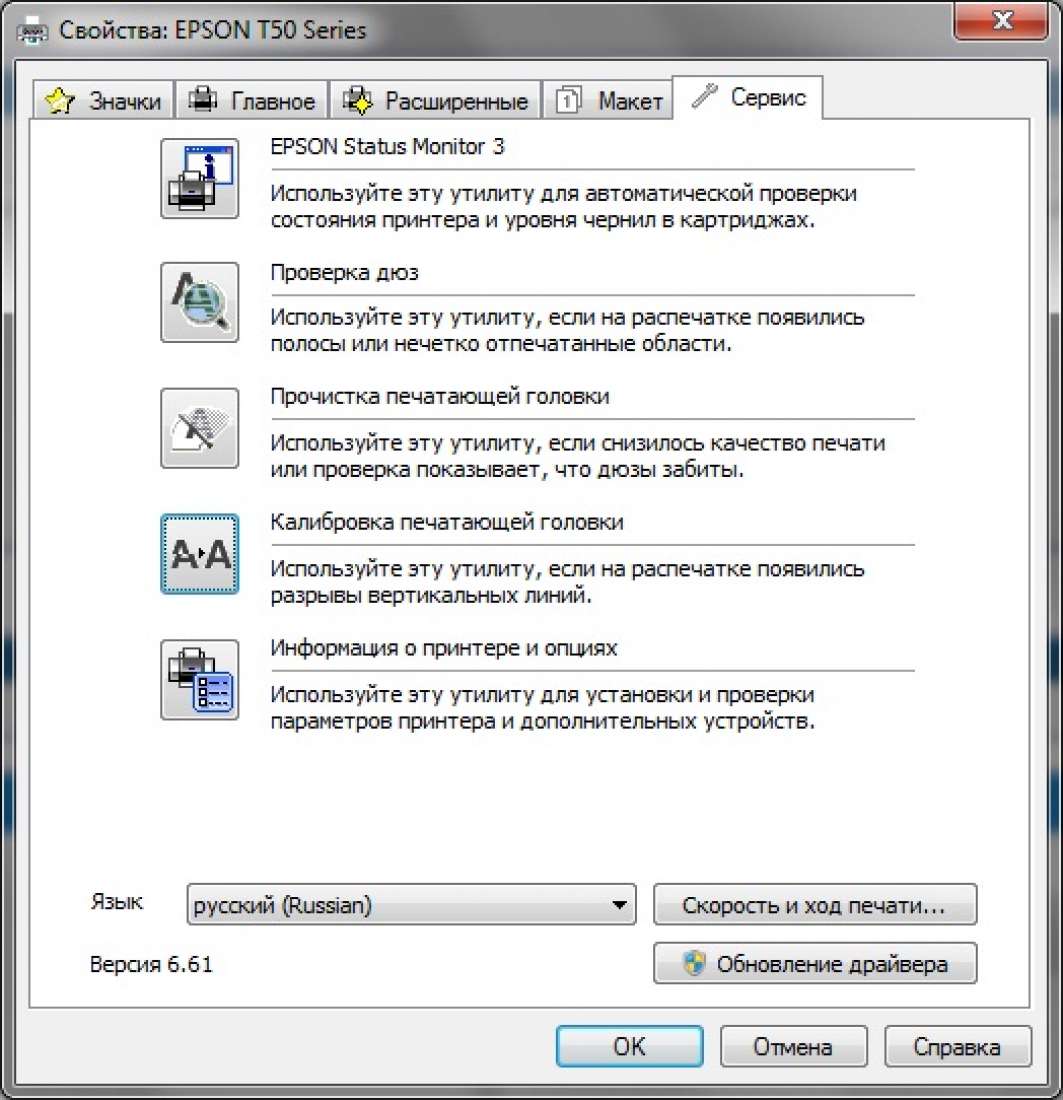
Very often, on the computer desktop after connecting a printer, its icon appears on the “Taskbar”. Using this shortcut, you can view “Ink level information” through “Settings”.
ATTENTION! The software only shows the results of the factory refill, so users who refill the cartridge with ink may receive an incorrect answer to their query.
By printing
The remaining ink in the cartridge can also be checked by printing. You can start printing such a page in two ways:
- Open “Devices and Printers” in “Start” and find the “Manage” tab. First select “Settings” and then “Service”. Next, run the desired command and print the information on a piece of paper.
- Using a combination of some keys on the printing device itself.
IMPORTANT! Printers from different manufacturers have different key combinations. Therefore, before performing any action, make sure that it will not harm the operation of the device.
Let's look at a few examples:
On Samsung equipment, press the “Stop” button and hold it for four seconds.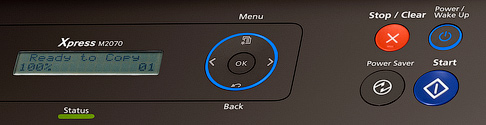
The HP device has an item in the menu called “Reports”, after selecting which you need to click on the “Demonstration” item. Only after these steps will you learn about the remaining amount of toner.
We should also not forget that the cause of poor printing (text is partially visible or white stripes along the entire sheet of paper) can be a breakdown of the printing device itself or its elements.
Using the display
Many models of modern printing equipment have a built-in special indicator that allows you to determine the ink level. If the ink runs out, this built-in device begins to blink more often or changes the color of its signal.
Many manufacturers also produce printers with a built-in display.In order to see the result on it, you need to select the “Ink level on screen” item in the settings.
In an Epson printer, after clicking the “Settings” button, select “Ink Level”, and then wait for the result you need. But manufacturers of HP printing devices use a program with which you can check the amount of toner remaining.
Through external inspection
Some users determine the amount of ink by examining its appearance.
If you use an inkjet printer, the ink of which is poured into transparent jars, then you just need to look at the level of ink in these containers.
Owners of a laser printing device compare the weight of the new cartridge with the working one to determine the amount of remaining toner.
How to check ink in printers from different manufacturers
To check the amount of toner on the equipment from HP You need to find the HP Solution Center program in Start. Under Printing Options, first select Printer Toolbox and then HP Toolbox.
ATTENTION! If such a program is not on your computer, you can download it from the Internet.
XP Company I placed information about the ink level in the “Ink Level” tab.
How to check the remaining toner in the printer from Canon will depend on its model. This can be done in several ways: through the control panel, context menu, etc.
IMPORTANT! If, when replacing an old cartridge with a new one, you used a cartridge from another manufacturer, the program will not be able to determine the exact level of remaining toner. Therefore, it is better to buy a cartridge of the same brand as the printing device.
To determine the ink level in printers Samsung, you need to install the program from the disk that came with it. If the printing equipment is equipped with a display, then you must first press the Menu key twice, and then double-click the Enter key. There is a third way: hold down the key combination Cancel, Print and WSP for eight seconds.





