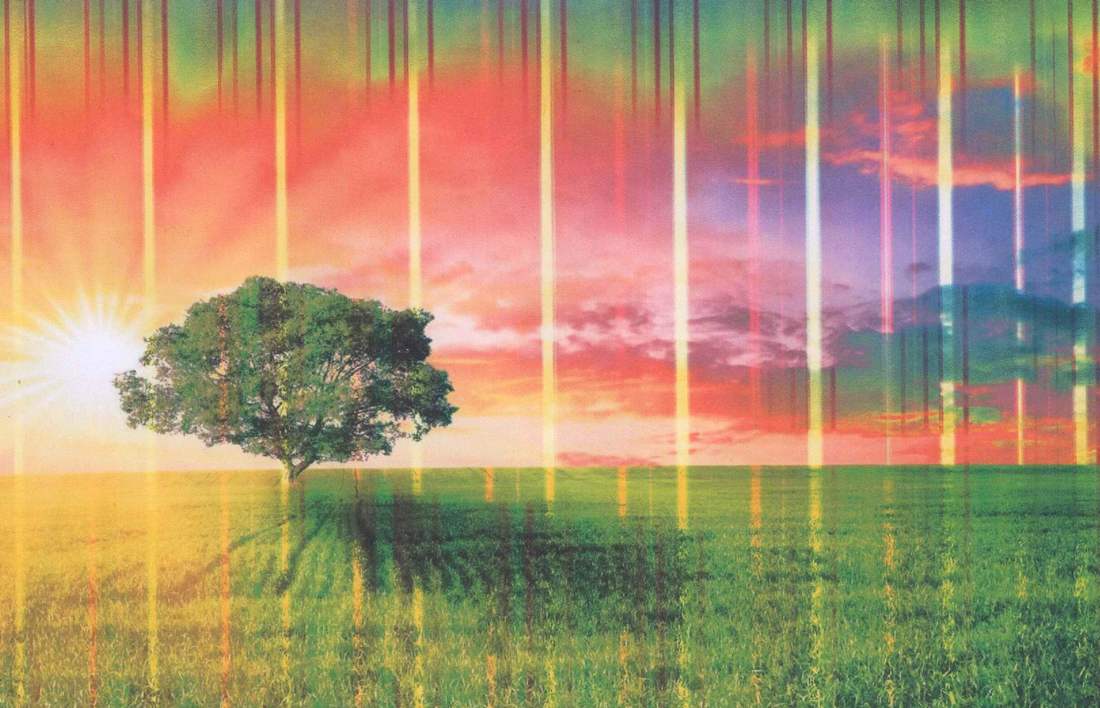How to connect a printer to a phone via wifi
 Currently, a large number of printers for office and home printing are equipped with the function of connecting and controlling via a smartphone. However, many users of printing devices still periodically have problems connecting the printer to their phone. They will definitely find this article useful.
Currently, a large number of printers for office and home printing are equipped with the function of connecting and controlling via a smartphone. However, many users of printing devices still periodically have problems connecting the printer to their phone. They will definitely find this article useful.
The content of the article
Which phone can be connected to the printer via WiFi?
Most modern smartphones on the Android and iOS platforms, as well as tablets and iPads, can connect to the printer using special software. Unfortunately, you won’t be able to connect an old push-button Nokia to modern printing devices. In addition, the printer itself must be equipped with a special network adapter to connect.
The function of connecting a smartphone to a printing device will be useful for those who prefer to print photos taken with a phone camera and downloaded books and documents. Thanks to printing without the “intermediation” of a computer or laptop, you can save a lot of time, and you won’t have to clog up the device’s hard drive with unnecessary “garbage.”
Important! In order for devices to “find” each other, they both must be connected to the same Wi-Fi network.
In the case of Android OS, in order to properly connect your phone to a printer and print any document from it, you will need:
- Download and install a program called “PrinterShare”
- Launch the application and select the appropriate printing option in the menu that opens
- Select an available connection type (for example: wi-fi printer)
- Find the required document in the smartphone’s memory and click on the “print” button
In order not to disrupt the printing process, it is worth providing devices with uninterrupted Wi-Fi coverage so that the connection between them is not interrupted. As practice shows, printers with the Wi-Fi printing function have a small but unpleasant drawback. It lies in the fact that if you forget to disconnect the device from the wireless Internet source, then unscrupulous colleagues can “join” it and use the device for their own purposes. To prevent such cases, it is better to never forget to turn off the device after use.
How to connect an iPhone to a printer via Wi-Fi?
 iPhone manufacturers have done everything possible to make the process of connecting their smartphones to modern office printers as easy and simple as possible. The issue of printing is resolved using AirPrint technology. As in the previous case, to connect, both the iPhone and the printer must be within the coverage area of the same wireless network.
iPhone manufacturers have done everything possible to make the process of connecting their smartphones to modern office printers as easy and simple as possible. The issue of printing is resolved using AirPrint technology. As in the previous case, to connect, both the iPhone and the printer must be within the coverage area of the same wireless network.
Important! The program does not require installation of drivers or other additional software, so you can start printing almost immediately after launching it.
In order to connect one of the available printers to your iPhone or iPad, you just need to go to AirPrint and, if automatically selected, the program itself will find the desired device.
How to print from phone to printer?
Once the connection between the devices is established, you need to perform the following sequence of actions:
- Open the file or web page you want to print
- Click on the “share” button and then select the “print” function
- Select the proposed device from the list
- Specify additional parameters (print type, number of copies, etc.)
- Print required items
 For those who, for one reason or another, do not like wireless printing technologies, there are more conservative methods of printing from a phone. For example, you can use a USB cable. In order to print information from your phone using a USB cable, your phone must have a USB Host input suitable for this operation. In addition, you will need to acquire special software, which is quite difficult to find and download for the same Android platform.
For those who, for one reason or another, do not like wireless printing technologies, there are more conservative methods of printing from a phone. For example, you can use a USB cable. In order to print information from your phone using a USB cable, your phone must have a USB Host input suitable for this operation. In addition, you will need to acquire special software, which is quite difficult to find and download for the same Android platform.
Most of all, the latter method is suitable for printers from HP, since their manufacturer foresaw the possible desires of customers and developed a special utility called “ePrint”. Downloading and installing it for both Android and iPhone is quite easy, and after launching it, the devices successfully sync with each other, allowing you to start typing.
Important! Canon specialists have developed similar software for their devices. The program is called “USB connection Kit”.
Another useful utility for printing photos and documents directly from the smartphone screen is “Cloud Print”. The program developers have tried to ensure that their software works with the maximum number of printer models and with a minimum number of errors. Cloud Print has proven itself especially well with devices from Kyocera, Canon and HP. The positive aspects of this small utility include:
- Compatible with all Android devices
- Wide range of options for customizing printed images
- Built-in file conversion capability
- Nice and convenient interface
All the user needs to do after downloading the program to their smartphone is to add the necessary devices from the list. If the printer does not have access to the global network, but supports printing from cloud storage, you can link it to an account in the application.