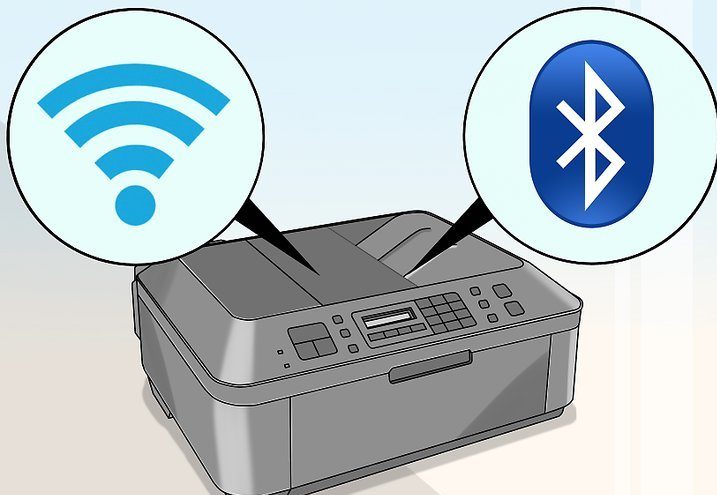How to print on both sides on a printer
 Among the huge flow of information, it is necessary to select the necessary one and save it. Since ancient times, humanity has been looking for ways to maintain archives and options for using various media for storing it.
Among the huge flow of information, it is necessary to select the necessary one and save it. Since ancient times, humanity has been looking for ways to maintain archives and options for using various media for storing it.
Nowadays, the paper version of the medium has retained its relevance. This method is used in almost all areas of human activity: at home and in large enterprises, for maintaining reports and generating documentation.
Thanks to the development of technology and the use of advanced developments, special peripheral devices have been created that are connected to a computer to output data from an electronic system into a printed format. This type of technology is called a printer; there are laser and inkjet versions.
However, in our article we will not talk about the differences, but about ways to save paper. To do this, you need to configure the equipment correctly to take advantage of the double-sided printing algorithm.
The content of the article
How to set up duplex printing?
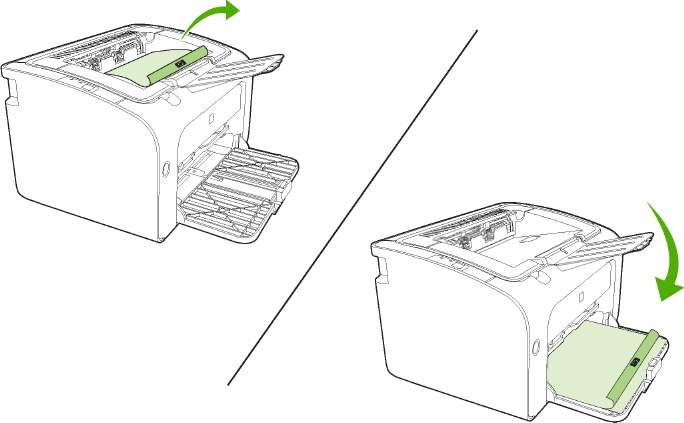 As mentioned above, to apply a print on both sides, you need to correctly configure the system. Of course, you can simply turn the sheets over, but this is not enough to get good quality. Use the following instructions to configure your device yourself:
As mentioned above, to apply a print on both sides, you need to correctly configure the system. Of course, you can simply turn the sheets over, but this is not enough to get good quality. Use the following instructions to configure your device yourself:
- First, you should make sure that the equipment supports duplex printing of documents. You can read the information in the manual or on the manufacturer's official website. To quickly get an answer, you can go to a text editor and select “print document.” From the list provided, find the model name of the printer you are using. After that, go to its properties to view basic information. Here you can find the function of double-sided printing of files.
- If your equipment has access to the required function, you can select the desired option in the corresponding section of the menu (flip the sheet along the short or long edge).
The printer will now be configured to output data using both sides of the paper; if necessary, you can return to the standard settings. This method is only suitable for devices that support this option.
Important! Decide in advance how the page will turn and the order in which the text will be arranged. When printing a postcard, you should think about where the front side and the text of the congratulations will be located.
How to print alternately on both sides?
Once you've completed the setup, you're ready to start working. You will only need to turn the sheets over to ensure that the print is made correctly so that the text on the next page is not upside down and is in the same position as on the previous sheet. If your printer does not support this function, you will not find an appropriate option in its settings.
 In this case, you will need to manually print the document; to do this, follow these steps:
In this case, you will need to manually print the document; to do this, follow these steps:
- Upload the file with the required text, format it according to the necessary requirements.
- Insert one piece of paper into the compartment and tighten the clamps so that the computer does not warn you that there is no paper.
- After this, send the document for printing. One page will print.
- Then turn the sheet over to print the next page.
- Repeat all steps until the entire document is printed.
This method is suitable for small volumes of work, since constant stops to turn the page and confirm printing can take a very long time. When working with large files, you need to use another method to speed up the process. In this case, sequential printing of first odd-numbered pages and then even-numbered pages will be used to form a paper document with a normal sequence of sheets.
- First, go to a text editor, configure all the parameters for displaying text. After this, select the option to send the document for printing.
- A dialog box appears with options to choose from. Enter the value “1” in the “page” selection field.
- Insert the required number of paper sheets into the compartment. Press the print start button. This will display the test on only one side of the inserted sheets. In this case, all pages will be printed one at a time.
- After this, the program will prompt you to turn the sheets over and place them with the top edge down.
- In the page selection field, write the value “2”. Run the process again, the pages will now be filled in on both sides.
Important! Choose a method in accordance with the upcoming task and the time to complete it. Sometimes it is faster to use the manual method than to go into the system settings.
Instructions: how to remove double-sided printing
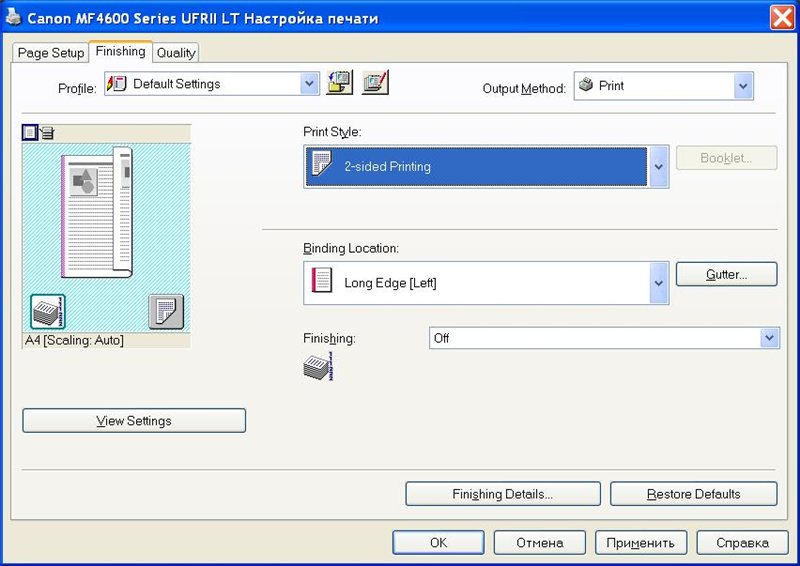 After completing the work, you need to return to the previous page output format. If you no longer refer to duplex in the text layout option, you can go into the settings and return the original option. This is quite simple to do; follow the plan described below:
After completing the work, you need to return to the previous page output format. If you no longer refer to duplex in the text layout option, you can go into the settings and return the original option. This is quite simple to do; follow the plan described below:
- After completing the current task, go back to the print settings dialog box.
- To do this, click on the corresponding button in the upper left corner of the screen, then select properties.
- In the proposed context menu, from the list that opens, select the single-sided printing option. The program will automatically switch to the selected method.
Important! If desired, you can set the required default format to automatically enable it during operation. To do this, find the corresponding value in the printer settings.
How to place paper correctly?
Another important point when using double-sided paper is its correct loading into a special compartment. Of course, if you have work experience, then this task will not be difficult. However, during the first attempts, users may encounter a situation where the text display comes out of the printing press incorrectly. To avoid this problem, use the instructions. To understand the display process, try printing one sheet of paper on both sides.
Important! Different equipment models use certain application mechanisms; it can be very difficult to guess in advance.
 Therefore, when performing manipulations, remember the sequence of actions. This way, if you make an error, you can easily correct it the next time you try.
Therefore, when performing manipulations, remember the sequence of actions. This way, if you make an error, you can easily correct it the next time you try.
Due to constant changes and the emergence of new technologies, it is important to monitor developments and updates to the system. In order to navigate computer technology, you should study the operating instructions. But this may not be enough in the modern world. Try to find out more information, read various articles and sources on the Internet. When working with printers, you also need to know some features. Use these helpful tips to improve performance and extend service life:
- Periodically carry out preventative cleaning and diagnostics of equipment to identify and eliminate possible problems.
- Update your software and drivers promptly to ensure full functionality.
- Avoid mechanical damage.
- Do not connect the device to a computer infected with viruses.
- Try to free up your workplace, do not place unnecessary objects on the equipment.