How to remove printer offline mode
 Printers are used for printing in offices, various enterprises and at home. Constant improvement of technology has made it possible to create a huge range of printing equipment. In specialized stores you can find various printer options - from budget models to professional equipment.
Printers are used for printing in offices, various enterprises and at home. Constant improvement of technology has made it possible to create a huge range of printing equipment. In specialized stores you can find various printer options - from budget models to professional equipment.
If you recently purchased a printer, you may have some questions when using it. A common problem that occurs is when the device goes into sleep or offline mode and is unable to print. How to fix the situation?
The content of the article
Reasons why your printer may be offline
To understand the algorithm for eliminating the problem that has arisen, you need to know exactly the reason why the transition to autonomous operation occurred. This can happen due to accidental activation or when system settings are changed. The most common reasons why the printer goes into sleep mode are:
- Loose connection of the USB cable or its detachment while moving equipment.
- There is a problem with the paper being used, it is missing or jammed. In some models, you need to prepare at least 5 sheets to recognize and start working.
- Random activation of offline mode.
- Lack of ink in the cartridge.Usually the system notifies you about this in a special dialog box in the lower right corner.
- The device freezes or overheats.
- Lack of appropriate software components and drivers. Sometimes the cause may be an outdated version of drivers and software.
- A virus gets into your computer.
- Mechanical damage resulting in deterioration of microcircuits and boards.

IMPORTANT! Carefully inspect the printer and perform a thorough diagnosis of the equipment. To accurately and quickly determine problems, you can contact the service center.
How to disable offline printer operation
If you managed to find the reason that caused the equipment to go into sleep mode, you can begin to eliminate it. In general, the algorithm for setting up and restoring the printer’s functions will depend on what exactly led to its transition to an offline state. Perform the following steps to restore operation:
- Inspect all wires connecting to the computer and connecting to the power source. Connect them tightly and replace them if damaged.
- Check the condition of the paper being fed into the printer. Remove entire sheets and parts of jammed paper, then carefully insert everything into place. Restart printing.

- Check the presence and quantity of ink in the cartridges. This can be done visually or using a special item in the print status menu. Refill them if necessary.
- Go to the printer settings menu and disable the offline mode if it was set as the main function.
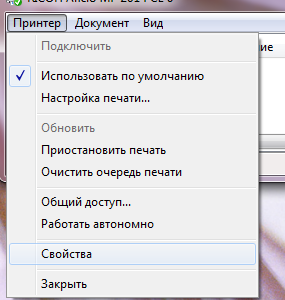
- In the case of outdated versions of drivers and programs, download all the necessary updates, install them on your Windows computer, and then reboot the system.
- If the print queue freezes, try restarting it and updating it.
If the steps above are followed correctly, the printer should return to normal operation.
If the problem cannot be resolved and the equipment does not exit sleep mode, you should contact the seller. There you will receive qualified assistance.





