Error 0x00000002 when connecting a network printer
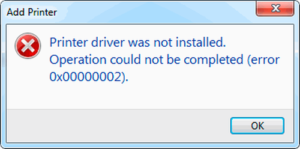 Most computer users use printers. If the device is used in an office, then, as a rule, several computers are connected to it. To make this connection, a local network is used.
Most computer users use printers. If the device is used in an office, then, as a rule, several computers are connected to it. To make this connection, a local network is used.
The content of the article
Why does error 0x00000002 occur when connecting a printer?
Connecting the printing device, as well as making further settings, is quite simple. But sometimes this cannot be done and users are faced with the fact that error 0x00000002 occurs when performing manipulations.
Its appearance can be caused by several reasons. These include:
- operating system error;
- failures in the local network;
- malfunction of the printing device or USB cable - in very rare cases;
- Incorrectly installed or missing drivers are the most common reason.

How to fix error 0x00000002
Despite the fact that a malfunction of the printer or USB cable rarely leads to this error, you should first check their functionality. To do this, connect the printer using a different cord and restart.
Since the main and most common reason is the incorrect operation of device drivers, it is the software error that needs to be eliminated.
ATTENTION! For the network printing device to work correctly, drivers must be downloaded from the developer’s official website. If you use the wrong software, it will be impossible to fix the error 0x00000002 that has occurred.
Resolving error 0x00000002 is done as follows. First you need to completely remove the drivers. To do this you need:
- Using the Win and R key combination, open a window and enter the command services.msc.
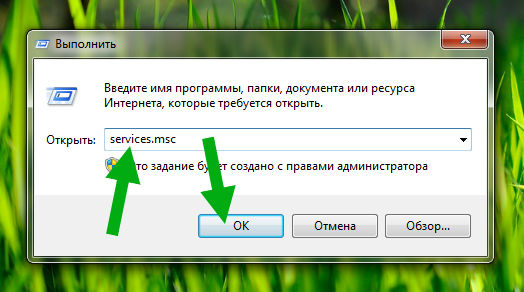
- In the window that appears, select “Print Manager” and the desired line.
- The window will display several link lines. You need to find “Restart service” and click on it.
- Open the command menu again by pressing the necessary keys on the keyboard and enter the command printui.exe /s/t2.
- In the tab that opens, go to “Driver” and find the required printing device.
- Right-click on its name and select “Delete”.
- After which a small menu will appear. It requires you to select “Remove driver”.
- Click on the “Ok” button.
- Open the menu again by pressing the appropriate keys on the keyboard and enter the command windir/system32/spool.
- In the window that opens, you need to delete all existing files and folders. After this, you need to reboot the system unit.
You should also make sure that the operating system versions of all computers on the local network match. If this is not the case, then you need to download and install the required version of the software for each specific Windows OS.
In addition, you need to check the following:
- All devices are connected using a local network, so you should make sure that they do not fall out of it.
- Check your firewall and firewall settings.Very often they block the connection of new devices. You can temporarily disable these services. When using WIndows 10 OS, you need to go to the “Printers and Scanners” tab and add the required network printer in the window that opens.
Resolving error 0x00000002 is quite simple. However, it is advisable to exercise caution. Experts recommend making a registry backup or a new restore point. This will allow you to cancel the changes made at any time and try other methods.





