Android tablet slows down, what should I do?
 Many tablet computers on the Android operating system can, within about a year after purchase, significantly reduce their performance and begin to noticeably “slow down”, however, such problems in the operation of the tablet are far from a reason to send it for scrap, because there are several ways to speed up the device on your own, which will be discussed in this article.
Many tablet computers on the Android operating system can, within about a year after purchase, significantly reduce their performance and begin to noticeably “slow down”, however, such problems in the operation of the tablet are far from a reason to send it for scrap, because there are several ways to speed up the device on your own, which will be discussed in this article.
The content of the article
Why does my Android tablet start to slow down?
First, it’s worth understanding why the device may even begin to freeze and slow down. Experts identify only two main groups of reasons for this:
- Hardware reasons
- Systemic reasons
Moreover, the latter, as practice shows, are much more widespread than the former. In order to make sure that freezes were not caused by the electronic “filling” of the gadget, you should pay attention to its heating temperature. If the tablet lags after a couple of minutes have passed after being turned on, and you can feel strong heating on the screen or back of the device, this may indicate that the processor or graphics chip is overheating. In this case, there is only one solution - take the device to specialists from the service center.
In addition to overheating, the device may also begin to freeze if inappropriate additional devices (keyboard, mouse) are connected or due to mechanical damage. The solution to the problem in this case is the same as in the previous one.
Attention! Even if the user has minimal technical repair skills, you should not try to fix hardware faults yourself, as this can only aggravate the breakdown and, ultimately, result in even greater repair costs.
How can I speed up my tablet?
 In order to try to return your tablet computer to its former speed, you can take just a few measures:
In order to try to return your tablet computer to its former speed, you can take just a few measures:
- Clean the memory yourself or using special software
- Update the system (or, on the contrary, “roll back” it)
- Reset the device to default settings
- Eliminate viruses
- Turn off background applications in "autorun"
Each of them has its own disadvantages and advantages, so you should consider each point in more detail.
Cleaning memory
As already indicated, you can clear the internal memory of the tablet in two ways. The so-called “manual” cleaning involves the user independently removing unnecessary utilities and files, however, this also has its disadvantages. For example, the user may not always know which files are necessary and which are not. On the other hand, in this way you can delete even those files that may not be noticed by special cleaning applications.
Attention! It is not recommended to delete files with an unfamiliar extension in this way, but it is better to pay attention to failed photos and unnecessary audio and video files when manually cleaning them.
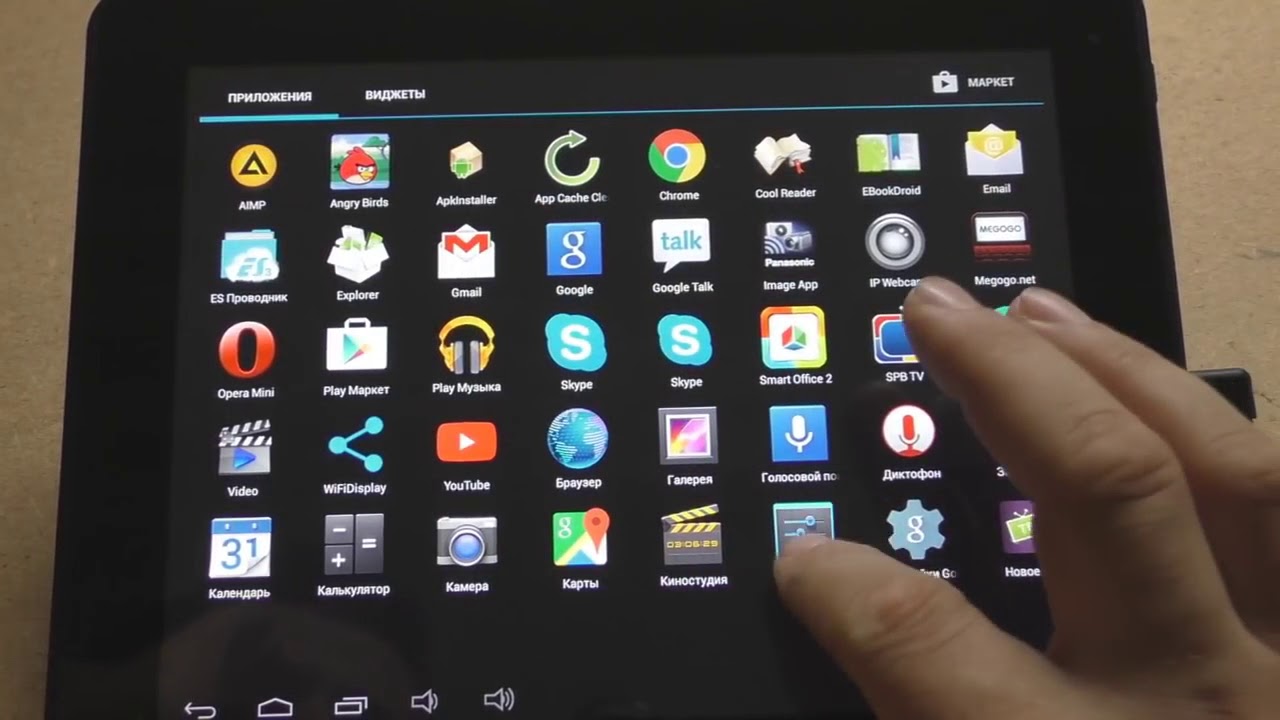 By the way, the so-called instant messengers, which are so widespread lately, behave rather “dirty” in relation to the device’s memory, sometimes even saving files that the user has viewed only once, simply by entering a group chat. If the user also likes to share content in several applications, then from each re-sending the file is saved in the folders of different instant messengers the same number of times as it was re-sent, without being automatically deleted even when uninstalling the program itself.
By the way, the so-called instant messengers, which are so widespread lately, behave rather “dirty” in relation to the device’s memory, sometimes even saving files that the user has viewed only once, simply by entering a group chat. If the user also likes to share content in several applications, then from each re-sending the file is saved in the folders of different instant messengers the same number of times as it was re-sent, without being automatically deleted even when uninstalling the program itself.
As for cleaning memory using special software, currently on the Internet you can find a colossal number of programs for such purposes, both from eminent and dubious developers. Currently, CCleaner is considered one of the most popular and generally accepted utilities. Its functions include:
- Application optimization
- Cleaning the device memory from unnecessary “junk” files
- Cleaning the registry
- Uninstalling apps
- Cleaning RAM
Attention! After analyzing the gadget using this utility, you need to view the files that the program has marked as “junk”, since these may include photos, videos or audio recordings that the user needs.
Optimizing the operation of the device using this easy-to-use and install program is an excellent method to increase its performance and somewhat “unload” the amount of memory.
Is it possible to clean the tablet from dust and debris?
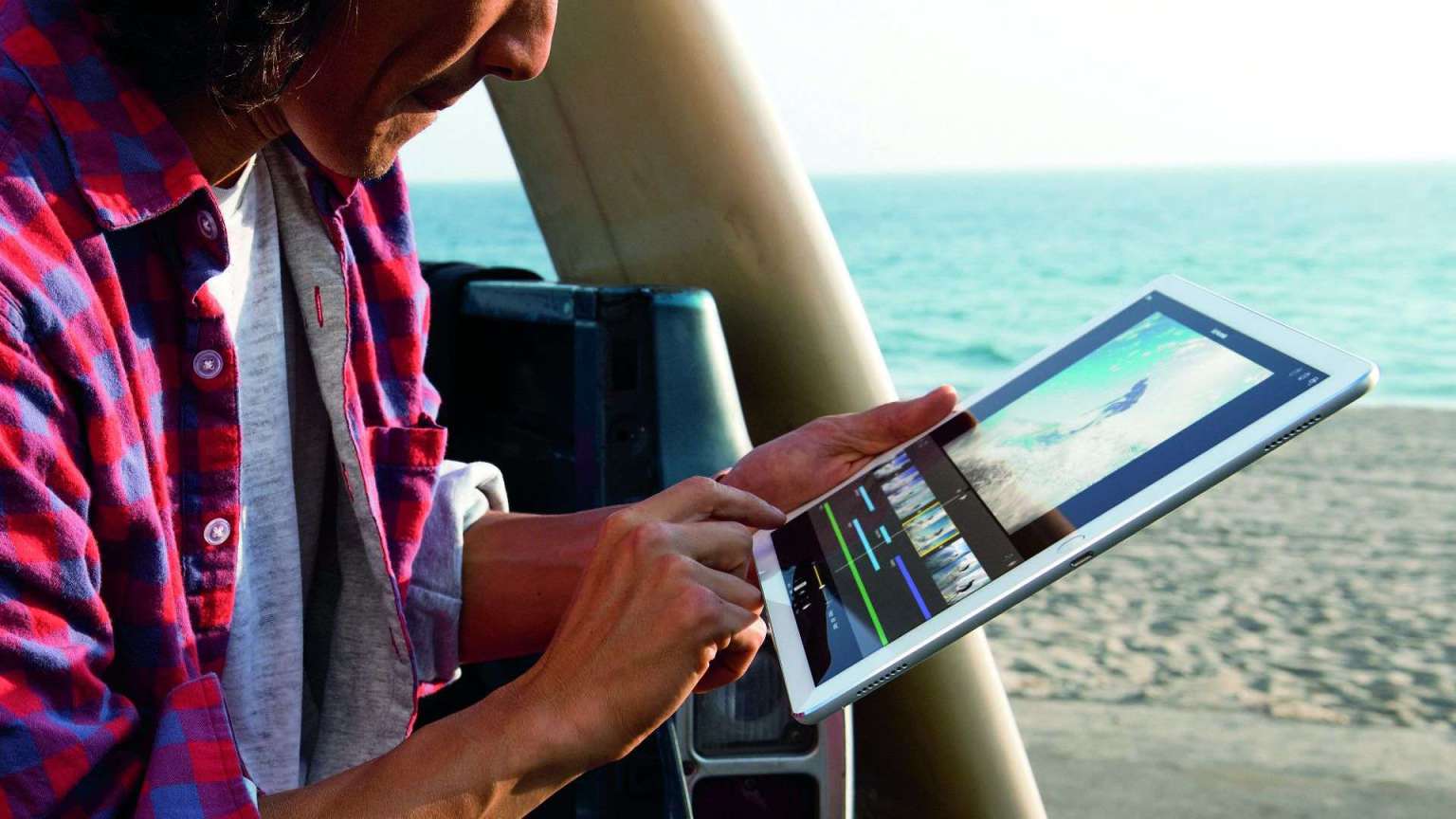 There are a huge number of video instructions on the Internet about disassembling tablet computers of various models and cleaning them from debris. In order to carry out such cleaning yourself, you will need not only the necessary tools, but also the appropriate experience and skills.All disassembly procedures, if the user decides to do it himself, must be carried out as carefully as possible so as not to damage the fragile parts of the device.
There are a huge number of video instructions on the Internet about disassembling tablet computers of various models and cleaning them from debris. In order to carry out such cleaning yourself, you will need not only the necessary tools, but also the appropriate experience and skills.All disassembly procedures, if the user decides to do it himself, must be carried out as carefully as possible so as not to damage the fragile parts of the device.
The best solution for deep cleaning of the device from debris and dust would be professional cleaning by a specialist from the service center, replacement of thermal paste and a preventive inspection of the device. This kind of prevention allows not only to increase the performance of the tablet, but also to identify possible malfunctions in advance and prevent them.
Operating system update
If a rather “old” tablet begins to slow down, the reason for this may be the obsolescence of the version of the operating system on which it runs. In order to update the OS, you must:
- Go to the settings menu, select “About tablet” or “About device”
- In the menu that opens, select “System Update”
- After confirming your choice, the device will check if a new OS version is available and install it if found.
Attention! In order to successfully return to the previous one in case of problems with the new version, it would be a good idea to create a backup copy of the system.
It also happens that the device starts to slow down after the update has been installed. In this case, the right solution would be to “roll back” the system. When resetting to factory settings, there is a risk of losing all user files, however, some manufacturers provide for saving them in case of a reset.
In order for a tablet computer (and, in particular, its OS) to last for a long time, it is necessary to install applications only from official sources.Downloading content and installing applications from third-party sources can introduce a virus onto the device, which will complicate the operation of the system or completely destroy it.
Attention! Thanks to the so-called “open source”, virtually anyone can write software for the Android OS. There is both a positive and negative side to this.
 The first is the abundance of a wide variety of useful programs for such operating systems, and the second is the equally rich abundance of viruses that can harm the system.
The first is the abundance of a wide variety of useful programs for such operating systems, and the second is the equally rich abundance of viruses that can harm the system.
In order to protect the device from virus attacks, many people use antivirus applications. The most effective utilities, as a rule, require payment for their use, although their level of protection is quite high. Such systems most often have a semblance of a trial version, when free use is possible only for a limited period. This can be used when the system needs to be cleaned of viruses once.
If we talk about permanent device protection, then among the free programs that provide a decent level of protection, experts highlight Dr.Web Light and 360 Security. When downloading such applications, the user must confirm permission for the program to access the files. After installation, you just need to run the application in full scan mode. This scan may take several minutes, but upon completion the system will be cleared of most viruses known to the program.
In order to speed up your device even more, it is recommended to check the list of applications that launch automatically. To do this you should:
- Go to the “settings” menu
- Go to "applications"
- Click on “permissions”
- Check the list in the “autorun” item
- Turn off all applications in the proposed list that do not need constant operation
Applications disabled in this way can be launched manually at any time.
Attention! The CCleaner program, described above, has similar capabilities for limiting the startup of applications.
A user who follows all or most of the recommendations given in this material will be able to forget about a freezing tablet and significantly increase the speed of the device.





