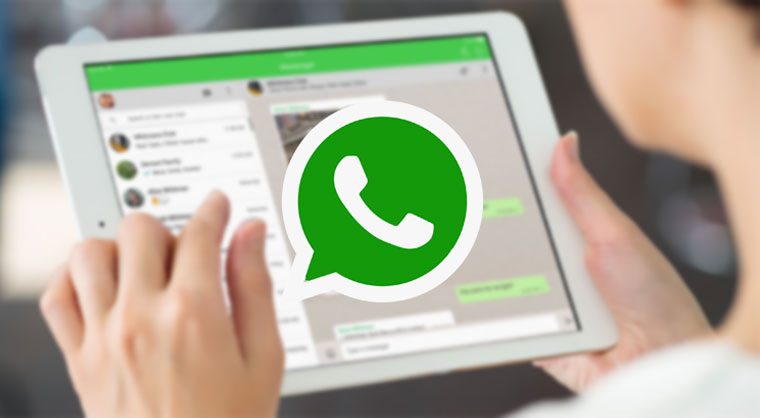Auto-rotate screen on tablet does not work
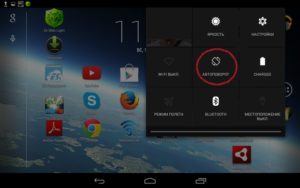 Most gadgets are equipped with an “Auto-rotate” function, which changes the screen orientation (landscape or portrait) depending on the position of the device. Auto-rotate is very convenient for those users who prefer to read e-books or watch videos on a tablet. Sometimes users of tablet devices have a problem - auto-rotate stops working. Why does this happen and how can I fix it?
Most gadgets are equipped with an “Auto-rotate” function, which changes the screen orientation (landscape or portrait) depending on the position of the device. Auto-rotate is very convenient for those users who prefer to read e-books or watch videos on a tablet. Sometimes users of tablet devices have a problem - auto-rotate stops working. Why does this happen and how can I fix it?
The content of the article
Why doesn't auto-rotate the screen on a tablet work?
When a problem with auto-rotate is detected, many users do not know what the reason is and how to fix it. In fact, there is nothing wrong, you just need to find out the reason for deactivating this function. There may be several reasons that could affect the operation of auto-rotate:
- software glitch;
- settings failure;
- problems with the G-sensor (in case of physical damage);
- presence of viruses.
Each of the reasons is easy to eliminate on your own.
What to do if screen auto-rotate stops working
If auto-rotate has stopped working on your device, then first you should check whether the function is activated in the settings. If everything is turned on, but this function still does not work, then you should check the tablet for viruses, and then reboot it.After all, the presence of viruses or certain applications can cause these problems.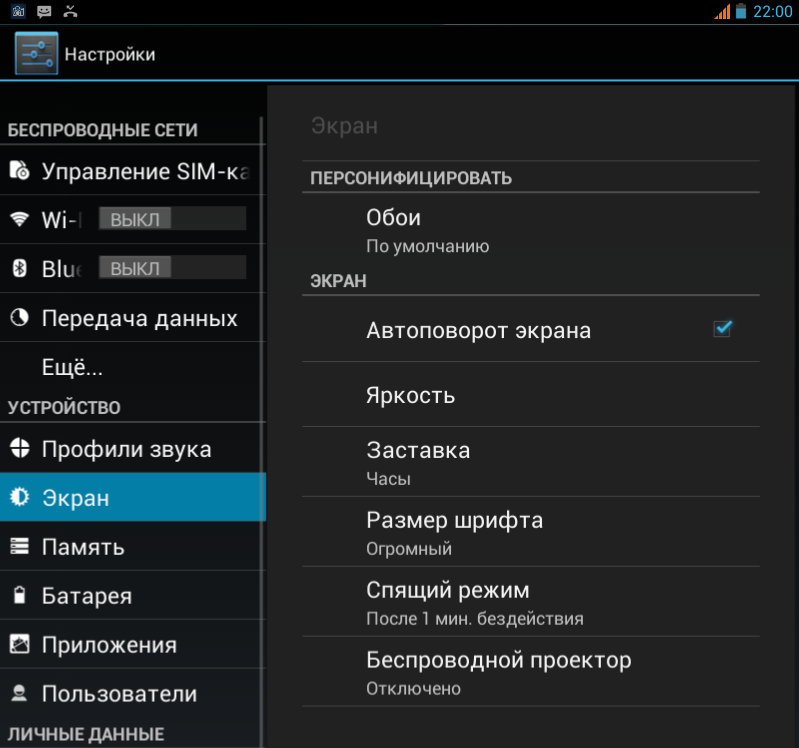
If a regular reboot does not lead to positive results, then perform a deep reboot. Turn off the device, remove the battery for at least 15 minutes and turn it on again. Checking the operation of auto-rotate.
The cause of the breakdown may also be a malfunction of the G-sensor, which determines the angle and speed of rotation of the electronic device in space. To fix this, you need to go to the engineering menu and calibrate the gyro sensor. To do this, go to “Settings”, select “Accessibility”, “Acceleration sensor” and run “Accelerometer calibration”. During this procedure, you must agree to all offers, and the device itself must be on a flat surface.
Important! If you use the engineering menu, you first need to study the relevant information for a specific device, since if you do it incorrectly, a software failure may occur.
There are also special applications with which you can test and calibrate this function on the tablet.
If this function does not work, there is a possibility of a software failure in your device. To fix this problem, you need to flash the tablet. To do this, go to “Settings”, select “About tablet” and update the system. After searching, the system will automatically update, unless, of course, there is a newer version.
If, after all your attempts to fix the problem, auto-rotation still does not work for you, then you should return to the factory settings. In the main menu of the tablet, select “Settings”, then “Backup and reset” and click “Reset settings”.This action will lead to the deletion of all information located on the tablet. After the reset is completed, you need to check the functionality of the auto-rotate.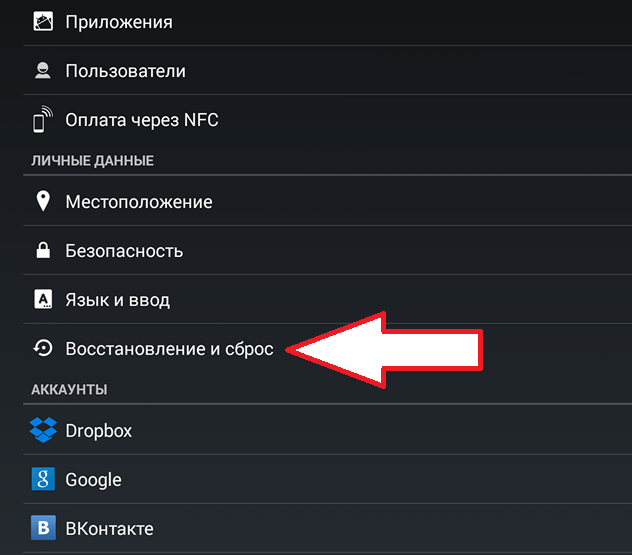
Important! Check whether auto-rotate is activated or not on your device through settings after factory reset.
If you have done all the above steps to resolve this problem and the problem with auto-rotate does not lead to positive results, then you should contact a specialized technician who will find out the cause and fix it.
How to enable or disable auto-rotate
On most tablet computers, Auto Rotate is initially enabled by default. But if you want to disable it, then you can do it manually: go to “Settings”, select the “Screen” item and deactivate the “Auto-rotate screen” sub-item. The same steps must be followed if you want to use this function.
If a keyboard is connected to your device, you can activate this function using the Win – O key combination.