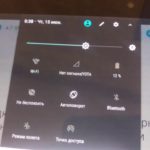The computer does not see the Android tablet via USB
All devices using the Android operating system have the same principle of connecting to a computer. Often the user suffers from the problem of connecting the tablet via USB to the computer. There are several options for possible problems and their solutions for each user.
The content of the article
Why doesn't the computer see the tablet via USB?
 Problems connecting a tablet to a computer can be divided into 2 main categories:
Problems connecting a tablet to a computer can be divided into 2 main categories:
- Software.
- Technical.
The first ones arise when there are problems with the drivers on one of the devices, or manual connection setup is required. Technical problems are characterized by defects in the connectors, or arise due to the purchase of a low-quality or non-original USB cable. Sometimes it happens due to its malfunction caused by long-term use.
What to do if the computer does not see the tablet via USB
 Solving technical and software problems with connecting devices via USB lies in two different planes. Let's look at each category in detail. Main software problems:
Solving technical and software problems with connecting devices via USB lies in two different planes. Let's look at each category in detail. Main software problems:
- driver malfunctions;
- connection type does not match the tasks.
Driver malfunctions occur equally often on tablets and PCs. If the tablet drivers are installed correctly on your computer, but the connection does not occur, you need to restart the tablet. Since it's a matter of the firmware of your device. This usually happens after updating the device system.
The opposite problem, when the drivers do not work or are not installed on the computer, can be solved by reinstalling them. To do this, disconnect the cable and reinsert it, wait until the installation is completed. If this does not help, update the drivers for the connectors.
The mismatch between the connection type and the tasks is a problem that arises only due to the user’s inexperience. Modern Android-based tablets, when connected to a PC, prompt the user to select a synchronization mode with the PC. Some of them display a selection box on the home screen, while others show a link to it in notifications. It is in the latter case that the problem arises. As standard, the device offers you to choose:
- USB connection for data transfer;
- USB modem mode;
- charging mode.
Often, charging mode is enabled by default, in which data transfer is not possible. For a correct connection and subsequent data transfer, select a USB connection in the connection window.
Also on some devices, in order to display the tablet's file system on your computer, it does not need to be locked. It is advisable to open the file system through the built-in explorer.
A number of devices also require manual permission for USB connection in the settings. What is usually displayed in the pop-up window, if this does not happen, find in the connection settings and enable permissions for them.
To solve technical problems, it will be enough to examine the cable for visual defects and check its operation with slight movement in the connector. If the cable does not fit tightly into the connector, it is better to replace it. In case of visual defects in the winding, replacement is also recommended, even if it is operational.
In general, problems connecting a tablet via USB to a PC do not require special programming knowledge; each user can solve them independently.