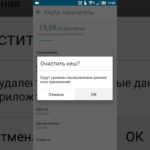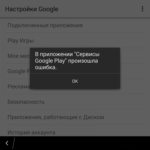How to recover a deleted game on a tablet
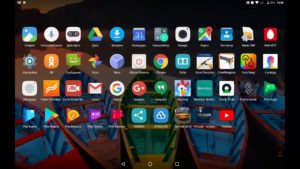 Installing and uninstalling applications on most Android devices is done with a few clicks of the appropriate buttons. It’s no wonder that users of various devices running this OS often encounter a problem such as accidental or intentional deletion of applications that may later be needed. This article will tell you how to get back a game or program that was deleted from your tablet or smartphone.
Installing and uninstalling applications on most Android devices is done with a few clicks of the appropriate buttons. It’s no wonder that users of various devices running this OS often encounter a problem such as accidental or intentional deletion of applications that may later be needed. This article will tell you how to get back a game or program that was deleted from your tablet or smartphone.
The content of the article
Why applications or games may disappear from the tablet
First, you need to figure out why games or applications are removed from the tablet. There are several reasons for this:
- accidental deletion of the game;
- deliberate removal of the application;
- “rollback” the device to factory settings, deleting all information from its memory;
- the action of so-called viruses;
- anti-virus software, which for one reason or another may consider a particular program harmful to the system and remove it if the user has given the appropriate permission.
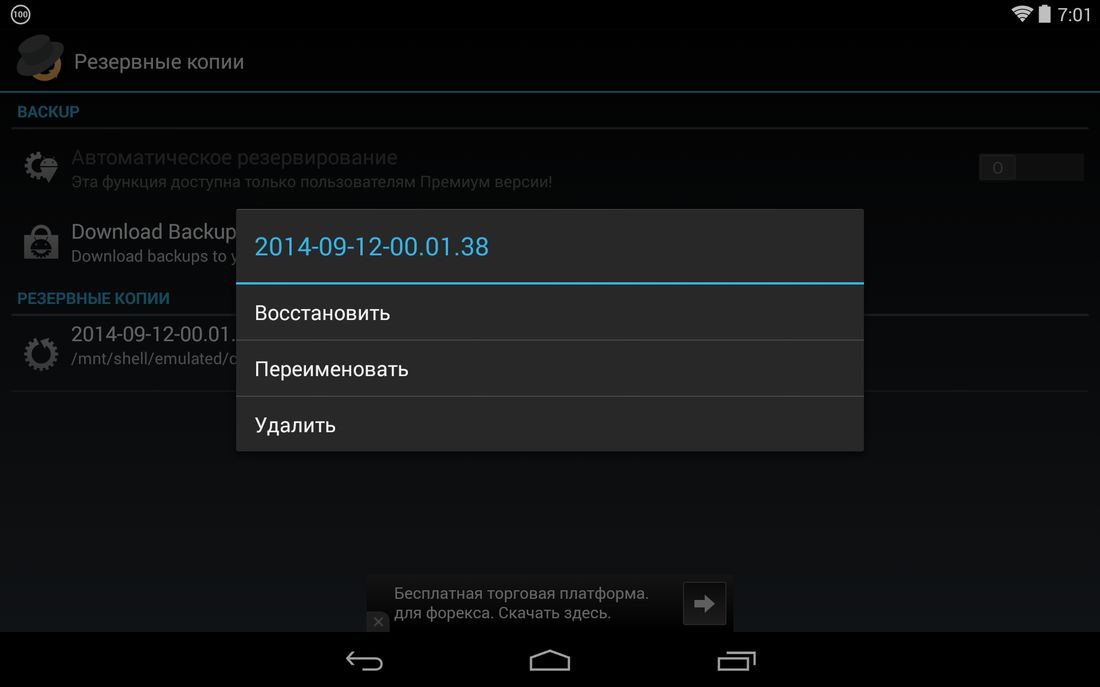
How to restore a deleted game: solutions to the problem
Experts from Google have been concerned about this problem for users for a long time. The fact is that all programs ever downloaded to a smartphone or tablet are saved in the data of your personal Google Play account.
Attention! If the program was downloaded via a third-party link, and not through your account, you will not be able to restore it using the method described below.
In order to reinstall a deleted game, you should:
- launch Google Play;
- call up the menu in it, and then go to the “My applications and games” tab;
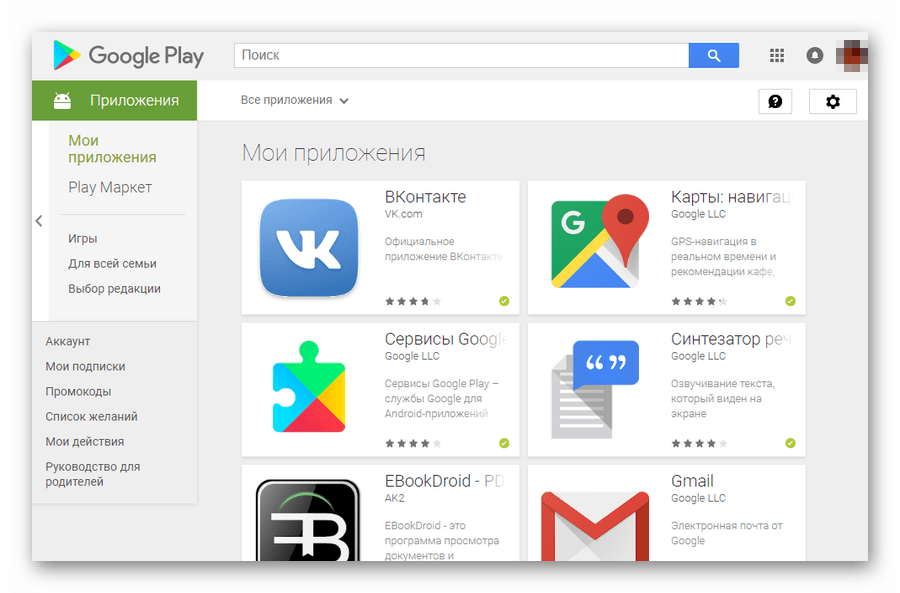
- in the window that appears, click on the word “All”;
- select the required items from the list provided;
- by clicking on the name of the application, go to the installation screen;
- download and install a remote game or software.
Attention! The apps listed in your account are listed in chronological order of installation, from the most recent (at the top) to the oldest (at the bottom).
If you cannot find the name you are looking for in the list, then it is worth checking from which account it was downloaded. This method of restoring an application can help if it is “linked” to a Google Play account. There are known cases of programs being removed from Google Play for all users, and in this case, only downloading from a third-party resource will help install the utility.
Is it possible to recover deleted photos or gallery on a tablet?
In order to recover photos or other files on any Android device, there are several ways. The first and easiest is to use cloud storage. In this case, the user synchronizes the device files with a special storage on the Internet, and even if the tablet or smartphone is lost, they can be easily restored.
You can also restore files using special software. One of the most useful programs in this regard is the Recuva program. In order to recover lost photos, videos or audio files, you must:
- install the utility on your PC;
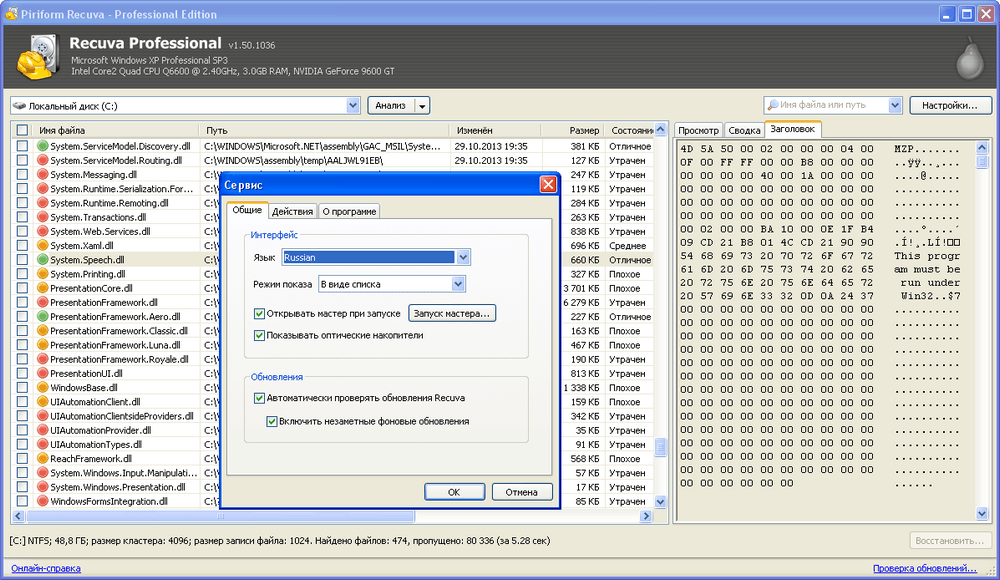
- connect your Android device to your computer;
- select the type of files to be restored through the program;
- indicate the approximate storage location of deleted files;
- select the in-depth analysis function;
- Select the files you want to restore from the list provided.
Attention! On the Internet, in addition to the utility described above, there are a great many programs that can recover deleted files, and in most cases, using two or three programs leads to a positive result. Examples of such software include the Undelete, Dr. utilities. Fone or Recovery PRO. Most of these programs use different file recovery principles, which explains the possibility of one of the utilities “working” when the other is “powerless”.
If we are talking about recovering data from a tablet, then before continuing to recover files, you must enable the “USB Debugging” mode on the device. This mode will help recovery programs work, but finding it becomes a real problem for many users.
This can be done by using the so-called Developer Mode. It is activated in a special way. In order to enter developer mode, you need to go to “Settings – About device – Build number”. The last item must be pressed several times (usually about 7). When the required mode is activated, you need to return to the device settings and check the box next to “USB Debugging”.
It is worth noting that even the most powerful and modern utilities can not restore all files that were ever present on the device. Most of them, when running, display a list of only those files that have not been permanently deleted and are still available for recovery.If the lost information was of particular importance, you can try to contact specialists to restore it, but even here there is usually no 100% guarantee that the necessary files will be recovered.