How to take a screenshot on a tablet
Often, when receiving information on the Internet, we come across pictures or important text that needs to be preserved in its original form. To do this, it is most convenient to take a photo of the tablet screen. We'll talk about how to do this on different operating systems in this article.
The content of the article
How to take a screenshot on an Android tablet
 The first combination is to simultaneously press the power or volume down key. To complete this scheme, you will have to get used to it and do it several times.
The first combination is to simultaneously press the power or volume down key. To complete this scheme, you will have to get used to it and do it several times.
Another way is to hold down the Android power key. Afterwards, a screen menu appears, on which there is a “screen” function.
On tablets Samsung There is a special feature: a back key and a power key, or a home button and a power key.
If none of the methods helped you make a screen, then you can take the keyboard and connect it to the tablet with a USB cable, then press the PrintScreen button.
Important! The result will be saved in a folder with the appropriate name.
On tablets DigmaTo save the image, you need to hold down the “menu” and volume buttons.
On Sony, photo pages can be taken by pressing the power button for a couple of seconds.
The Galaxy Note uses a digital pen to take photos. Also, in many Samsung tablets, you just need to hold down the home button.
Htc uses the standard scheme: hold down the power and home keys.
The manufacturing company LG pre-installed the Quick memo program on its devices, which quickly takes a photo of the screen.If it is not there, then you need to hold down the volume and power keys.
Taking a screenshot on an IOS tablet
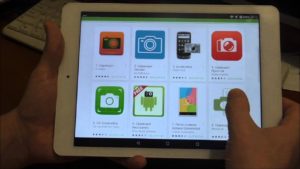 On the iPad, to take a screenshot, you need to simultaneously hold down the “power” and “home” buttons. The screen will flash white, indicating a successful shot. Screenshot You can do anything: post, game, correspondence and pages on the Internet.
On the iPad, to take a screenshot, you need to simultaneously hold down the “power” and “home” buttons. The screen will flash white, indicating a successful shot. Screenshot You can do anything: post, game, correspondence and pages on the Internet.
The result will be in the “photo” folder. All screenshots will be saved in one folder, from there you can use them as a standard image.
If the option of pressing buttons does not work, then you can download the official Apple application. You need to enter the word in the search engine “screen” and find a suitable application. Such utilities help not only to capture the screen, but also to edit it and save it to a specified folder.
How to take a screenshot on a WP tablet
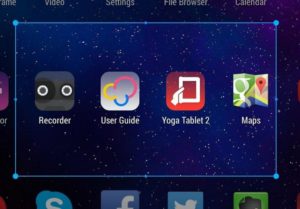 Everything is very simple. You just need to simultaneously hold down the PrtScr button and the mission will be completed.
Everything is very simple. You just need to simultaneously hold down the PrtScr button and the mission will be completed.
For Windows, performing tasks of this type is not global, since only one button is pressed. Only it is not on the tablet itself, you need to display it on the screen. To begin with, a keyboard will appear, the desired button is pressed on it and the photo is sent to the “downloads” folder.
Important! In some Windows tablet models, you can press the device's start button and the lock key to take a screenshot.
Using these simple methods screenshot screen, you can always save important information to your device. Manufacturers are constantly improving the capabilities of their technology and, perhaps, it will soon become even easier to make a screenshot.





