How to make a monitor out of a tablet
New models of Android tablet computers appear every year. Old devices are slow and cannot handle modern applications. One doesn’t dare give them as a gift, and there are practically no buyers for the old gadget. But this tablet can be used outside the box in different scenarios.

The content of the article
How to use a tablet as a monitor
There are several options for using a tablet as a monitor:
- The device can be a “continuation” of the main screen, that is, for example, on the main monitor you can watch a movie, and on the tablet you can read email, control applications with the mouse and keyboard, in general, do everything that is usually done on a computer screen.
- Use this display as an addition to the main screen. The tablet will duplicate all actions that occur on the monitor.
- Complete screen replacement. This is most often used in emergency situations, for example, when the monitor has failed.

What will it take?
A special application is required for this. In this case, the application is installed on all devices that need to be combined.
It must be said that given the size of the device’s display, approximately 10”, it is very inconvenient to work with a PC using it, especially with tables and texts. But for certain tasks this may be an ideal option. Especially if the connection is wireless.In addition, to display the picture correctly, you need to set the monitor resolution on your PC to match the resolution of the device.
Attention! To make the connection, many different applications have been developed. But regardless of the choice and model of the tablet, the connection is made the same.
To do this, you need to download the client application to your device and the server program to your PC. Then indicate which screen is the main one and which is the secondary one. All this is done in the monitor settings settings in Windows.
You can use your device as your main screen using several applications:
- iDisplay, the most accessible and inexpensive application that supports iOS and Android.
- The application supports any PC and tablet OS.

This is the most reliable and popular software. Naturally, the programs are paid, but the price (about $5) is worth it. The applications have stable operation and many settings. In addition to them, there are others, but iDisplay is most often used. If you select other programs, the settings are made in the same way.
Monitor from a tablet: step by step
You will need a USB cable to connect the device to the computer (you can also use Wi-Fi), then you need to download the application to both devices:
- Download iDisplay to PC - you can download it for free for a specific operating system from the developer’s website. You definitely need to restart your computer, otherwise there will be no connection.
- Then the program is downloaded from Google Play to your tablet computer. The application is paid.
- We launch the program on the PC.
- Enable iDisplay on the device. Then you need to click “plus” to connect the “server”, that is, the PC (used to connect via Wi-Fi).To connect via USB, connect the wire to the PC and tablet, then “Connect via USB”.
- You will need to specify the IP, connector number, name. The IP and connector can be seen in the tray if you hover over the iDisplay. All this information is indicated on the device. You can come up with any name.
- Then click “Add and connect”.
- Then the “Display authorization” window will pop up on the PC monitor with a message, reject the device connection, connect once or automatically connect all the time when a request is received from the device. It's best to choose the latter option.
- The screen will go dark for 2-3 seconds. Afterwards, the PC desktop will be visible on the tablet device.
The installation is complete, but you need to specify whether the tablet computer will be used as a secondary, backup, or main screen. Why do you need to go to the monitor settings in the OS?
Check the box next to “Multiple screens”. If you select “Duplicate screens”, the tablet will begin to repeat all actions of the PC monitor on its display. Setting "Extend Monitor" will allow both screens to show different data. They are used on the same desktop, but work autonomously.
Reference! If you want your tablet computer to act as the main screen, you need to select “Show desktop only on 2”, after “Apply”. Now you need to open the tray by right-clicking on the iDisplay shortcut, find “Settings”, check the box for “launch at Windows start up”.
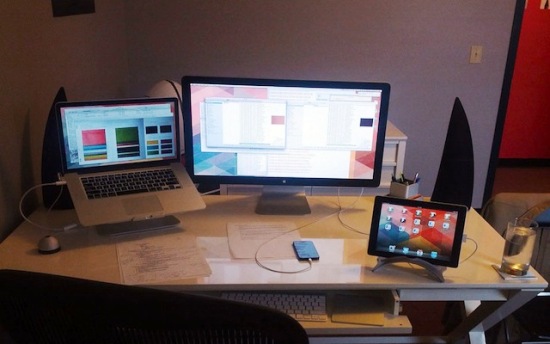
After restarting the computer and turning off the normal screen, during system boot the application will turn on automatically, and you only need to connect to the application using the device, the operating system desktop will be visible on the tablet PC.
This monitor has several disadvantages.To begin with, in order to use the tablet PC monitor as the main screen, you must first download the application, for which you need to see what is happening. That is, if the monitor does not work, you will need to connect another working one to the computer, download and configure the program, and then turn it off and use the tablet PC display instead.
The next drawback is that during startup you must constantly manually activate the connection with the computer on the tablet device.
The main disadvantage is that you will need a device with a high resolution and a relatively large screen. There is little comfort from a 7-inch budget Chinese device, but a 10-inch gadget is perfect for these purposes.
The main advantage is that there is the possibility of touch input of information from the device. With this “monitor” you can lie down on the bed, or go to another room if you have a Wi-Fi connection, and use the PC as usual.





