How to disable safe mode on your tablet
 Recently, more and more different smartphones and tablets on the Android operating system have been arriving on the shelves of tech markets. Equipment based on this OS is valued mainly for its wide functionality, convenience and affordable prices, as well as the fact that thanks to the so-called “open source”, virtually anyone who has sufficient programming skills can create and modify programs for such an OS.
Recently, more and more different smartphones and tablets on the Android operating system have been arriving on the shelves of tech markets. Equipment based on this OS is valued mainly for its wide functionality, convenience and affordable prices, as well as the fact that thanks to the so-called “open source”, virtually anyone who has sufficient programming skills can create and modify programs for such an OS.
The last “plus”, however, has its negative consequences, because as a result of editing system or software software, bugs and errors often begin to appear in the operation of the OS, interfering with full-fledged operation. In order to somewhat protect their operating system from the abundance of low-quality software and virus attacks, developers are introducing a safe mode function for Android into modern manufactured devices. So how do you exit Safe Mode?
The content of the article
Safe mode on a tablet - why?
Essentially, safe mode on a tablet is a system similar to that found on Windows computers. The main function of such a system is device diagnostics. Using Safe Mode allows you to:
- Disable all third party applications
- Deactivate drivers and utilities that are unnecessary for system operation
- Identify system errors
- Evaluate how much system performance improves in a mode that does not imply “burdening down” the OS with widgets and additional software.
Important! In this mode, the device cannot be connected to the Internet.
As it becomes clear, this function does not allow you to use the device to its fullest, and it is especially inconvenient when the user, once again launching his favorite gadget, is faced with automatic loading of the OS in safe mode.
How to turn Safe Mode on and off?
Most users, in order to disable the BR, simply need to turn off the device, and then turn it on again, and, after waiting for it to load the OS, again enjoy any functions of the gadget. However, a simple reboot does not always help solve the problem, and even after it the device may start again in the same mode. What to do if safe mode is turned on again?

Many people, after the first unsuccessful reboot, try to turn off the device again, remove the battery from it, wait a while and start the tablet again. Sometimes this really helps, however, not all devices have a simple back cover design that allows for easy removal. In this case, the following method may help:
- Turn off device
- Turn it on by holding the home button until it fully launches
If this does not help, you can try restarting the device in Recovery mode. This mode is present on most models with stock firmware from official manufacturers. If we again draw an analogy with a PC, this mode is something akin to BIOS.
Important! Even if the device does not have this function, it can be launched using special utilities that are freely available on the global network, or from the OS itself.
In order to launch Recovery, you must hold down the power and volume down keys when turning on the tablet. On some models, the volume up button may work, also pressed together with the power key. If these methods do not help, you need to refer to the official instructions from the manufacturer and look for information about starting there.
If everything went smoothly, then the user will be presented with a console on which he will need to select the “Reboot system” item. In order to navigate through the console items, the volume keys are usually used. If the user is interested in resetting the device to basic settings, you must select the line “Wipe data/Factory Reset. In this case, you will have to wait until the device finishes formatting files and starts in normal mode.
Important! The last action should be carried out only if all other methods have failed, since it involves completely clearing the device’s memory and returning it to standard settings.
If all of the above methods did not have any effect, and the data in the device’s memory is important for the user, then it is better to contact a service center with this problem, whose specialists will be able to return the tablet’s operating system to a fully functional state.
Why does safe mode turn on by itself?
 Many users may have a logical question about why such a mode can start on the device on its own, without confirmation from the user.In fact, the launch of a BR can be caused by several reasons, among which experts highlight:
Many users may have a logical question about why such a mode can start on the device on its own, without confirmation from the user.In fact, the launch of a BR can be caused by several reasons, among which experts highlight:
- Third-party applications downloaded from unverified sources
- Malicious links or programs that integrate into the OS
- "Experiments" with system files
From the list above, it becomes quite easy to understand that in order to avoid such problems, the user will only need to use trusted applications downloaded from official sources, not follow suspicious links, and not get into the software “stuffing” of the device without the appropriate skills. However, it is not always so easy to meet these requirements, and even the most trusted applications can sometimes fail, causing problems with the OS.
Is there safe mode on iPad?
Despite the fact that iOS, according to popular belief, is more protected from software problems, it is worth noting that the developers of equipment based on this operating system also did not neglect the “Safe Mode” function. In the case of constant forced activation of safe mode on Apple tablets, the user was asked to reflash the device using special software with iTunes.
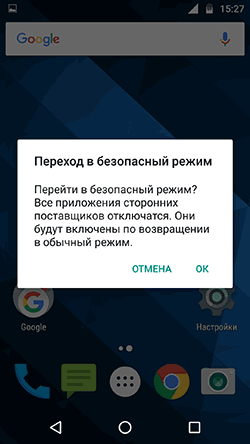 Recently, however, “craftsmen” have written many programs that allow you to disable the BR, simultaneously removing all the problematic programs that caused it to start. It is highly not recommended to perform such operations without appropriate programming skills, so if a problem occurs with the BR on Apple tablets, it is better to use the warranty repair service, or contact paid specialists.
Recently, however, “craftsmen” have written many programs that allow you to disable the BR, simultaneously removing all the problematic programs that caused it to start. It is highly not recommended to perform such operations without appropriate programming skills, so if a problem occurs with the BR on Apple tablets, it is better to use the warranty repair service, or contact paid specialists.
As mentioned above, safe mode is not only an unpleasant “problem” but also an excellent option for finding out how much third-party applications affect the operation of the gadget. For example, if the tablet begins to discharge quickly, slows down during operation, or there are a large number of bugs in its operation, then by launching safe mode, you can understand what the cause of this or that malfunction lies.
For example, if, when the BR is turned on, the tablet computer works without recharging many times longer than when launching and running third-party applications, then it is the latter that causes the battery to quickly drain.
Important! In BR you can also remove applications that cannot be uninstalled normally. This is possible because these applications are disabled when working in BR.
If, when launching the BR, the problems with the device’s operation remain the same, then you can try to clear the memory cache, as well as the data of the most “problematic” applications in the user’s opinion, or disable these applications manually.





