How to clear cache on tablet
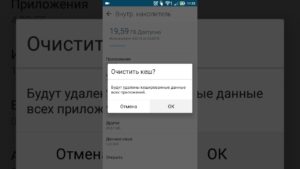 Sooner or later, every tablet owner faces such a problem when the device starts to work slowly. In most cases, clearing the cache helps get rid of this.
Sooner or later, every tablet owner faces such a problem when the device starts to work slowly. In most cases, clearing the cache helps get rid of this.
The content of the article
Why you need to clear your cache
There is no way to prevent the so-called cache clog. Essentially, the cache is the working files necessary for the functioning of programs at the moment. But, after some time, these files cease to be used and remain in memory, while applications continue to create new ones, increasingly loading RAM.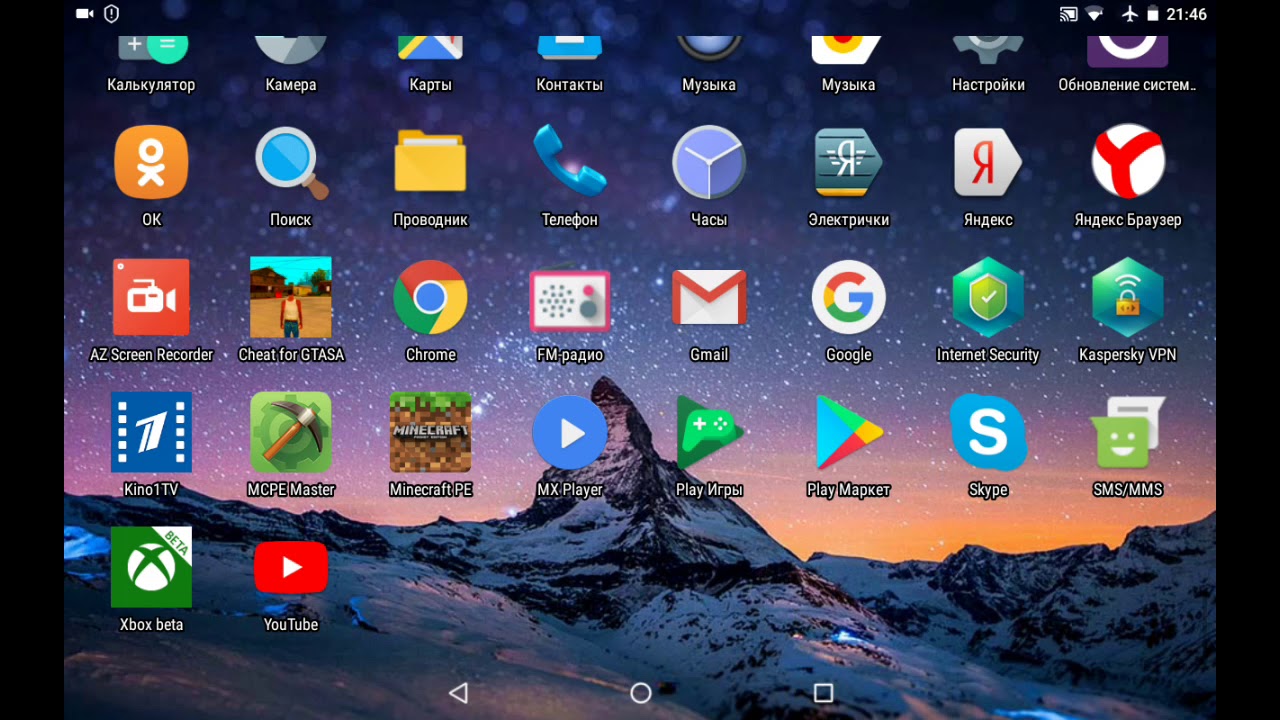
Cache is divided into three main types:
- Dalvik. These are in fact files created by the operating system itself. They represent a kind of action algorithms for launching applications. There is no need to delete them, since they are an important component of the tablet’s operation, and you won’t be able to do this - to prevent such “accidents”, the dalvik cache files are stored in a hidden and protected part of the device’s memory.
- Systemic. Its contents speed up programs. The user also does not have access to them, since their presence is necessary for the rapid functioning of the software.
- Application cache. Data necessary for the operation of user-installed applications.Over time, they accumulate and form “garbage” in memory in the form of unused files. They take up an increasing part of the RAM, which significantly slows down the tablet.
Attention! The phrase “clear cache” should be understood specifically as clearing cache files from applications.
How to clear cache on tablet
For normal tablet operation, you need to periodically clear the cache to free up RAM. You can do this in several ways:
- manual;
- using the tablet's built-in functions;
- using third party programs.
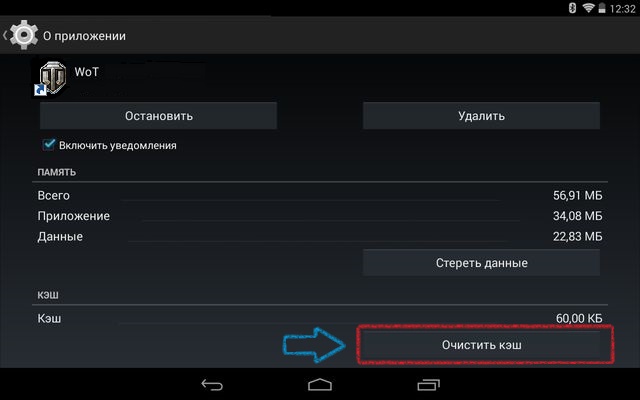
All options with varying effectiveness will speed up the operation of your tablet, ridding its memory of unnecessary things.
Important! For all methods, there is one general rule: before starting cleaning, you must stop all applications as much as possible in order to avoid unpleasant cases of deleting necessary working files.
Each method is available to any user. The choice depends rather on your own preferences and available funds.
Manually
To clear the cache manually, you will need a PC. You need to connect the device via USB and carefully examine the available files. Particular attention should be paid to the following folders:
- instant messengers (photos viewed, voice messages listened to, etc. are often saved);
- downloads (various downloaded files);
- pictures (images from the Internet);
- media (various media files).
This cache clearing is superficial, as it deletes only part of the files. But it allows you to clearly sort the necessary from the unnecessary.
Important! If you do not understand what a particular file is needed for, then it is better not to touch it. Often, the necessary working files may have names that are incomprehensible to the average user.
Using built-in tools
Now all phones and tablets have built-in functions for clearing the cache, which once again confirms the need for this operation.
On Android this is easy to do:
- Go to settings in the application sub-item.
- Depending on the version, go to Memory Usage, Application Management, or Application Manager.
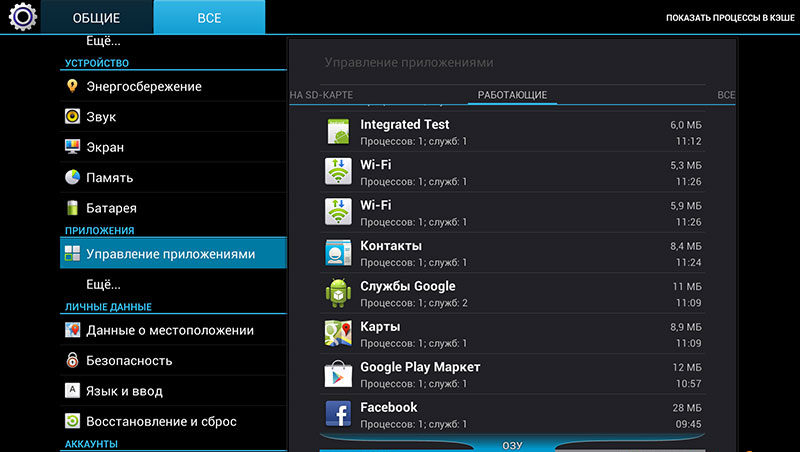
- Open the "Everything" tab.
- Select the applications whose unnecessary data you want to get rid of and click “Clear cache”.
Unfortunately, cleaning all applications can take a lot of time, so it is recommended to choose those that most often slow down the launch.
Reference! Deleting the entire cache at once is often called aggressive, since absolutely everything is deleted. Selective cleaning allows you to save what you need, for example, passwords, cards, etc.
Using apps
The built-in capabilities of the tablet are not always easy to use, and are also incomprehensible to an inexperienced user (and some simply do not know that the tablet already has everything to clear the cache). The way out of such situations was the emergence of numerous programs with an easily accessible interface.
The most popular include:
- CCleaner.
- Clean Master.
- Power Clean.
They all have approximately similar functions.
Clearing browser memory
Saved data in the browser memory also greatly clogs up the tablet's RAM. As a rule, it saves your browsing history. This is done simply using the built-in browser functions:
- First you need to go to the settings of the browser itself.
- Select the “History” tab.
- Specify the period for which the received information should be deleted, and also determine whether it is necessary to leave what data, for example, logins, passwords, images.
- Click the “Clear history” button.
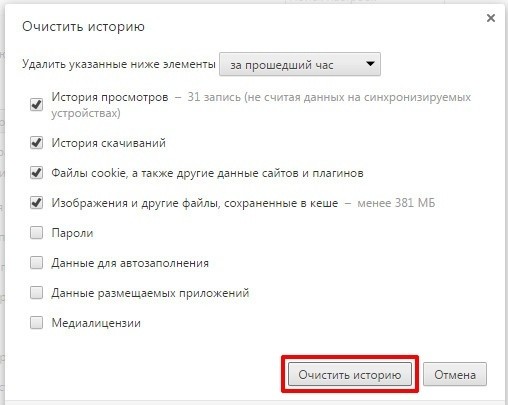
It is recommended to carry out this cleaning regularly. The frequency depends on how actively you use the browser.
Important! If selectively clearing the browser memory did not help to cope with the program slowdown, then you should completely delete all saved data.
How to clear the clipboard on an Android tablet
The clipboard is the amount of memory in which saved information is stored. As a rule, it contains text or an image that the user saved using the copy function. The clipboard is also part of the RAM, so saving large objects in this way greatly slows down the tablet.
Fortunately, there is no need to clean it “forcibly” - it does an excellent job of removing unnecessary files on its own. In some cases, small files are saved, but their size is insignificant.
Understanding the need to regularly clear the cache, choose the best method for yourself. It should be remembered that manual is more of a temporary option than a permanent one. Therefore, either understand the internal functions of the tablet, or download a specialized program, the operation of which is understandable to everyone.





