How to set up your tablet
 The tablet is positioned as a convenient window that provides connection to the Internet. But to carry out the tasks, it must first be configured correctly.
The tablet is positioned as a convenient window that provides connection to the Internet. But to carry out the tasks, it must first be configured correctly.
The content of the article
When your tablet needs tweaking
The tablet must be configured whenever the user's preferences require it.
- Mostly this happens directly immediately after purchase. The standard settings do not contain radical changes, but most likely they will not meet the user's requirements.
- You will also need to configure the gadget again at the moment when some system failure occurred and I had to return the device to factory settingsto start over with a clean slate.
- The parameter settings menu is always available. And if suddenly the user's preferences have changed, then he can immediately make changes to the system or alert interface. Often, installation and operation of applications will be sensitive to edits, and after resetting the settings you will have to change something.
It is impossible to predict when the need to edit settings will arise, so you must always be prepared for this.
How to set up an Android tablet
To ensure that there are no problems when using the device, it is necessary to properly prepare it for operation.
Charger
 Immediately after purchasing a tablet computer, you will need to charge the device. Some manufacturers do not ensure that gadgets are charged before sale. But even if the device was charged, it is unknown how long it sat on the counter.
Immediately after purchasing a tablet computer, you will need to charge the device. Some manufacturers do not ensure that gadgets are charged before sale. But even if the device was charged, it is unknown how long it sat on the counter.
Charging is done as follows.
- Take the USB cable included in the kit.
- Connect an adapter with a plug to it (in older versions the adapter is inseparably connected to the wire).
- Use it to connect the device and the outlet.
While the tablet is charging, it is recommended read the operating instructions. It will not contain step-by-step instructions for setting up the tablet and preparing it for use. But there you can find the basic concepts that are simply necessary to understand the properties of the gadget.
Inclusion
 After fully charged (the status is displayed on the tablet screen) you need to turn on the device. This is done by holding down the power button (which one is shown in the instructions) until the image on the screen changes. Now all that remains is to wait for the system to fully boot.
After fully charged (the status is displayed on the tablet screen) you need to turn on the device. This is done by holding down the power button (which one is shown in the instructions) until the image on the screen changes. Now all that remains is to wait for the system to fully boot.
ATTENTION! Using your tablet while plugged in for an extended period of time can reduce the overall battery capacity.
It is recommended to disconnect the cord from the outlet before use. If you abuse this treatment, the tablet will soon become “tied to the outlet.”
Settings
The settings menu can be found by touching the six-pack image on the main screen with your finger. The required section is indicated by gears or a wrench (with the name "Settings" or Settigs). Depending on the manufacturer, settings may be divided into sections, or presented as a single list.In both cases, problems with orientation should not arise. The step-by-step initial setup of the gadget includes the following steps.
Language selection
Often at the very beginning, even before logging into the system, the user will be asked to select a system language. It is easy to find the right one in the list, since the names are written in the same language that they correspond to.
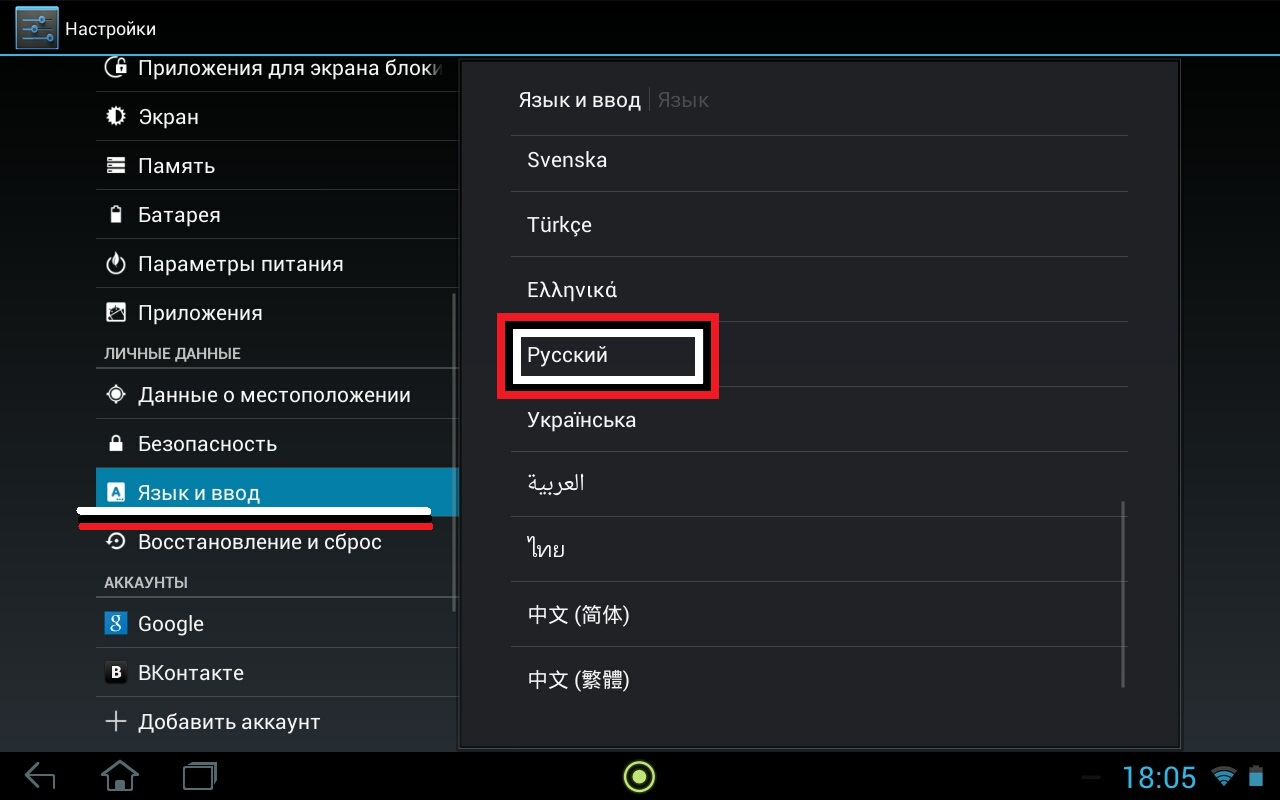
REFERENCE! If such an offer has not been received, and you need to change the language, then just go to the Language section.
Selecting a Wi-Fi network
The action is simple:
- move the toggle switch with your finger to the side;
- wait until available networks are displayed;
- choose the appropriate one.
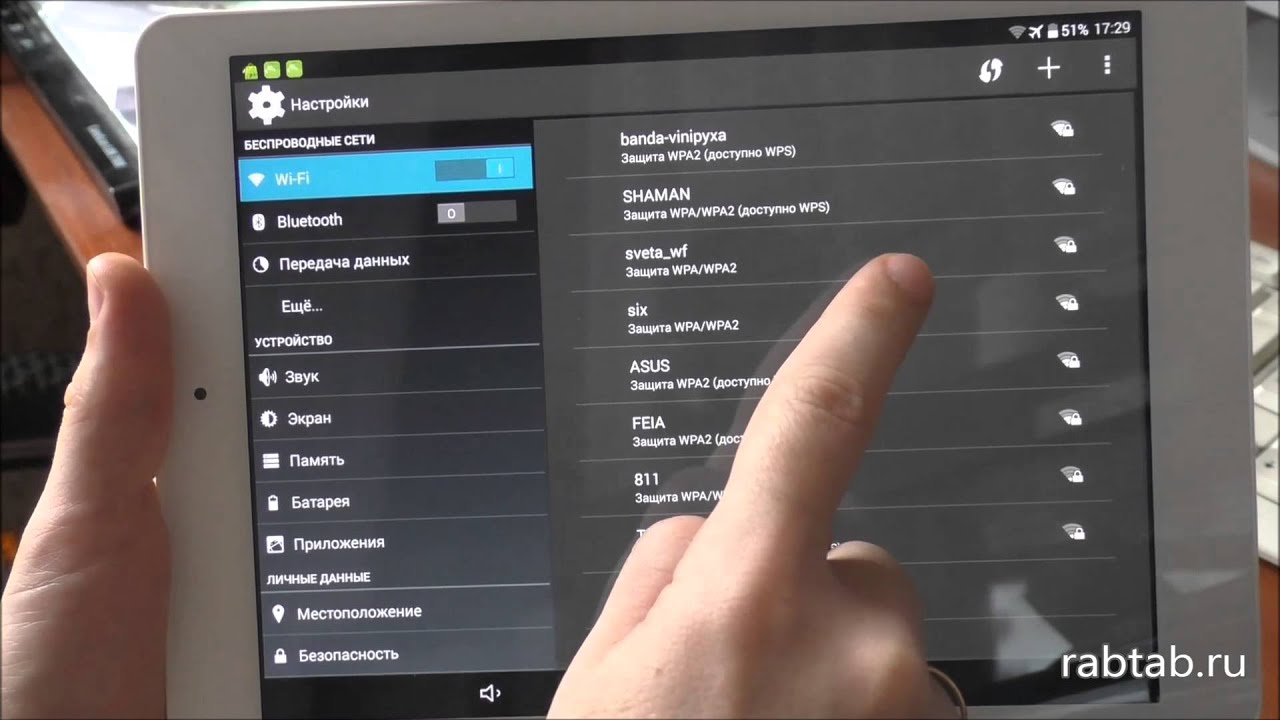
IMPORTANT! On some tablets, while connecting to a Wi-Fi network, all other work is suspended.
Time and date
In this section you will be asked to set the exact date (just enter the desired number) and time by selecting the time zone.
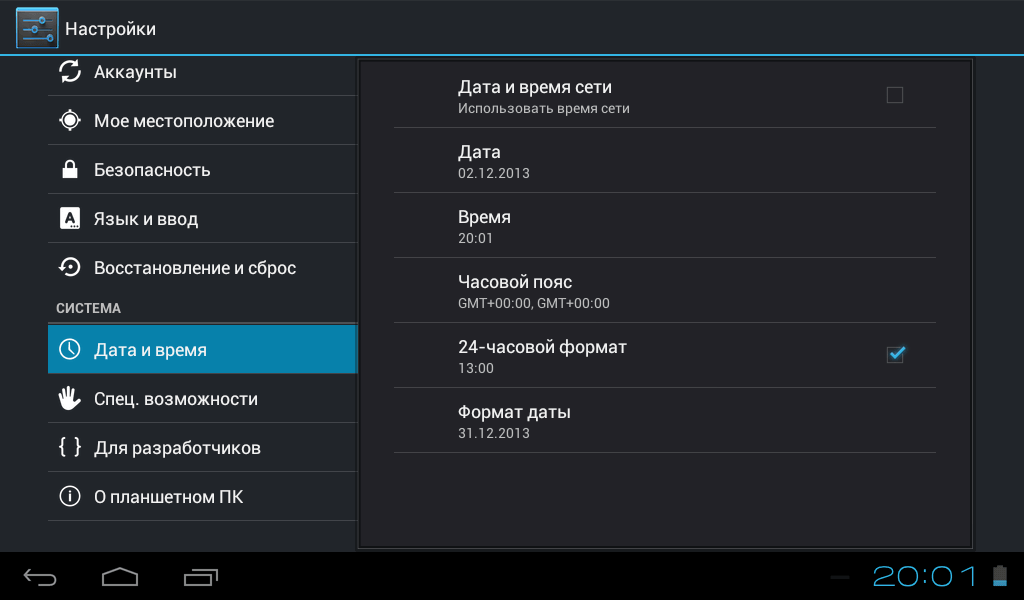
As practice shows, geographic location does not matter. You just need to choose something close to the present moment. And after that, additionally set everything exactly to the minute.
The system will also offer here the time display format: 12 or 24 hour, display location and appearance of the clock. This section is important for working on the Internet.
IMPORTANT! The browser will not display query results if the device is set to the wrong date and time.
Setting up Google Account
Represents authorization in Google services. This will allow the tablet owner to use various network capabilities provided by Android manufacturers. An internet connection may be required to complete this step successfully.
Data backup
Allows you to save profile settings or files stored on the tablet. If an existing device is destroyed, the user will have the opportunity to log into Google Account from another gadget and restore everything.
How to set up a tablet with other OS
Specific settings for tablets and iPads running on other operating systems does not provide significant differences from Android.
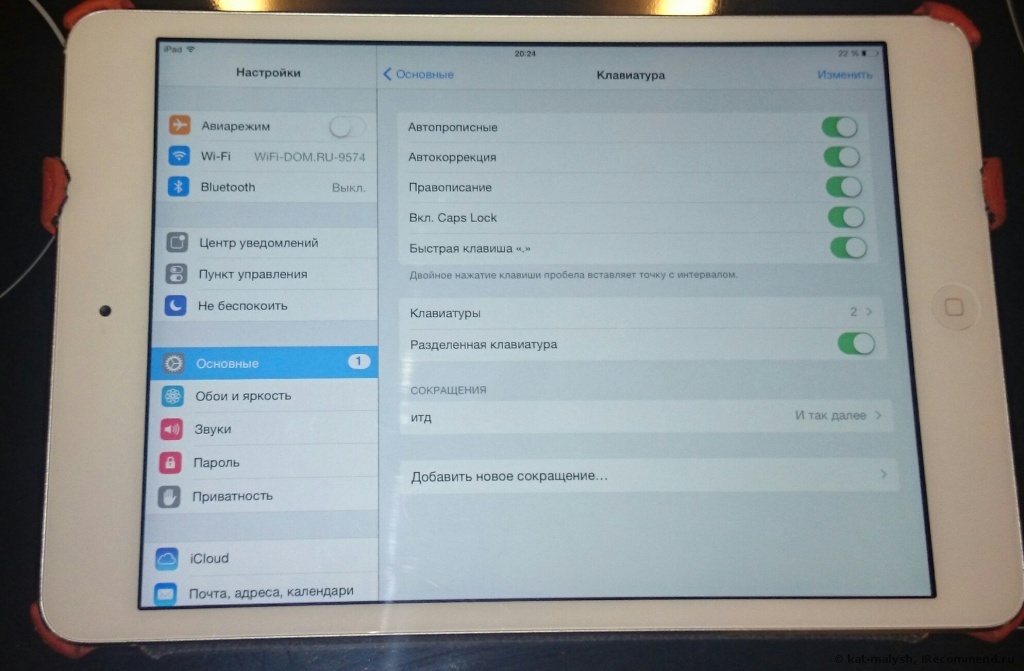
The difference will be in slightly different methods of data protection and authorization in a system other than Google.
The basic steps are the same. Manufacturers specifically provided for this so that a person accustomed to one system can easily understand another.





