How to set up a graphics tablet
 Working with graphic editors and computer graphics requires special skills in this field of activity. Graphics also involve the use of technical equipment. Nowadays, computer technologies are actively developing; with their help, users are able to perform many different tasks in a short time.
Working with graphic editors and computer graphics requires special skills in this field of activity. Graphics also involve the use of technical equipment. Nowadays, computer technologies are actively developing; with their help, users are able to perform many different tasks in a short time.
The content of the article
How to set up a graphics tablet?
Thanks to the use of advanced developments, manufacturers have been able to create modern equipment for comfortable work with graphic files. Graphic tablets were invented, the main purpose of which is to enter information through the device screen into the computer database. This allows you to quickly make changes and create entire images by hand. But to function, you must connect the device correctly, and then configure it to synchronize the equipment.
If this is your first time purchasing this type of equipment, you should read the instructions and operating manual, where you can find answers to all questions that may arise during connection and operation. To properly turn on the system and configure the software, you will need to follow the following plan:
- Turn on the power to the equipment and connect it to the computer using a cable.
- After this, run a special installation disk through the drive (included with the purchased equipment) with software and a set of drivers for correct operation. If the disk is missing, you can download the corresponding program from a trusted source via the Internet.
- When you launch the disk, a dialog box with an installation wizard should automatically appear. If this does not happen, go to the menu to manually open the file.
- Agree to the terms of the license agreement and proceed with installation. To do this, click on the “next” button.
- Follow the instructions that appear on the screen. Complete all steps and wait for loading. It is recommended to periodically update components to improve hardware performance
Once you complete the steps above, you will be able to use your tablet. In case of problems, you should additionally read the information on the Internet and consult with specialists. Try to perform all the steps again strictly according to plan, in some cases this may help.
Important! If system failures occur, you should contact a service center for help. Do not repair or replace parts yourself to maintain the warranty.
How to configure the stylus of a graphics tablet?
 After correctly connecting all software components and drivers, it is worth adjusting the pen and screen sensitivity when pressed. To do this, go to the system settings and perform the following manipulations:
After correctly connecting all software components and drivers, it is worth adjusting the pen and screen sensitivity when pressed. To do this, go to the system settings and perform the following manipulations:
- Through the control panel (the path is different for different models), go to parameters and basic settings. Here you can adjust the pressure sensitivity.To do this, change the “sensitivity” by moving the slider and draw lines, so you can determine the pressing force that is comfortable for you.
- After that, use the F5 key or the Brushes button to go to the brush parameters section. Using the adjustment buttons, you can adjust the angle and shape of the line.
- Another parameter is the smoothness of the brush. You can observe the changes by writing a few words or drawing stripes on an open sheet of paper.
- In the additional section, you can change the brush rotation and transparency depending on the pressure applied.
Customize the display characteristics of the displayed lines to suit your preferences. As you work, you can also change settings for comfortable image editing.
Important! There are special programs and applications with additional properties and a set of brushes. You can try to use them for professional activities.
Setting up additional keys
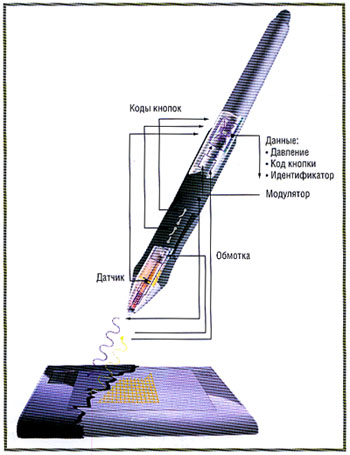 Another irreplaceable detail is the special keys of the graphics tablet. To use them during operation, it is necessary to make the correct settings. For this you will need:
Another irreplaceable detail is the special keys of the graphics tablet. To use them during operation, it is necessary to make the correct settings. For this you will need:
- Go to the main settings for the tablet.
- Select assigned keys, usually they already have specific tasks assigned to them.
- If desired, you can change the assignment of the keys. To do this, select an item and assign a specific button to it.
- After selecting convenient positions, save the changes.
- Also, in many systems it is possible to select your own specified parameters for different programs. For convenience, you can perform this manipulation.





