New phone after purchase: what to do with it, tips
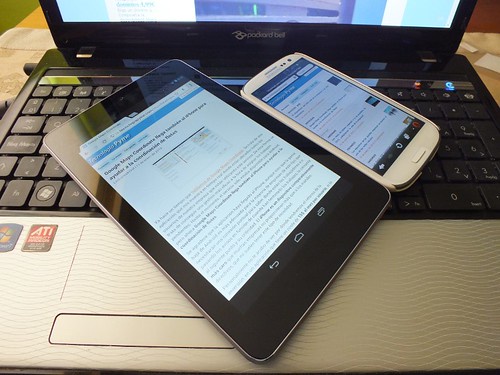
creativecommons.org
So, you got a brand new device. It doesn’t matter how advanced it is, how many tens of thousands it costs, or maybe even less, these are just minor details for you. The main thing is new equipment and a new stage in life. Applications will load faster than usual, a new amount of memory for downloading music and thousands of photos, and what a fresh design! One thing to see!
However, everything is so “rosy” only if you know what needs to be done with the new phone immediately after unpacking. Just a few banal tips will help you turn your smartphone into a “candy”. We have collected only the most important things for you.
The content of the article
Set up a connection to your Google or iOS account
Whether you are an Android owner or an Apple owner, first you need to set up the settings and welcome screen. Perhaps the store consultants have already done their best, and you can skip this step. If not, read on.
As soon as you turn on the gadget, you are greeted by a setup wizard. Let's look at Android as an example, since it is more popular. Apple will be no different in terms of preliminary parameters. First, you will be asked to connect to an account or create a new one. You can skip this step and return to it later:
- Launch the settings;
- “Accounts” item or similar name;
- Click “add” and enter the required data.
We need a Google page because all the main services work from this account: downloading applications, reading books, surfing the Internet and other opportunities. And most importantly, email. Then you can proceed with further settings.
What to do with a new phone after purchase - external upgrade
Always buy protective glass or film! The case is an optional parameter, unlike glass, because the phone very often gets “accidentally” scratched. It doesn't matter how careful you are with your phone. Even if you carry it in a rag, it won’t help!
When choosing a particular protective element, be guided by the device model and screen diagonal. Modern phones have several cameras on the back panel at once - films were invented for them too. You can purchase additionally if you want to preserve the original appearance of your smartphone.
Whole system update
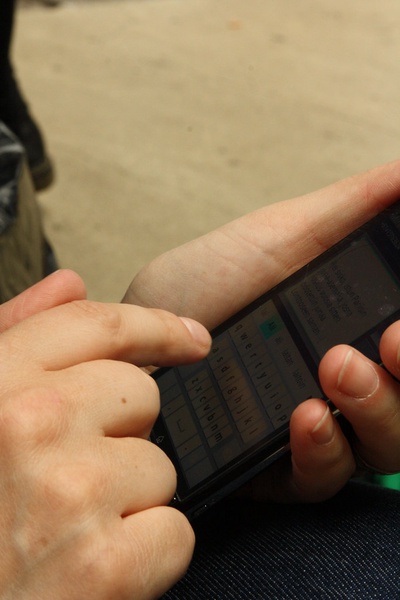
creativecommons.org
Don't be alarmed, we need this for the correct operation of the equipment and built-in applications. In general, if you are already connected to the Internet or Wi-Fi, application updates will start automatically. After some time, a notification will appear about a possible system update. Complete all requirements and move on.
Connect one of the blocking options
Confidentiality is the most important point. You don’t want someone to freely read correspondence with relatives, a loved one, or accidentally see personal photos? This is what screen locking is for.
- Open the gadget settings.
- In the functions we look for “Security”, “Blocking”, “Protection” or other options with similar names.
- In the menu, select one of the password methods you like: numbers, pattern, fingerprint or face scanner.Or you can do everything at once. The main thing is to remember all the passwords, otherwise it will be sad to set a blocker “from yourself”!
Install the required software
Since the phone comes clean from the factory, it only has a basic set of applications. You won't see any Instagram or Facebook. To do this, you need to go to the application store (Play Market or Appstore).
Find a list of the best applications and feel free to install them on your smartphone: a couple of messengers, a cleaner, an explorer and several games for a child are quite enough for the average user. For photo lovers, you can download the editor. Remember one thing: the more applications, the less memory and the greater the load on the system. Then don’t be surprised that a phone costing 10 thousand has 150 programs installed, but it doesn’t even want to turn on.
What do you recommend for “newbies”? We look forward to your recommendations in the discussions after the article!





