The sound on the laptop has become quieter: what to do?
Of course, a quiet sound complicates the work of a laptop and does not allow its further normal operation. Before starting any repair measures, you need to determine the causes. Only then can the necessary measures be taken.

The content of the article
Why does the sound on my laptop become quieter?
Most often, it is impossible to answer this question immediately. In this case, you need to consider the following options:
- Damage to the speakers themselves. Most often, they suffer due to a dropped laptop or other mechanical deformation. It is not always possible to fix this problem; as a rule, it is necessary to completely replace all elements.
- Channel contamination. Over time, the channel becomes dirty, causing the volume to be played lower. In order for the laptop to work normally, you need to perform a cleaning.
- If the speaker crackles or wheezes, this indicates that it is damaged, and performance can only be restored after installing a new speaker.
- Malfunctions in the motherboard. If any of its elements is not working, then in order to determine the breakdown it is necessary to perform diagnostics. This is the only way to identify what repairs are needed.
- Damage to the volume control controller. Usually there is no point in repairing it. In order for the laptop to start working again, the controller must be replaced.
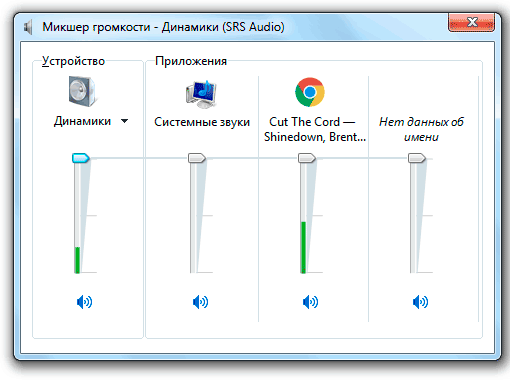
How to find the reason
You need to start by looking for the likely problem and before that you should definitely check the following:
- Check using several sources - turn on a movie or music track, if the sound is normal during playback, then the problem is not in the laptop, but in the playback file, which had low-quality sound.
- Turn the volume higher using the sliders located near the clock on the bottom right, this will probably fix the problem.
If this does not produce results, then we need to look into it further.
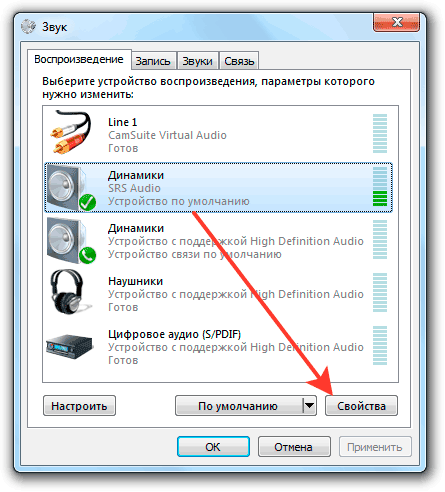
Troubleshooting
If the problem cannot be solved in the usual way, then the following faults can be considered.
Speaker problem
If you are using external speakers, you need to check whether the connection cord has come loose. If so, then just paste it.
If the laptop is relatively old, then the problem may be with the sound card, where different devices have been installed countless times. In this case, the contacts may wear out and the sound will be less loud.
There are several ways to fix the problem:
- You need to somehow secure the cord from the speakers so that it is firmly in the connector.
- Take it to a workshop to have the connector replaced.
If the wire is held securely, you can consider the next problem.
Incorrect update or driver
Drivers may not work correctly if there has been an update recently. As a rule, this does not cause negative consequences, but in some cases conflicts between different drivers appear. Approximately more than half of software problems with mobile PCs are caused by incorrect drivers:
- You can check this by going to the “Control Panel”, then to the “System and Security” menu, then go to the “Task Manager”.
- In the manager, you need to go to “Sound Devices” and see if there are “exclamation marks” anywhere. If they are present, then some kind of malfunction has occurred.
Reference! But, one way or another, you can try updating the drivers. You can do this by right-clicking on the menu that appears and clicking "Update".
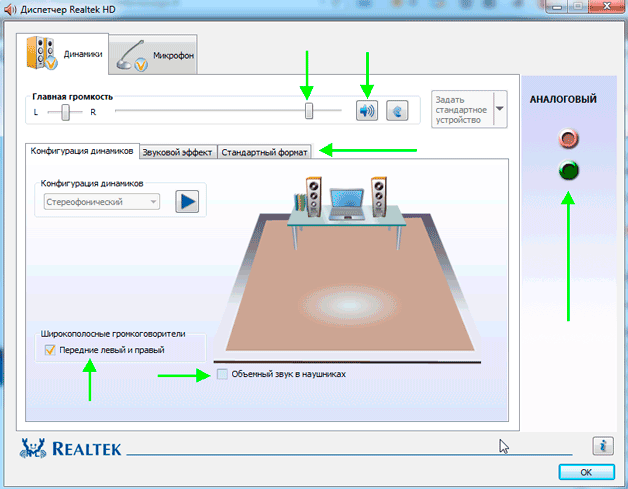
Windows system settings
If the above steps did not correct the cause of the failure, most likely there was a glitch in the OS settings.
First, as already mentioned, you need to check the volume through the sound menu located near the clock. If everything is in order, the sound is at maximum, then go to the “Devices and Sound” tab, here you need to find the following menus:
- "Management of audio equipment."
- "Volume adjustment."
In the “Volume Adjustment” tab, you can adjust the sound for a specific application - set everything to maximum volume.
In “Audio Equipment Management” everything is more complicated - here you need to find the equipment from which the sound is reproduced. You will need to open properties and look for the following items:
- “Enhancement” - if this menu is present, activate “Loud Compensation” if it is disabled, and uncheck the others.
- “Levels” - here you need to set everything to maximum.
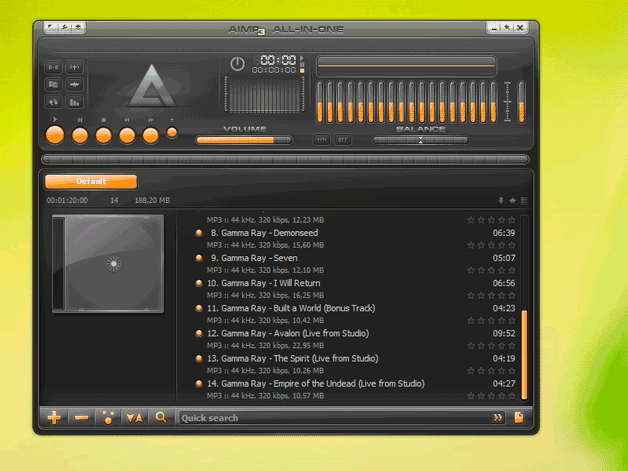
If the problem is not fixed
All that remains is to try various applications that allow you to make the sound louder.
For example, programs such as:
- mp3 Direct Cut;
- SoundBooster;
- Audacity.
There are many of these programs, but these are the most popular.
One way or another, if you cannot fix the problem yourself, it is best to turn to specialists. In this case, they will consider all possible options for why this breakdown occurred and will carry out appropriate equipment repairs.





