Turn off tablet mode on laptop: windows 10
Windows 10 tablet mode is used for smartphones, tablets, or hybrid laptops that have a touch screen. A simplified interface makes it possible to use the devices comfortably. After activating this mode, the OS includes a tablet version of the system, which is intuitive for all users.

The content of the article
Windows 10 tablet mode on laptop
Microsoft has long wanted to unify the Windows OS and use it for various devices. To do this, in one of the updates they added the “Continuum” option, which today is known as “Tablet Mode”.
It is an example of the universal use of Windows, which is what Microsoft programmers tried to achieve. The “Continuum” option changes the OS interface taking into account the type of equipment where the operating system is installed. Due to this, Windows can be installed not only on desktop PCs and laptops, but also on touchscreen tablet computers, phones, and hybrid devices.
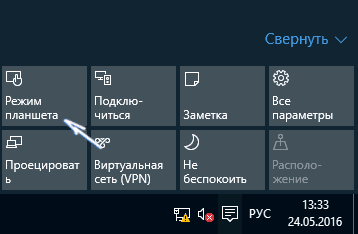
“Continuum” automatically optimizes a mobile PC with a touch dial, makes the menu simpler, switches the OS interface to full screen, and reduces the settings parameter icons. The option is quite simple and intuitive, which contributes to the growing popularity of its use on various mobile PCs.
How to turn it off: ways
You can switch to Continuum mode using the Notification Center. To do this you need to do the following:
- Log in through the “Taskbar” to the “Notification Center”.
- In the tab that appears, click “Continuum”, then the message “Enabled” will appear.
- The function is activated automatically and immediately makes all changes.
To exit the tablet function and go to the usual way of working, you need to repeat the indicated steps again and turn off “Continuum”. In the Notification Center tab, when you select the Tablet Mode menu, you will see the message “Disabled.” The OS automatically activates the normal Windows interface.
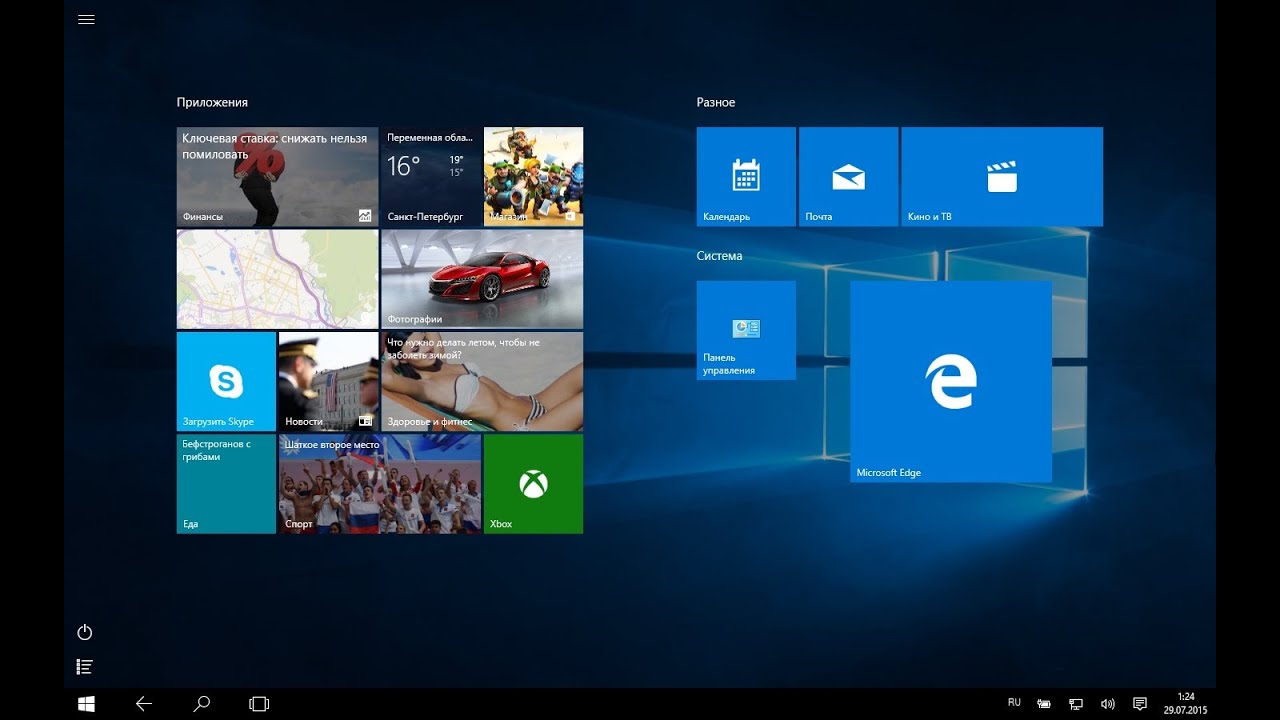
Why can't I turn off tablet mode on my laptop?
In some cases, the “Continuum” item is not displayed in the “Notification Center” and it is not possible to disable this tablet option on a laptop. In this case, you need to perform the following steps.
Go to Start. In the tab that appears, select the gear-shaped icon that appears above the “Turn off your computer” button and go to “Settings”.
You can also access the Settings menu using other methods:
- Use the Windows + X button combination or right-click on the Start icon and find the Settings menu in the pop-up window.
- You can simultaneously press the “Windows + I” button combination and directly open the “Settings” tab.
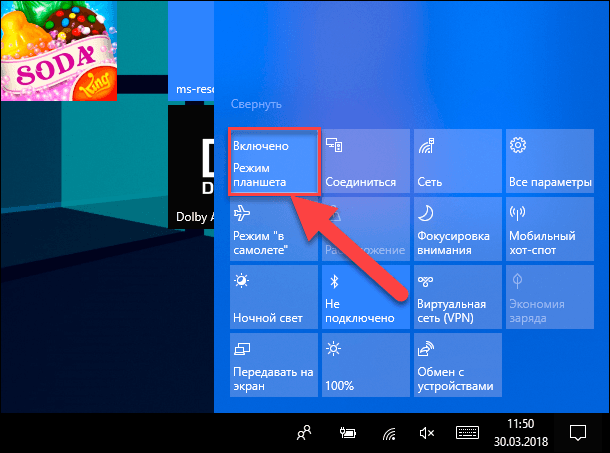
Then, in the list of actions that appears, find the “System” item. In the new menu, select “Notifications and actions” on the left side of the proposed tabs.
On the right side, opposite the “Quick Actions” line, click on the “Add/Remove Quick Actions” item to configure the menu of displayed tiles.
A list of all possible options appears. Using the scroll bar, lower the slider to the lowest position and select “Continuum” from the proposed list of modes, turn it on by setting the status in the corresponding cell to “On”.
Reference! The “Continuum” mode will appear in the “Quick Actions” tab next to other active functions. You can click and hold this icon, moving it to a more convenient location in the Quick Actions tab.
After this, the “Continuum” option will be constantly shown when logging into the Notification Center.





