Resetting the BIOS password on a laptop
A standard input/output system is a special firmware environment through which the user can adjust the operation of a personal computer. Sometimes it may happen that you have forgotten your BIOS password, and now you cannot access the system settings. But in fact, there is a solution to this problem; in this article we will look in detail at how you can reset the BIOS password on a laptop.

The content of the article
How to remove the BIOS password on a laptop
Resetting BIOS settings is not that difficult, especially for advanced users. It is recommended to do a reset only if you have not found another solution.
We also recommend using methods that are approved by the manufacturer of your laptop model. The fact is that manufacturers may arrange and connect components differently, which is why the reset options will not work on all computers.
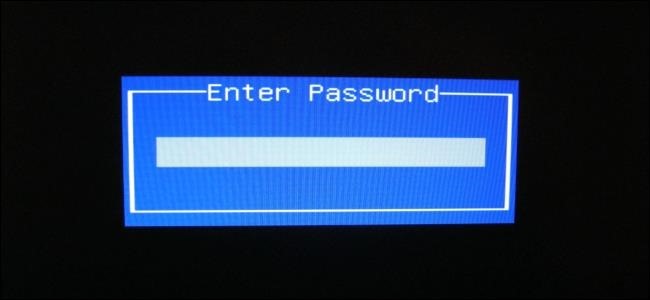
Resetting the BIOS password on a laptop - three ways
Attention! All methods provided should be used only at your own peril and risk, as they are not suitable for all models. Before using any method, we advise you to check with the manufacturer for information on resetting the BIOS.
Reset in BIOS menu
- When you start the laptop, additional information is displayed in the right or left corner, you need to pay special attention to this. The fact is that information is often indicated there about which key you need to press to enter the BIOS.
- Many manufacturers set the function key delete or F2 to enter. When starting, you must press this key several times.
- When you go to the settings, you need to go further to the EXIT section. Regardless of the interface, this section is present in all versions of the program.
- After this, you need to find the item Factory Default, Load Optimized Defaults; depending on the manufacturer, this line may have a different name. Select this option and then confirm by selecting yes and pressing enter.
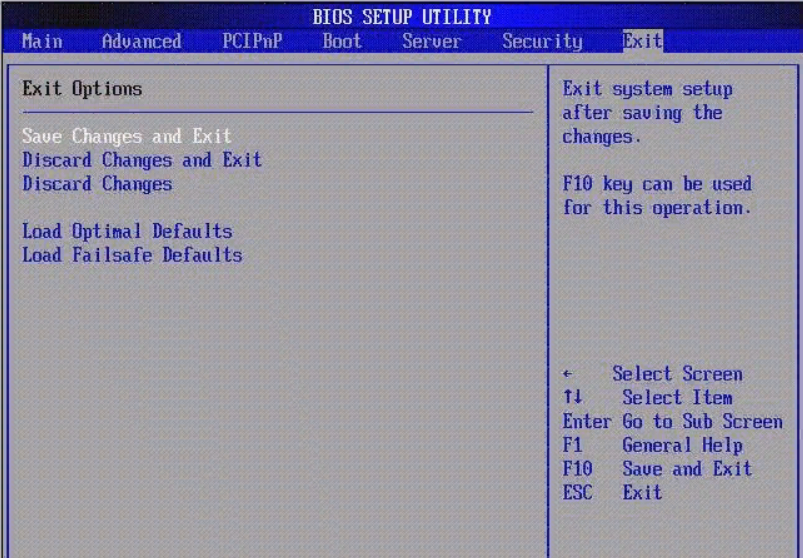
Next, the laptop will reboot and the bios settings will be reset to factory settings.
Important! When you enter the BIOS, do not press the button too often. The fact is that the system may consider that the keys are stuck, which may cause the built-in speaker to squeal.
We use a battery
Attention! If you are unfamiliar with the laptop structure, it is better to leave the disassembly work to a qualified specialist.
 Unscrew the screws securing the back cover, then unfasten it; usually it is additionally secured with latches.
Unscrew the screws securing the back cover, then unfasten it; usually it is additionally secured with latches.- Remove the hard drive, CD drive and other elements that will allow you to reach the motherboard.
- We need to get to the CMOS - the energy element; it can be located in different ways. When you get to this element, you need to remove the protective cap and pull out the battery.
- Then press the laptop power button for 15 seconds, after which you can install the element back and reassemble. Now you can reset the BIOS settings yourself.
Some manufacturers took care of users and placed the CMOS element in an easily accessible place; such laptops have a special compartment. That is why there is no need to disassemble the device, but simply open the compartment and remove the element.
By jumper
Typically, near the CMOS battery there is a special 3-pin connector, also called CLRTC. Before starting work, you need to make sure that the battery and mains power are disconnected. Next you need to follow the instructions:
- The jumper, as standard, is in the first position and closes contacts 1 and 2. Put on gloves and carefully remove the jumper by pulling it up.
- Place the jumper in the second position, thus closing contacts 2 and 3. Leave the jumper in this position for 30 seconds.
- Then set the jumper back to position 1 and you can assemble the device, now the BIOS settings are reset.

Important! If the laptop is under warranty, then you cannot disassemble it yourself; to do this, you should take it to a service center.
We hope that our article was informative and interesting, now you know how to reset BIOS settings. We wish you good luck!





