Tablet mode on a laptop: what is it?
Modern technologies do not stand still, and therefore consumer electronics manufacturers always surprise their customers with something new. For example, in the latest Windows 10 operating system, an opportunity has appeared that allows you to turn a laptop into a kind of portable device.

The content of the article
What is tablet mode on a laptop
This mode is a way to control the gadget without using a mouse and keyboard - all actions are performed with your own hands, on the display itself. This process is completely identical to using touch tablets or smartphones - this is why the function got its name.
Manufacturers motivate the introduction of this feature by the high growth in the production of hybrid laptops. Such device models have a touch screen, as well as a unique equipment design in which the keyboard can be freely detached. Thus, the gadget resembles a “transformer” - it transforms from a laptop into a portable device.
However, the presence of touch control of the operating system is not the only feature. The desktop in this mode has also undergone changes, and now it resembles a more simplified version: shortcuts on the desktop are significantly increased in size, and some of the individual information windows are also removed.
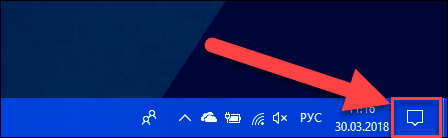
The first attempts to create high-quality touch controls were started on the Windows 8 operating system, but it was not possible to achieve full functionality then. In the tenth version of the OS, the developers took a much bigger step, and now the controls have become better, easier and more responsive.
Important! It is worth mentioning that these functions are only available to owners of laptops with a touch screen. For owners of devices with a standard display, this will simply be impossible.
Why do you need tablet mode on a laptop?
First of all, this opportunity will be relevant for owners of laptops with a touch screen. In this case, novice users will not have to look at the keyboard, looking for the right keys. This solution will make it much easier for a person to train with new technology.
But this mode will be even more effective for owners of hybrid laptops. People with such models will simply not need a keyboard, since all control will occur directly from the screen itself. This will be relevant when traveling long distances, or when using the device outside the home. After all, the gadget is reduced in volume by almost half, which makes it more comfortable to carry and use.
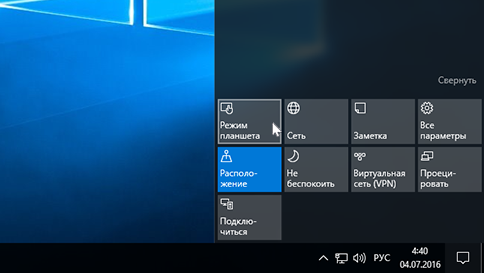
This mode may also be needed if there are mechanical problems with the keyboard. A person does not always have the time, money and desire to repair his old equipment or buy new equipment, so this method will be very relevant. It is especially helpful when you need to urgently use the device, but the keyboard does not work - touch controls come to the rescue.
By the way, more than 50% of users use this mode specifically for this problem.Often there are breakdowns of the keyboard itself, or its individual elements, as well as the control device. It is not always possible to replace components, but you can still continue to use the device if it has a hybrid system.
How to use tablet mode
You can enable this mode as follows:
- Right-click on the notification center, which is located in the lower right corner;
- Next, select the very first icon “Tablet mode;
If everything is done correctly, a window will open in which the user will be offered the appropriate setting. There are no specific recommendations here, since everything should be customized exclusively for yourself. The only thing worth paying attention to is the full-screen display. At this point you should select the “Enabled” value, otherwise the image may be significantly cropped.
After the user first turns on this function and makes the settings, he is greeted by an empty desktop. This may immediately confuse most experienced users, as they may associate this with resetting the operating system. But, fortunately, all the files remain in place, the appearance of the desktop just changes, now it looks rather non-standard.
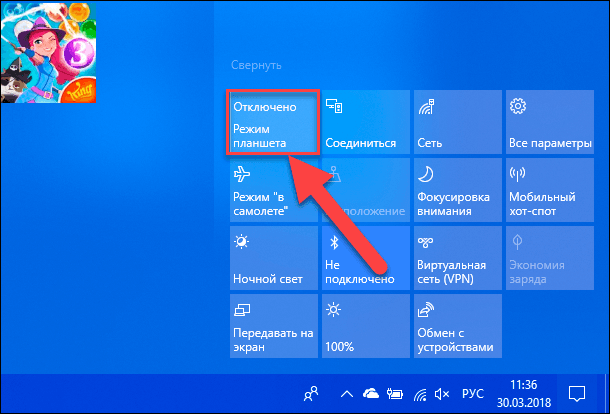
You should use the device using the typical taskbar, which is provided on all types of Windows operating systems. It is there that you can find installed programs of interest, as well as transfer their icons to a new desktop.
Disable tablet mode in the same notification center, only this time you will need to select the “Disable” value. All touch control settings will be saved and can be used when the function is re-enabled.





