No sound on laptop
Any equipment can be subject to possible breakdowns. This is especially true for multifunctional equipment, for example: personal computers, laptops and smartphones. Even with proper care of them, you cannot be completely insured against equipment malfunctions.

In the case of multimedia technology, one of the most common problems is the absence of sound or it plays quietly. More than 70% of users encounter this, so this issue is very relevant. This may be due to several reasons, which are quite easy to find out if you know some of the technical features.
The content of the article
Why is there no sound on my laptop?
The most common reason why sound on a laptop disappears is a failure of the sound card drivers. It occurs most often when the operating system is abruptly turned off and restarted - this is strictly prohibited. You should also not abruptly disconnect the device from the power supply if it operates through an electrical connection.
It was to solve this problem that computer manufacturers came up with a system shutdown and restart of the laptop. The button, which is located on the device body and is responsible for restarting the system, is intended only for an emergency reset of parameters.This happens, for example, when the operating system freezes severely, as well as during any other serious problems.

The sound may not work correctly even if the laptop is poorly cared for. It often happens that the sound channels become clogged with debris, which makes listening to the sound of the system simply uncomfortable. At the same time, due to clogging of the housing, another problem may appear - severe overheating. In this case, not only the sound may fail, but there is also a possibility of combustion of individual components of the device.
Reference! The sound may also disappear if there are viruses in the system. These problems occur much less frequently, since malware has a completely different purpose. But, if such a situation occurs, you should check the operating system for viruses first.
How to find the cause of sound loss
First of all, you should determine what type of malfunction it is: mechanical or systemic. Mechanical failure can be determined when using headphones, but this is not always possible. If, when listening to music through headphones, the sound constantly changes, and can work in turn with left and right sound, then the problem is in the sound jack itself.
Solving this issue on your own is quite problematic, since you will need special tools. The only thing you can do yourself is to try to move the headphone jack to the side with light pressure. In this case, the connecting contact can snap into place and the laptop will work fully.
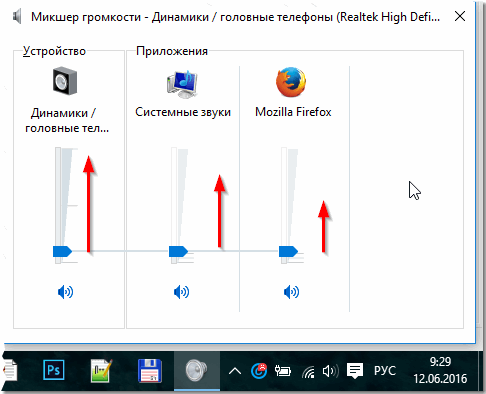
If there is no sound at all, you should check the functionality of the sound card.This can be done using special programs, which can be found and installed on the Internet. In addition to this, the software will monitor the current version of the drivers and, if necessary, update them successfully.
Troubleshooting and configuration
The simplest solution to this problem may be encountered by novice users. People simply turn down the sound level in the volume mixer, which is why they associate it with some kind of malfunction. Most often, the sound is turned off completely on the keyboard, on a special key located on the top panel.
You can return it back in the same way, using the keyboard, as well as through the volume mixer. You can open it on the desktop, in the lower right corner - the “Hidden Tasks” icon will be located there. Select it, then click on the mixer and set the required sound level.
The more serious technical issue is with the soundbar. It is located in the same place as the volume mixer, but is indicated as “Sound Manager”. This function should also be checked, because the user could accidentally turn off the sound there. To check and fix or restore this, you need to go to the Windows sound manager itself and select the “Playback devices” value. The window that opens will display all connected audio devices: both built-in and externally connected through connectors. Now you need to carefully look at the devices displayed on the screen; there should be a checkmark next to the “Speakers” value. If it is missing, just double-click on it and that’s it, the problem is solved.

If none of the methods helped, or the devices are not displayed in the sound manager, then you should check the availability of sound card drivers; usually, a disk with such programs comes with the equipment. It is best to do this through the DriverPack program, since it not only checks the driver version, but also updates them automatically.
Important! You should not install drivers from old boot disks that were included. This software may be very outdated, which may result in version compatibility problems.
What to do to prevent sound from disappearing on a laptop
The main rule for high-quality laptop performance is timely system updates. It is quite difficult to monitor this on your own, so it will be much more effective to install the program described above.
In addition, it is also necessary to regularly clean the laptop case. This should be done 3-5 times a year. If, despite taking good care of your equipment, it still overheats, then you need to replace the thermal paste. This process should also be carried out 2-3 times a year.

You can also avoid problems with sound after a reboot by handling the audio connectors carefully. To do this, headphones should be selected with a long wire to prevent accidental jerking of the connectors when moving your head.
The sound connectors may not work correctly from the moment you purchased the device and because of this there may be no sound or it may stop working a few minutes after turning it on. The issue may not be a technical defect, but rather the transportation of equipment. The connector has a thin metal plate that can easily bend with sudden movements of the laptop.You can fix it yourself, but you should have a good understanding of the equipment.





