Laptop won't turn off
In our age of technological progress, a computer is already an integral part of life. But with all the power of new developments, they often malfunction. A common problem is logging out and disconnecting. But, of course, there is a solution, and now we will consider all the methods.

The content of the article
How to turn off a laptop
The standard algorithm of actions is as follows:
- Close all running programs. Save text or other important information.
- Left-click on the “Start” icon. It is located in the lower left corner of the screen and looks like a sphere, inside of which is a slightly deformed square, divided into four parts painted in different colors.
- In the panel that appears on the right side, the lowest item usually has the name “Sleep” and an arrow next to it. We move the cursor to it, another small panel appears, on which we need to select the “Shutdown” item.
- When asked by the system whether we really want to complete the work, we agree by clicking “yes”.
However, there are situations when this cannot be done.

Why doesn't my laptop turn off?
There may be several options.
- Problem with programs and installation components drivers
Any programs and drivers must be licensed and installed by a specialist.But this is ideal; in practice, users “download” programs from the Internet. The explanation for such carelessness is very simple - free.
It makes no sense to say that no one will provide software, drivers and other software for free, and by downloading these programs, the user receives full access to his device from third parties as a “bonus”.
The consequences are common: earnings are made from the resources and costs of paying for the electricity of the victim’s computer. Loss of personal, especially banking data and, as a consequence, money.
But the main problem with such a download is virus software. It is this that not only prevents you from turning off the laptop, but also creates slowdowns and “freezes,” i.e., the system does not respond to commands.
Important! Downloading programs, software, and drivers from licensed sites does not guarantee their quality. Licensed sites are often faked by scammers; safe software cannot be obtained without payment.
The fix is simple. We scan the system with an antivirus for the presence of malicious software and remove it mercilessly.
- Malfunction of the equipment itself
Programmers often refer to computers as “hardware.” They are partly right. For all their capabilities, these are just parts that have a working life. On average from five to seven years. After which it fails, which leads not only to the inability to turn off the laptop, but also to use it at all.
In this case, the only solution would be professional repairs at a service center.
- Hard disk load. Incorrect settings
In the Control Panel, go to the Add or Remove Programs tab. We select programs that are not used and delete them.
Important! Procedures for unloading memory, including disk defragmentation, must be carried out at least once every two weeks. Pay special attention to games, they take up a lot of operational space.
You can make it difficult to use even working equipment if you change the settings. This is especially true for laptop power data. Which will certainly affect the difficulty when turning off the laptop.
Let's fix it like this. We go to the device manager, find the “USB controllers” tab. We pay attention to all devices that mention USB. There will be several of them and each one needs to be opened with the left mouse button. The “properties” item will appear, go to “power management”.
We uncheck the boxes wherever there is permission to disable the device. We save the changes and try to turn off the equipment according to the standard scenario.

Laptop won't turn off via startup
Very often a situation arises when the user did everything correctly, tried to exit the system through the Start button menu, but the system froze. In this case, it is necessary to monitor the stability system.
With the left mouse button, activate the “Start” application, then “control panel”, now select “Support Center”. After which we need the “maintenance” tab and the “system monitor” itself.
In this section, it is even intuitively clear where exactly to remove the checkmarks, especially since when you hover the cursor, help will be displayed on what this or that item is for. After these steps, we try to complete the job again.
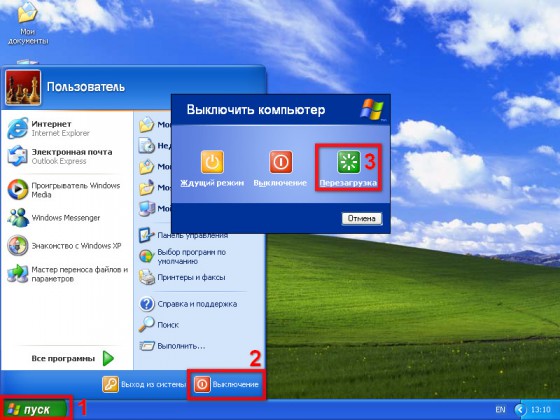
The laptop says shutdown and does not turn off
Before shutting down, any operating system notifies you with a notification that it is shutting down. This situation is normal if it lasts no more than ten seconds.
However, if this happens for a long time, then a logical question arises: why does the laptop not turn off completely? You must understand that at this time the system terminates all open processes. Visually, at this time we can see the monitor screen free of open “windows,” but up to 70 operating programs and applications can be open at this time. This is absolutely normal, they are all necessary for the full functioning of the system.
In such a situation, it is advisable to “speed up the process.” To do this, we go to the task manager. By pressing and holding the keys in this order: Ctrl + Alt + Del. A small window with a menu will open. Next, select the last item “Launch task manager”.
The application opens, and this is where we see all the unfinished processes that do not allow the laptop to shut down correctly. You need to left-click on the “Processes” tab. Move the mouse cursor and press the right button, a list of tasks opens. You can select “end process” or “end process tree”. In the first case, we will close one application, in the second there may be several interconnected ones.
Some applications may not close, in which case the system will give a standard warning that this process cannot be closed because it is being used by one or more programs. We don't pay attention. We will leave these tabs.
Now we try to turn it off again through the Start application menu.
Advice. Closing processes is most convenient, and even faster, from those whose figures in terms of memory occupied are higher than others.

How to turn off a laptop if it won't turn off
If the situation is so complex that none of the above tips helped, or is not feasible due to the lack of response to commands, then you can use the “extreme solution”. Press and hold the power button for five seconds. It is usually located above the keyboard in the upper right corner.
But these actions are permissible only in the most extreme situation, since they have a very bad effect on the operation of the laptop. After we managed to turn it off, use the same button to turn on the computer and enter safe mode.
We make sure to identify the cause of what happened. It must not only be detected, but also eliminated.
- First, we check for malware.
- We clear the memory, deleting everything that is not related to the initial installation.
- We defragment the disk.
We try to turn it off according to the rules through “Start”. Often these simple steps are enough to restore the system to functionality. If we still have complaints about the work, we repeat the algorithm.
- We enter safe mode and perform diagnostics and cleaning again.
- Go to the control panel, where we check the power settings.
If all of the above does not bring the expected result, you will have to reboot the system. Any laptop has this ability; to do this, you need to hold down the F4 key when turning it on.
Of course, the process is lengthy, there is a high degree of risk that some programs and data will not be saved, and even in the case of backup, they may not work correctly or may not start at all.
But this extreme measure is in any case better than unsuccessful attempts at self-repair, which will certainly lead to a technical malfunction not only of the operating system, but also of the laptop itself. Care and attention to the data you install will ensure your equipment has a long and fruitful work process.






