The disk drive on the laptop does not open: what to do
Disks are often used as a storage medium and disk drives will not lose their popularity for a very long time. And if the drive does not open, then this can be a big problem. The user is deprived of one of the ways to read information, and reinstalling the OS is significantly more complicated.

The content of the article
Why won't the disk drive open on my laptop?
The main causes of the malfunction may be the following:
- incorrect operation of the operating system;
- if the drive does not open completely and then retracts, the reason is that the mechanism is jammed;
- electrical circuit short-circuit;
- The laptop does not see the DVD drive (this usually happens when installing new hardware). Go to the BIOS menu (turn off the PC, then turn it on, when loading, press the “del” or “F2” button until the menu opens. Find the required item and turn on the DVD drive);
- The DVD drive has expired;
- no drivers;
- laser head failure.
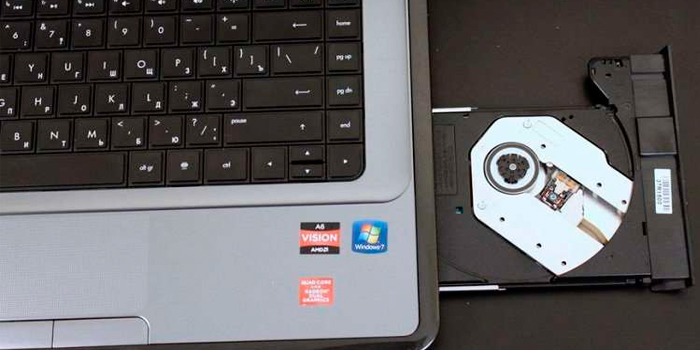
How to eliminate the cause
Often, the reasons when a disk drive does not work are trivial and troubleshooting is not particularly difficult:
- Problems with the port or connection cord. If it doesn't work, but everything is connected, switch the cable to another connector. If the breakdown is not corrected, replace the cable directly.
- Physical shutdown. Most often, the drive is simply not connected.In this case, the user usually accidentally pulls the wire out of the port when cleaning the laptop. This reason is usually relevant for the Sata connector, since this port becomes loose very quickly. The wire sometimes even falls out on its own. You just need to insert the cord into place.
- Laser contamination. The problem is relevant for disk drives that are used frequently or for a long time. In this case, you will need a cleaning disc. It can be purchased at any computer store. After carefully studying the instructions and safety rules, you need to apply a cleaning compound to the disk brushes and install it in the disk drive. The drive cleaning program will then load.
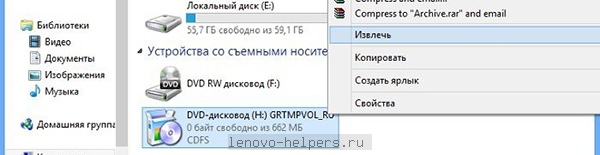
Failure due to disk emulator
If the above manipulations did not help, remember that a disk emulation program may have been installed; the reason for the non-working drive may be due to this.
It is not uncommon for these programs to conflict with physical hardware. There are several ways to solve this problem.
The best option to fix the problem is to roll back the system. Any application after installation has a restore point. The most important thing is that the system recovery option is enabled. Next you need to do the following.
Go to “Control Panel”, then click “Recovery”. Now you need to click “Run” and specify the rollback point. Click “Next”. After recovery, the laptop will restart and the system will notify you that the state has returned. After that it should work.

If for some reason the operating system recovery was not activated or the rollback point was deleted before loading the emulator, you can use another option and fix it manually. Why do you need to complete the following steps:
- First you need to uninstall the emulator itself. In this case, it must be completely removed. It is necessary to clear absolutely everything: that is, all files in the Application data and Program Files folders.
- Then go to “Device Manager” and find the virtual disk. We remove this drive.
- Now, being in the “Device Manager”, you need to find and open the “View” menu and click on the “Show hidden equipment” button. After this, a large list of different drivers will appear. From this huge list, you only need one icon - SPTD Driver. It needs to be found and also removed.
- After completing the entire process, you need to restart the laptop and check the functionality of the disk drive.
If no option could help, then in this case there is only one conclusion - the drive is broken. In this case, you can try to have it repaired, but in some situations the cost of this service is equivalent to purchasing new equipment.
Emergency opening
If no methods help, but you still need to open it, for example, remove the disk, then you can try opening the drive through “emergency opening”; this option exists from any manufacturer.”
- You will need a thin needle (you can use a pin, paper clip or other thin object).
- Carefully examine the side of the closed drive panel; there should be a small hole on it (as a rule, it is located near the opening button).
- Insert the needle into the hole, carefully press on it (the work must be done very carefully, as there is a high risk of damaging the device from the inside). When the drive opens slightly, remove the pin and open the drive completely by hand.
Reference! If the drive still does not open.Then you can resort to a drastic measure - disassemble the laptop (unscrew a few bolts near the drive) and determine the cause of the malfunction. If you cannot fix the problem yourself, you can contact a repair shop.

When to contact specialists
Do not forget that not all equipment that laptop and computer users purchase in stores is of high quality. As statistics show, for every 10 drives, 1 is non-working. As a rule, this is a hardware error or “human factor”. What can be done in this case?
You can try connecting the drive to different connectors on the motherboard. Check the integrity of the wire, replace if necessary.
If this does not help and the equipment does not work, then there is no need to try to independently determine the cause of the malfunction. If you open the drive housing, the warranty is automatically void.
Take the device to specialists for warranty service. According to consumer protection legislation, you can demand that the seller of a low-quality product return the full cost of the equipment, or replace it with a working disk drive. But they won’t issue a new device right away. The returned drive is first tested by the seller. If the fault is confirmed, the store will either replace the product or refund the amount spent.





